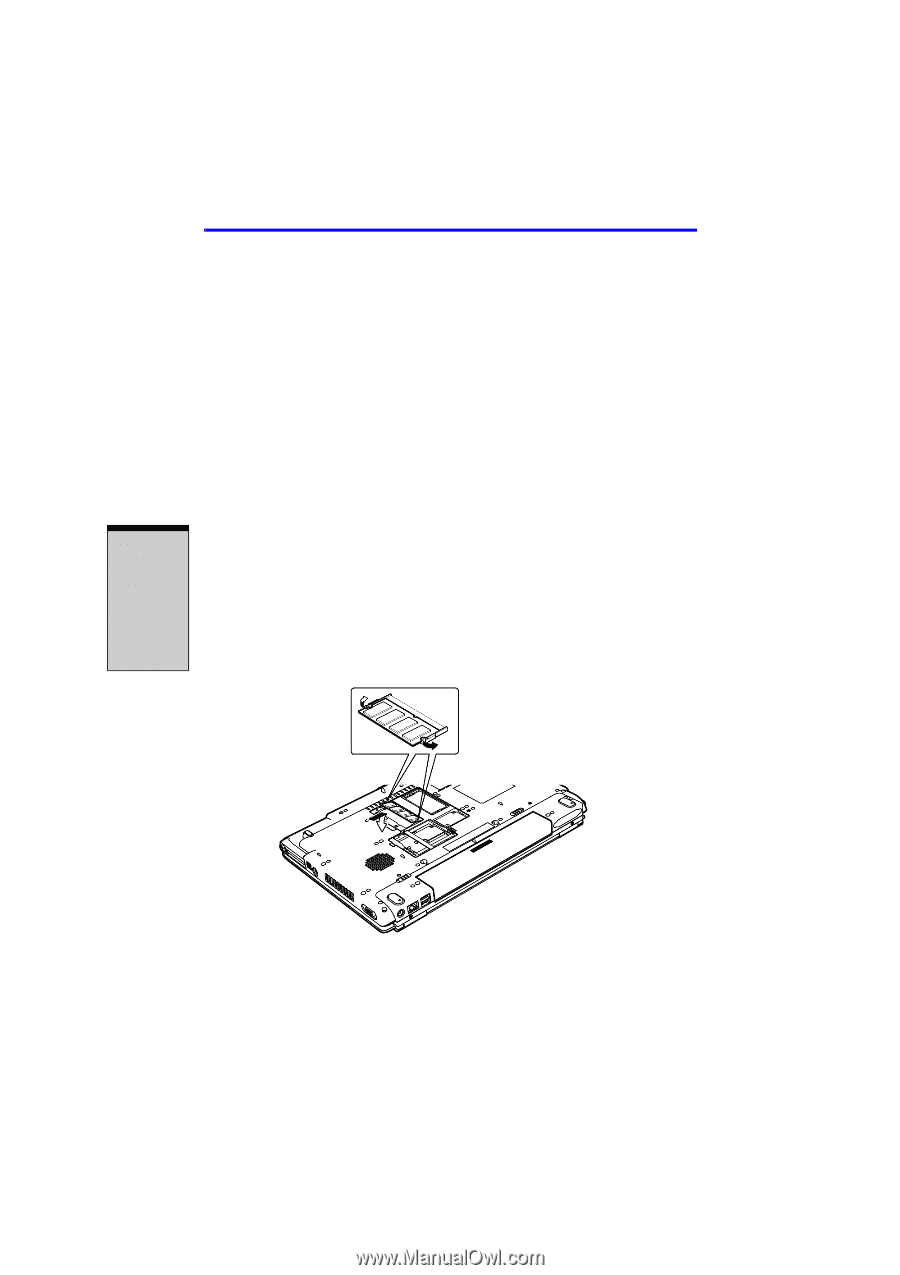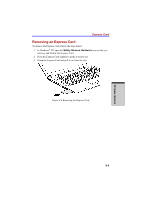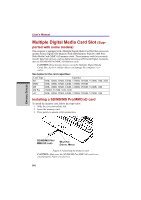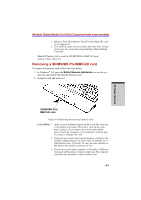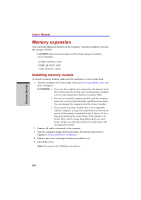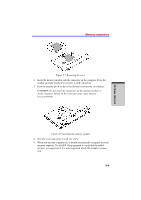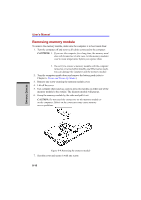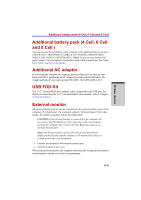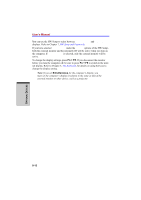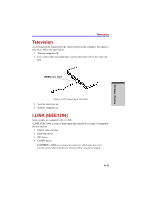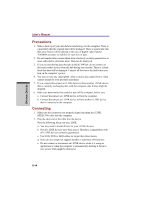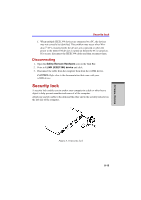Toshiba A100-ST1042 User Manual - Page 158
Removing memory module
 |
View all Toshiba A100-ST1042 manuals
Add to My Manuals
Save this manual to your list of manuals |
Page 158 highlights
OPTIONAL DEVICES User's Manual Removing memory module To remove the memory module, make sure the computer is in boot mode then: 1. Turn the computer off and remove all cables connected to the computer. CAUTIONS: 1. If you use the computer for a long time, the memory modules will become hot. In this case, let the memory modules cool to room temperature before you replace them. 2. Do not try to remove a memory module with the computer turned on or turned off in Standby and Hibernation mode. You can damage the computer and the memory module. 2. Turn the computer upside down and remove the battery pack (refer to Chapter 6, Power and Power-Up Modes.) 3. Remove one screw securing the memory module cover. 4. Lift off the cover. 5. Use a slender object such as a pen to press two latches on either side of the memory module to the outside. The memory module will pop up. 6. Grasp the memory module by the sides and pull it out. CAUTION: Do not touch the connectors on the memory module or on the computer. Debris on the connectors may cause memory access problems. Figure 8-9 Removing the memory module 7. Seat the cover and secure it with one screw. 8-10