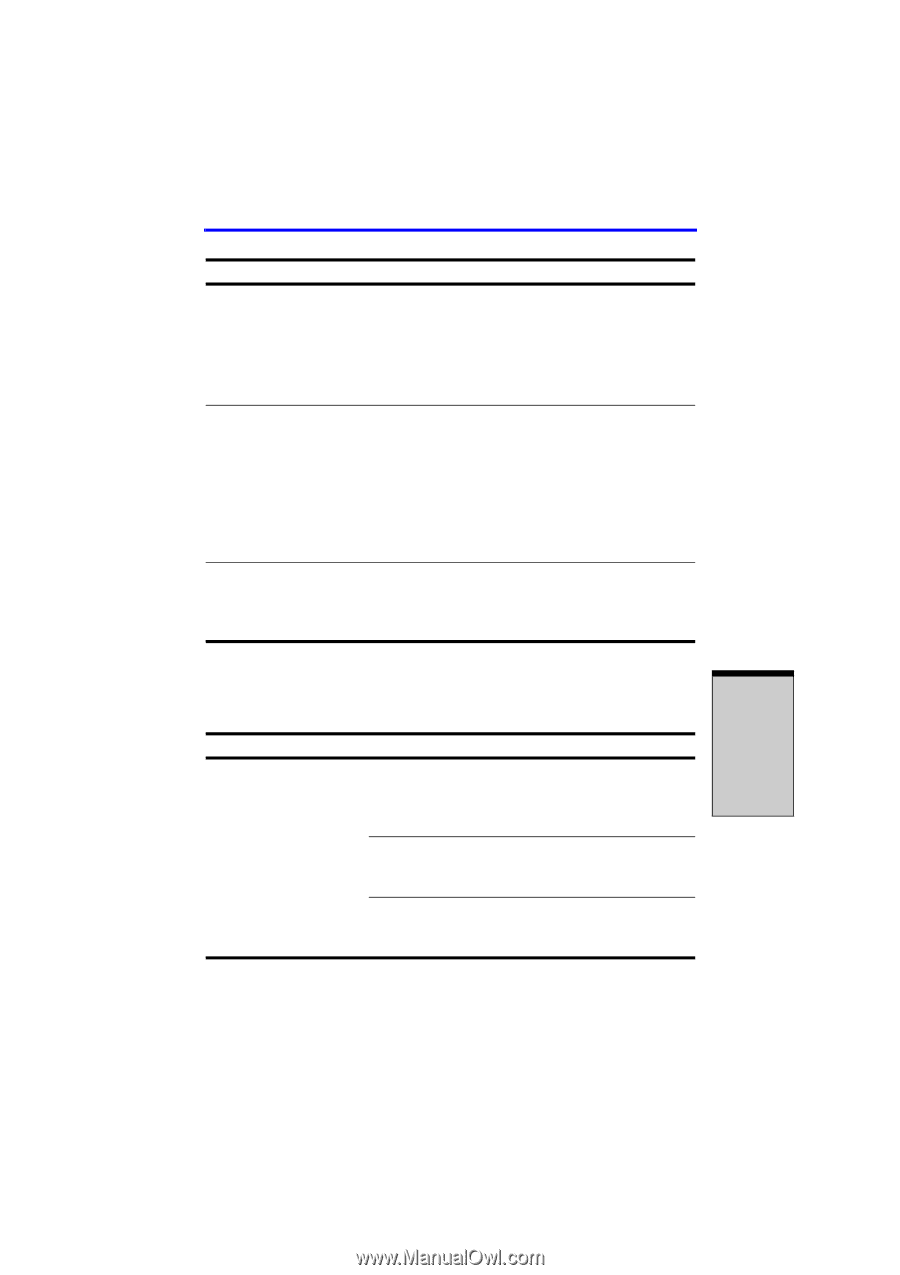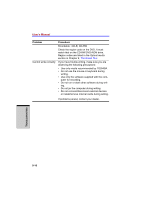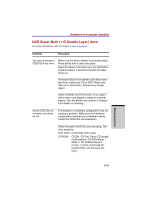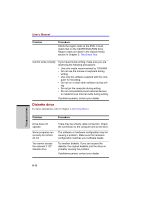Toshiba A100-ST1042 User Manual - Page 179
PC card
 |
View all Toshiba A100-ST1042 manuals
Add to My Manuals
Save this manual to your list of manuals |
Page 179 highlights
Hardware and system checklist Problem Procedure 1. Open the Control Panel, select the Mouse icon and press Enter. 2. Click the Buttons tab. 3. Set the double-click speed as instructed and click OK. The mouse pointer moves too fast or too slow Try changing the speed setting in the mouse control utility. 1. Open the Control Panel, select the Mouse icon and press Enter. 2. Click the Pointer Options tab. 3. Set the speed as instructed and click OK. The mouse pointer moves erratically The mouse might be dirty. Refer to your mouse documentations for instructions on cleaning. If problems persist, contact your dealer. PC card Refer also to Chapter 4, Operating Basics. Problem Procedure PC card error occurs Reseat the PC card to make sure it is firmly connected. Make sure the connection between the external device and the card is firm. Check the card's documentation. If problems persist, contact your dealer. TROUBLESHOOTING 9-15