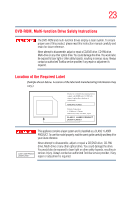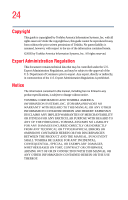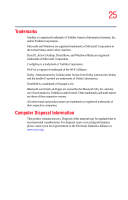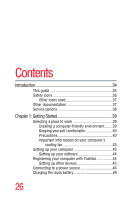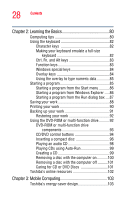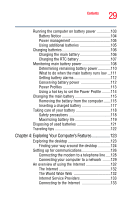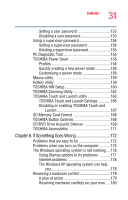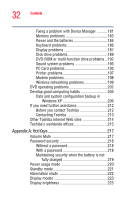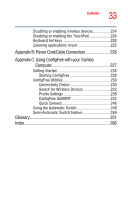Toshiba A105 S4064 Toshiba Online Users Guide for Satellite A100/A105 - Page 28
Learning the Basics, Mobile Computing, Caring for CD or DVD Discs - keyboard
 |
UPC - 032017706019
View all Toshiba A105 S4064 manuals
Add to My Manuals
Save this manual to your list of manuals |
Page 28 highlights
28 Contents Chapter 2: Learning the Basics 80 Computing tips 80 Using the keyboard 82 Character keys 82 Making your keyboard emulate a full-size keyboard 82 Ctrl, Fn, and Alt keys 83 Function keys 83 Windows special keys 84 Overlay keys 84 Using the overlay to type numeric data 85 Starting a program 85 Starting a program from the Start menu...........86 Starting a program from Windows Explorer .....86 Starting a program from the Run dialog box ....87 Saving your work 88 Printing your work 90 Backing up your work 91 Restoring your work 92 Using the DVD-ROM or multi-function drive...........92 DVD-ROM or multi-function drive components 93 CD/DVD control buttons 94 Inserting a compact disc 96 Playing an audio CD 98 Playing CDs using Auto-Run 99 Creating a CD 99 Removing a disc with the computer on...........100 Removing a disc with the computer off ..........101 Caring for CD or DVD Discs 101 Toshiba's online resources 102 Chapter 3: Mobile Computing 103 Toshiba's energy-saver design 103