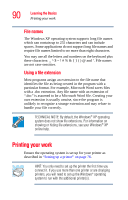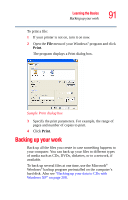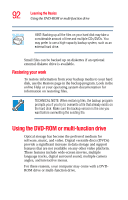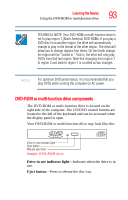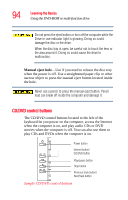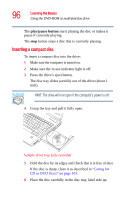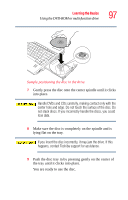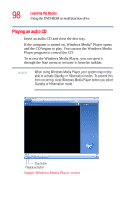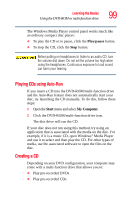Toshiba A105 S4064 Toshiba Online Users Guide for Satellite A100/A105 - Page 94
CD/DVD control buttons, Manual eject hole
 |
UPC - 032017706019
View all Toshiba A105 S4064 manuals
Add to My Manuals
Save this manual to your list of manuals |
Page 94 highlights
94 Learning the Basics Using the DVD-ROM or multi-function drive Do not press the eject button or turn off the computer while the Drive in-use indicator light is glowing. Doing so could damage the disc or the drive. When the disc tray is open, be careful not to touch the lens or the area around it. Doing so could cause the drive to malfunction. Manual eject hole-Use if you need to release the disc tray when the power is off. Use a straightened paper clip or other narrow object to press the manual eject button located inside the hole. Never use a pencil to press the manual eject button. Pencil lead can break off inside the computer and damage it. CD/DVD control buttons The CD/DVD control buttons located to the left of the keyboard let you power on the computer, access the Internet when the computer is on, and play audio CDs or DVD movies when the computer is off. You can also use them to play CDs and DVDs when the computer is on. Power button Internet button/ CD/DVD button Play/pause button Stop button Previous track button/ Next track button Sample CD/DVD control buttons