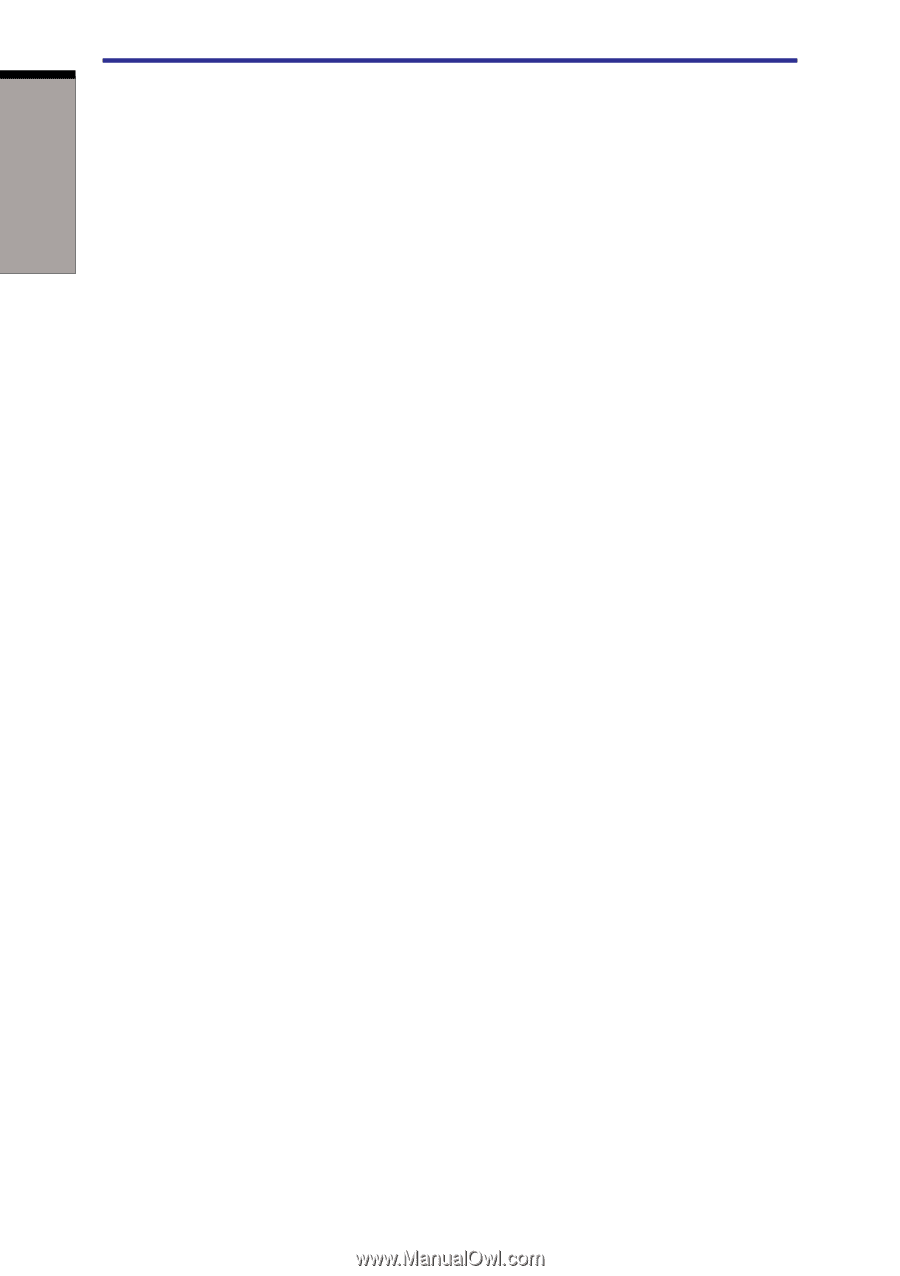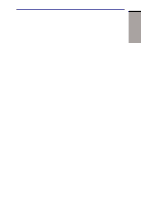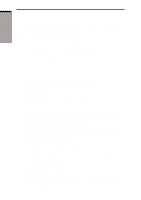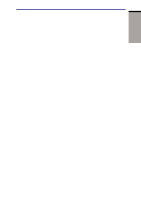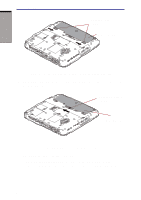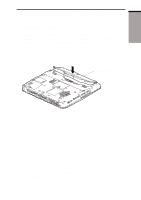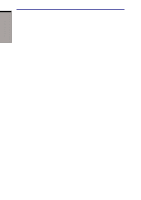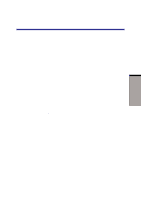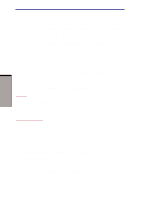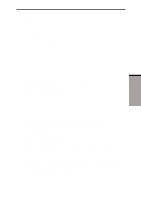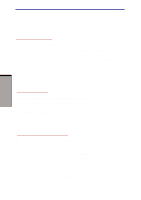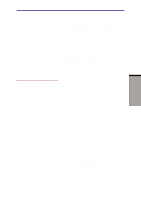Toshiba A60-S1691ST User Manual - Page 136
Power-up modes, Windows utilities, Hotkeys, Panel power off, System Auto Off, Enter, Fn + F3
 |
View all Toshiba A60-S1691ST manuals
Add to My Manuals
Save this manual to your list of manuals |
Page 136 highlights
POWER AND POWER-UP MODES User's Manual 2. Enter the password. 3. Press Enter. CAUTION: If you enter the password incorrectly three times in a row, the computer shuts off. In this case, you must turn the computer back on to retry password entry. Power-up modes The computer has the following power-up modes: ❑ Boot : Computer shuts down without saving data. Always save your work before you turn the computer off in boot mode. ❑ Hibernation : Data in memory is saved to the hard disk. ❑ Standby : Data is maintained in the computer's main memory. NOTE: Refer also to the sections Turning on the power and Turning off the power in Chapter 3, Getting Started. Windows utilities You can specify the setting in TOSHIBA Power Saver. Hotkeys You can use hotkeys Fn + F3 to enter Standby mode and Fn + F4 to enter Hibernation. See Chapter 5, Keyboard for details. Panel power off You can set up your computer so that power turns off automatically when you close the display panel. When you open the panel, power turns on in Standby or Hibernation mode but not in boot mode. NOTE: If the panel power off function is enabled and use Shut down Windows, do not close the display until the shut down function is completed. System Auto Off This feature turns the system off automatically if it is not used for a set duration. The system shuts down in Standby mode or Hibernation mode in windows. 6-16