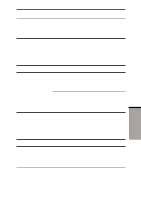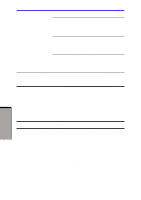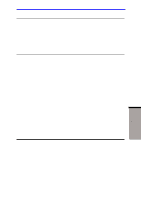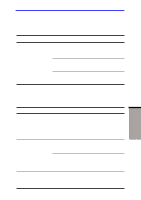Toshiba A60-S1691ST User Manual - Page 177
Sound system, TV output signal, Check Windows Device Manager. Make sure
 |
View all Toshiba A60-S1691ST manuals
Add to My Manuals
Save this manual to your list of manuals |
Page 177 highlights
User's Manual Sound system Problem No sound is heard Procedure Adjust the volume control dial. Check the software volume settings. Make sure the headphone connection is secure. Check Windows Device Manager. Make sure the sound function is enabled and that settings for I/ O address, Interrupt level and DMA are correct for your software and do not conflict with other hardware devices that you may have connected to the computer. If problems persist, contact your dealer. TV output signal Refer also to your Personal Conferencing Kit's documentation. Problem Procedure Display on TV is poor Make sure the TV type is correct for your area: NTSC (US, JAPAN), PAL (Europe). No display Try adjusting the contrast and brightness controls on the external monitor. Press hotkeys Fn + F5 to change the display. Refer to Chapter 5, Keyboard. TROUBLESHOOTING 9-22