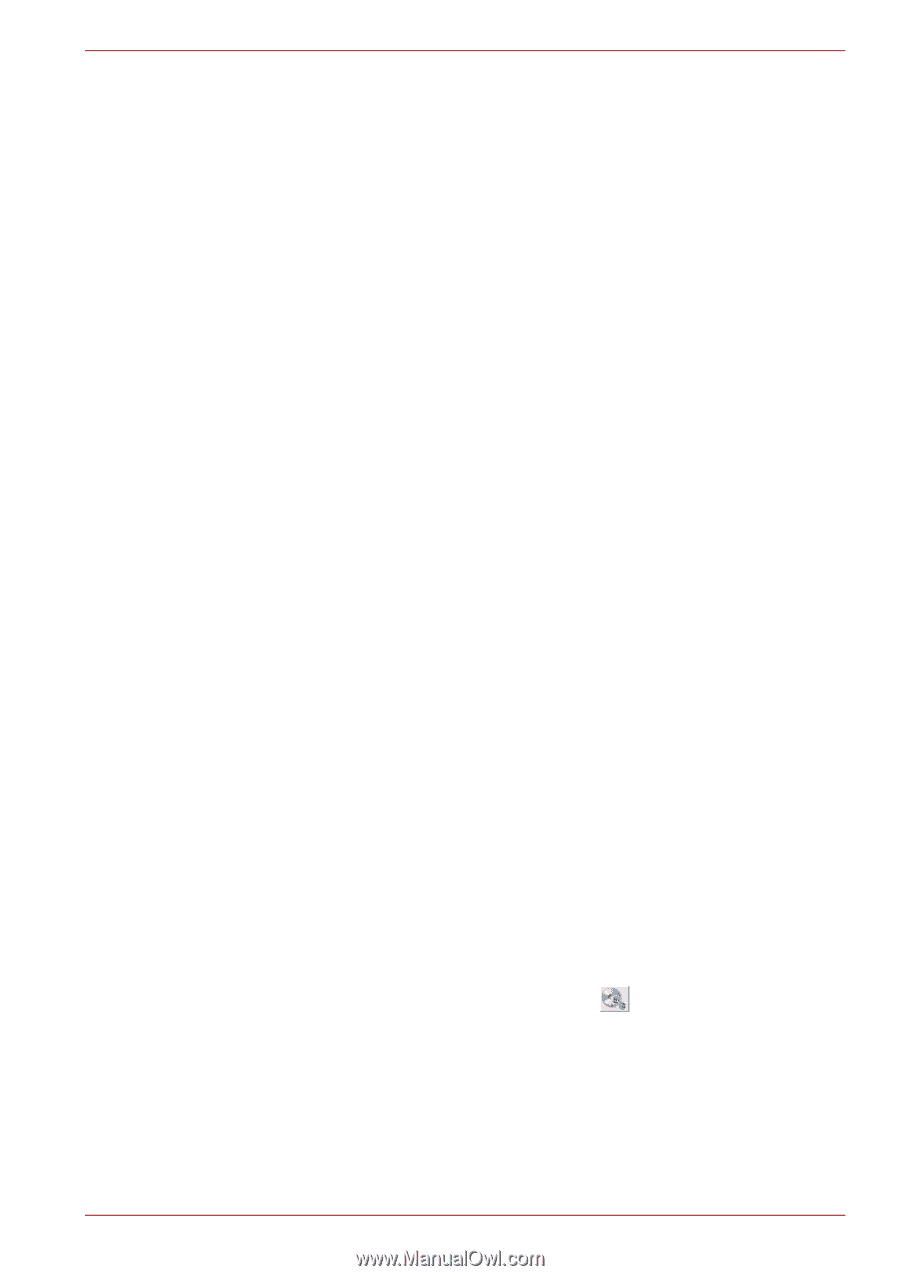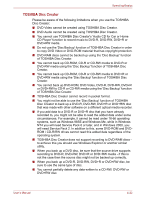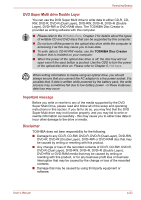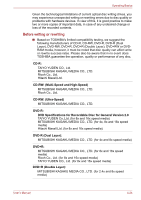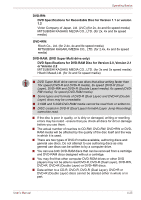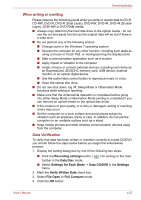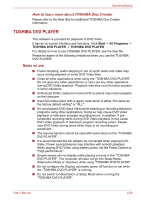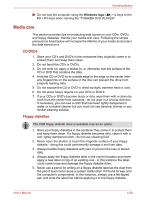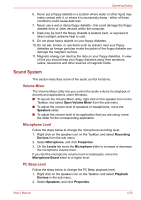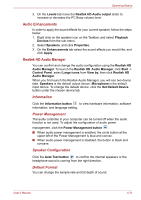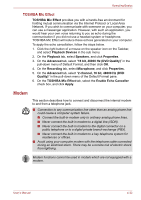Toshiba A600 PPA61C-EC109C Users Manual Canada; English - Page 122
Data Verification, Recording settings, Data Disc, Settings for Each Mode, Data CD/DVD, Settings
 |
View all Toshiba A600 PPA61C-EC109C manuals
Add to My Manuals
Save this manual to your list of manuals |
Page 122 highlights
Operating Basics When writing or rewriting Please observe the following points while you write or rewrite data to CD-R, CD-RW, DVD-R, DVD-R (Dual Layer), DVD-RW, DVD+R, DVD+R (Double Layer), DVD+RW or DVD-RAM media: ■ Always copy data from the hard disk drive to the optical media - do not use the cut-and-paste function as the original data will be lost if there is a write error. ■ Do not perform any of the following actions: ■ Change users in the Windows 7 operating system. ■ Operate the computer for any other function, including such tasks as using a mouse or Touch Pad, or closing/opening the display panel. ■ Start a communication application such as a modem. ■ Apply impact or vibration to the computer. ■ Install, remove or connect external devices, including such items as an ExpressCard, SD/SDHC memory card, USB device, external monitor, or an optical digital device. ■ Use the audio/video control button to reproduce music or voice. ■ Open the optical disc drive. ■ Do not use shut down, log off, Sleep Mode or Hibernation Mode functions while writing or rewriting. ■ Make sure that the write/rewrite operation is completed before going into either Sleep Mode or Hibernation Mode (writing is completed if you can remove an optical media on the optical disc drive). ■ If the media is of poor quality, or is dirty or damaged, writing or rewriting errors may occur. ■ Set the computer on a level surface and avoid places subject to vibration such as airplanes, trains or cars. In addition, do not use the computer on an unstable surface such as a stand. ■ Keep mobile phones and other wireless communication devices away from the computer. Data Verification To verify that data has been written or rewritten correctly to a data CD/DVD you should follow the steps below before you begin the write/rewrite process: 1. Display the setting dialog box by one of the following two steps: ■ Click the Recording settings button ( ) for writing on the main toolbar in the Data Disc mode. ■ Select Settings for Each Mode -> Data CD/DVD in the Settings menu. 2. Mark the Verify Written Data check box. 3. Select File Open or Full Compare mode. 4. Click the OK button. User's Manual 4-27