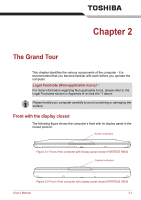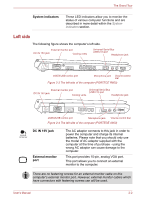Toshiba A600 PPA61C-EC109C Users Manual Canada; English - Page 43
Restoring the pre-installed software from your created Recovery, Media, Start, All Programs, TOSHIBA
 |
View all Toshiba A600 PPA61C-EC109C manuals
Add to My Manuals
Save this manual to your list of manuals |
Page 43 highlights
Getting Started Restoring the pre-installed software from your created Recovery Media A recovery DVD, created according to the Creating Optical Recovery Media section in this chapter, is required to restore the software. In order to create a recovery DVD, an external optical disc drive is required for models which are not equipped with an internal optical disc drive. It can be purchased from TOSHIBA dealers. ■ This machine supporting the following optical disc drives for restoring the pre-installed software: External DVD Super Multi Drive PA3454U External DVD-ROM Drive PA3438U If the pre-installed files are damaged, you are able to either use the Recovery Media you have created or the hard disk drive recovery process to restore the computer to the state it was in when you originally received it. To perform this restoration, follow the steps below: When the sound mute feature has been activated by pressing the FN + ESC key, be sure to disable this to allow sounds to be heard before starting the restore process. Please refer to Chapter 5, The Keyboard, for further details. You can not use System Recovery Options if restoring the pre-installed software without System Recovery Options. When you reinstall the Windows operating system, the hard disk will be reformatted and all data will be lost. 1. Load the Recovery Media into the optical disc drive and turn off the computer's power. 2. while holding down F12 key on the keyboard, turn on your computer when the TOSHIBA logo screen appears, release the F12 key. 3. Use the left and right cursors key to select the appropriate icon(CDROM or USB icon) of your actual recovery media from the menu. Please refer to the Boot Priority section in Chapter 7, HW Setup for further information. 4. A menu will be displayed from which you should follow the on-screen instructions. When drivers/utilities are installed, you can setup the respective drivers/utilities from the following place. To open the setup files, Click Start -> All Programs -> TOSHIBA -> Applications and Drivers. User's Manual 1-16