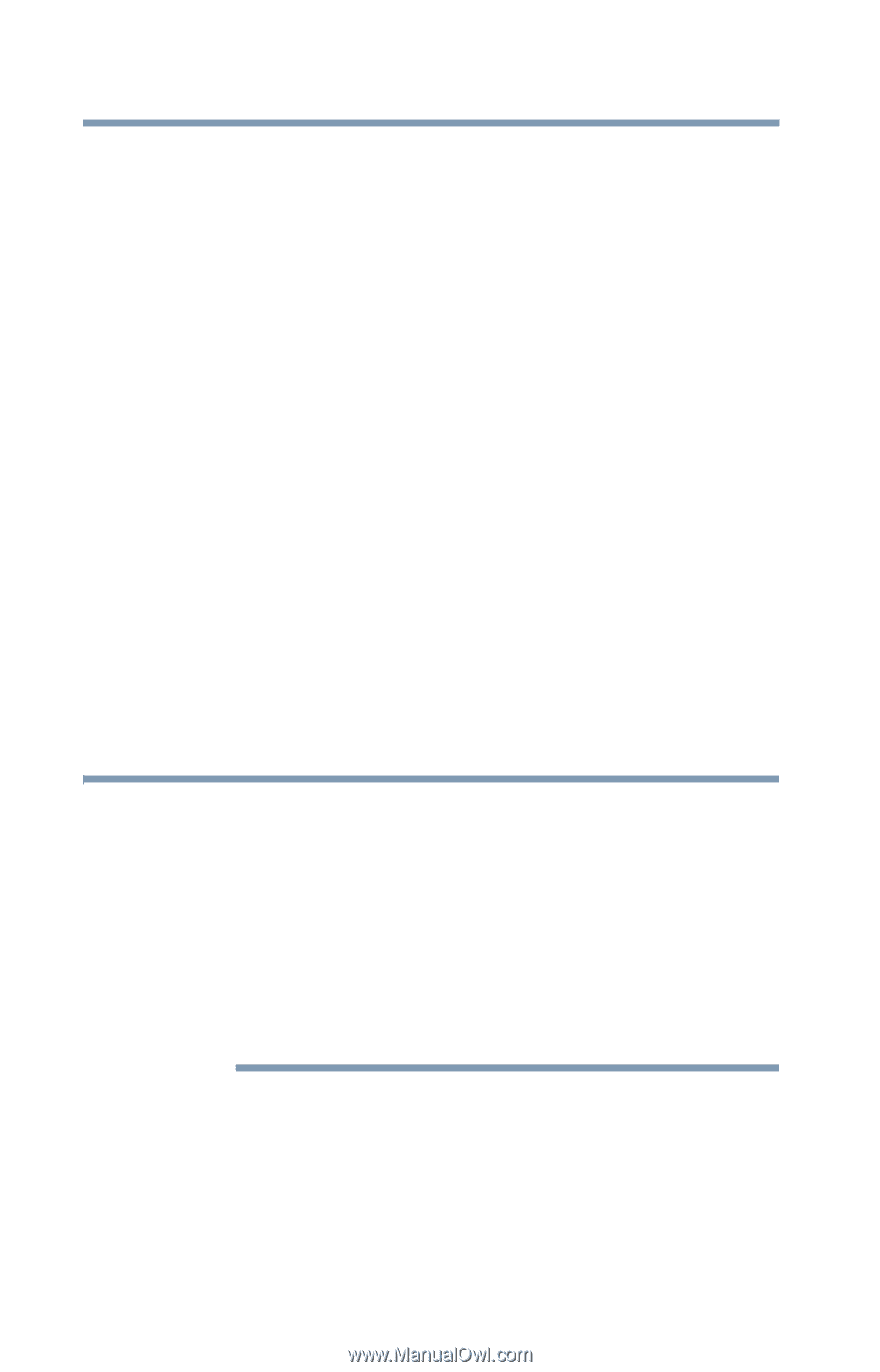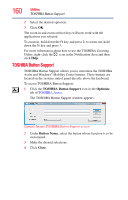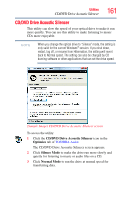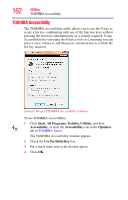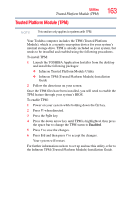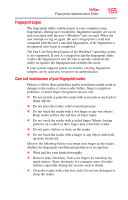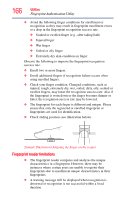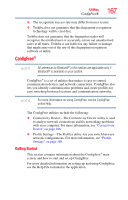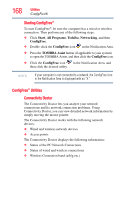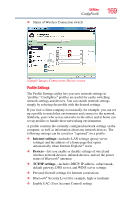Toshiba A605 P200 Toshiba User's Guide for Portege A600 - Page 164
Fingerprint Authentication Utility, Fingerprint utility limitations
 |
UPC - 883974163786
View all Toshiba A605 P200 manuals
Add to My Manuals
Save this manual to your list of manuals |
Page 164 highlights
164 Utilities Fingerprint Authentication Utility Fingerprint Authentication Utility (Available on certain models) The fingerprint authentication utility (available on certain models) can be used to replace the keyboard-based user password authentication system when booting up. The fingerprint authentication utility can also be used for user logon. The user's fingerprint is read; if the system recognizes the fingerprint, the user is automatically logged on. Fingerprint utility limitations Toshiba does not guarantee that the fingerprint utility technology will be completely secure or error-free. Toshiba does not guarantee that the fingerprint utility will accurately screen out unauthorized users at all times. Toshiba is not liable for any failure or damage that might arise out of the use of the fingerprint software or utility. Using the Fingerprint Authentication Utility To access the Fingerprint Authentication Utility, click Start, All Programs, TrueSuite™ Access Manager, and then select the TrueSuite™ Access Manager icon. For information on enrolling fingerprints and using the utility please refer to your online help file. NOTE It is recommended that you complete the Fingerprint practice tutorial before starting fingerprint enrollment. The Fingerprint practice tutorial shows how to achieve the highest quality fingerprint samples. If you choose to use this utility it is strongly recommended that you delete your fingerprint template data before transferring ownership or disposing of your computer. Otherwise, personal information and/or proprietary information on the internal storage drive may be viewed by a third party. For details on how to delete the fingerprint data, see your Online help file.