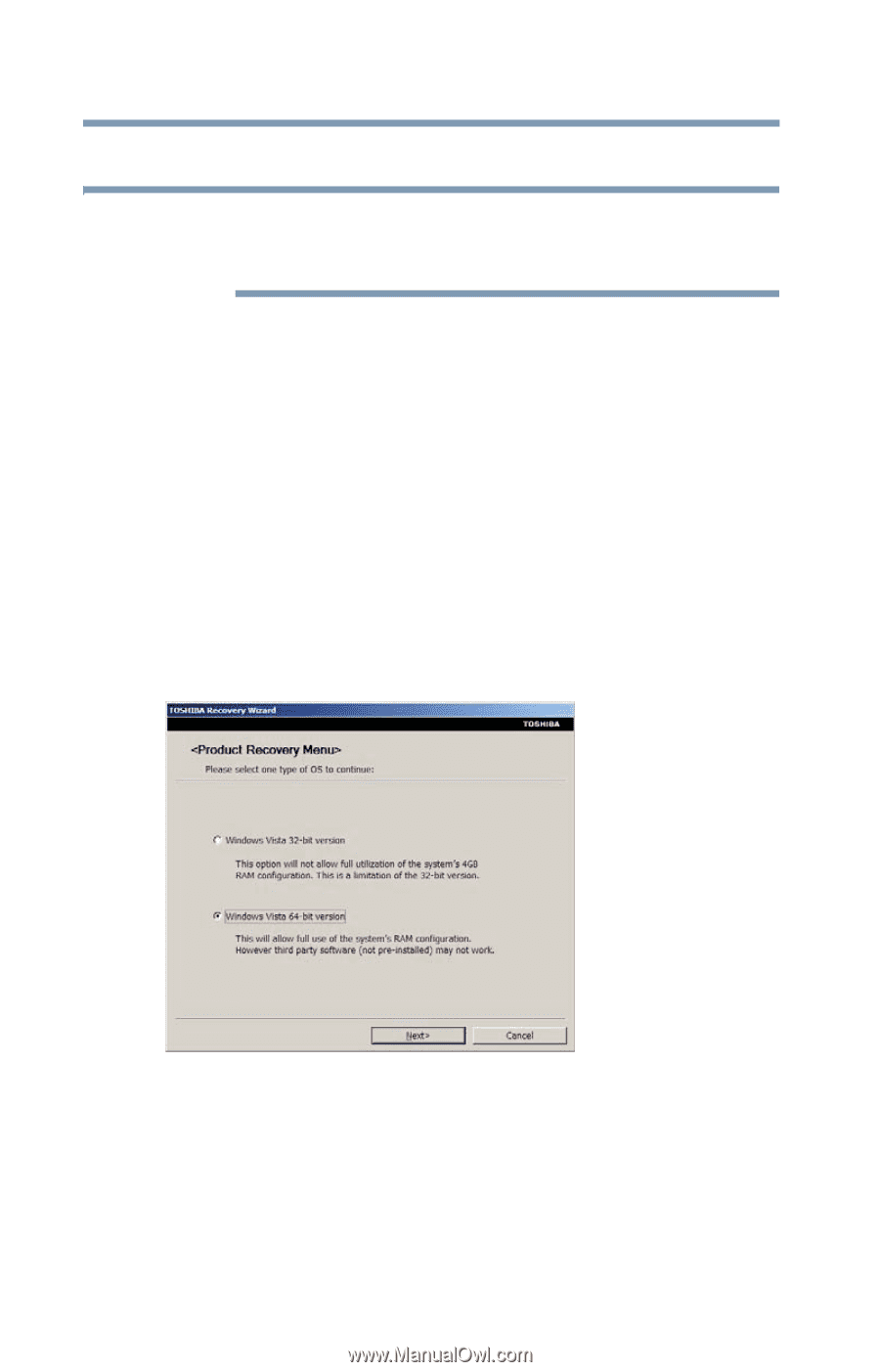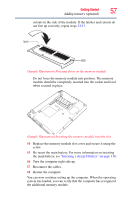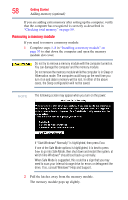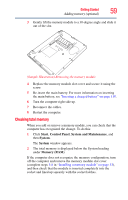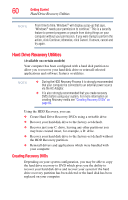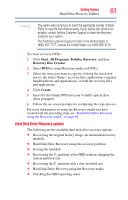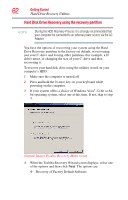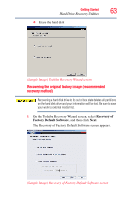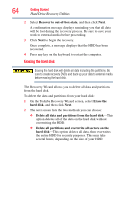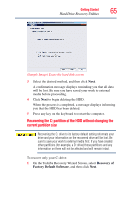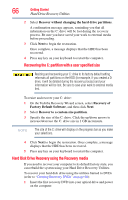Toshiba A605 P200 Toshiba User's Guide for Portege A600 - Page 62
Hard Disk Drive Recovery using the recovery partition, Sample Image Product Recovery Menu screen
 |
UPC - 883974163786
View all Toshiba A605 P200 manuals
Add to My Manuals
Save this manual to your list of manuals |
Page 62 highlights
62 Getting Started Hard Drive Recovery Utilities Hard Disk Drive Recovery using the recovery partition NOTE During the HDD Recovery Process it is strongly recommended that your computer be connected to an external power source via the AC Adaptor. You have the options of recovering your system using the Hard Drive Recovery partition to the factory-set default, or recovering just your C: drive and leaving other partitions (for example, a D: drive) intact, or changing the size of your C: drive and then recovering it. To recover your hard disk drive using the utilities stored on your computer's HDD: 1 Make sure the computer is turned off. 2 Press and hold the 0 (zero) key on your keyboard while powering on the computer. 3 If your system offers a choice of Windows Vista® 32-bit or 64bit operating system, select one at this time. If not, skip to step 4. (Sample Image) Product Recovery Menu screen 4 When the Toshiba Recovery Wizard screen displays, select one of the options and then click Next. The options are: ❖ Recovery of Factory Default Software