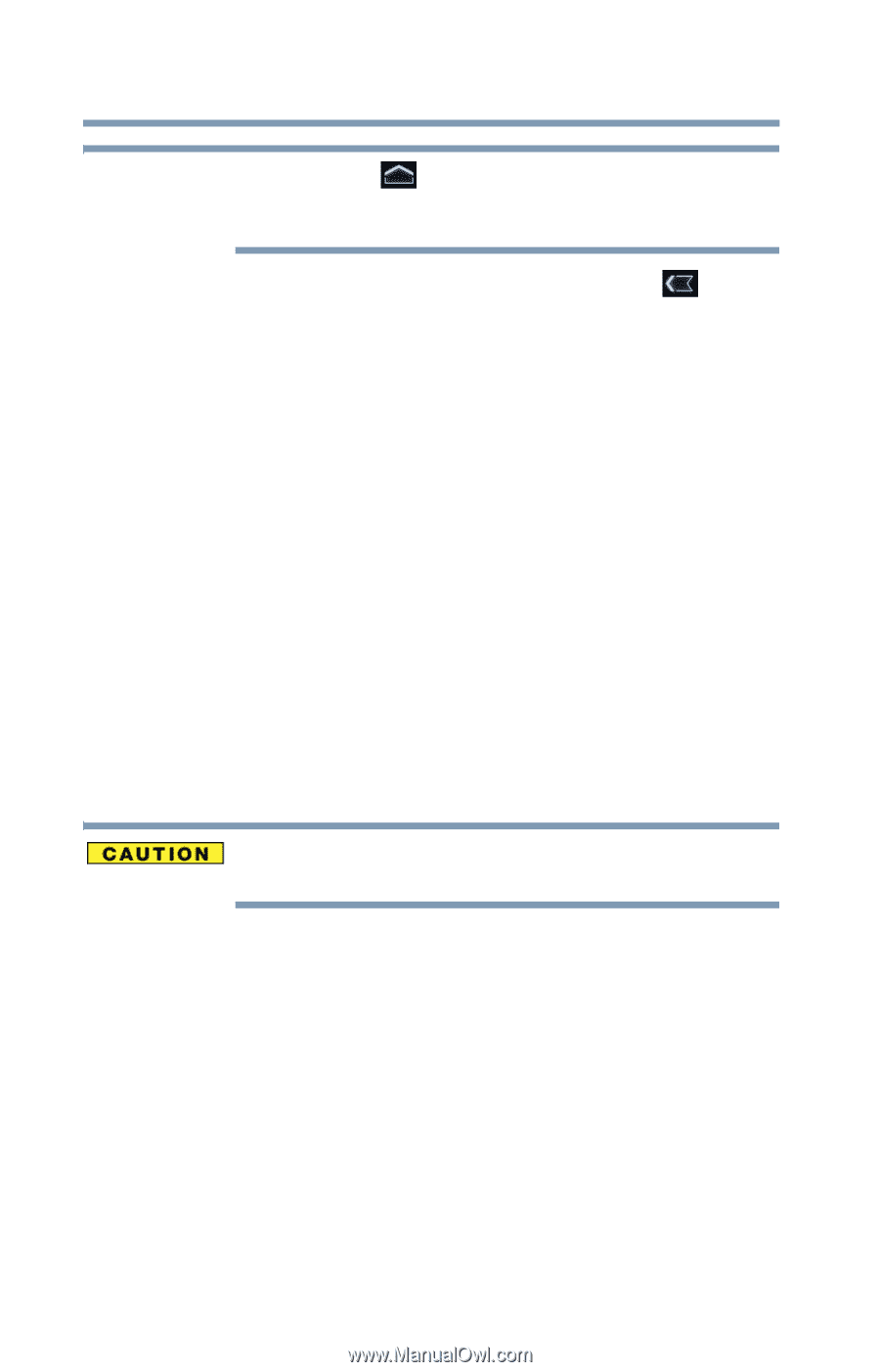Toshiba AT300 User Guide - Page 100
Installing updates, Downloading and installing System updates, Download completion, Install - reboot
 |
View all Toshiba AT300 manuals
Add to My Manuals
Save this manual to your list of manuals |
Page 100 highlights
100 Utilities TOSHIBA Service Station NOTE Touch the Home ( ) button to allow the download to continue while you use your tablet. A notification of download completion appears in the Status bar. To discontinue the download process, touch the Back ( ) button. Installing updates Once an update has been successfully downloaded, it can be installed. 1 Touch the Download completion notice on the Status bar. 2 Touch the Install button. The application installer launches. 3 Confirm the installation to continue. Downloading and installing System updates TOSHIBA Service Station downloads both application and system updates. System updates require the device to be rebooted during the update process. Installing a system update is similar to an application update, however you will be reminded that the device will automatically reboot during the update process. Make sure to close any applications and save all data prior to installing a system update. Do not interrupt or turn off your tablet during a system update once it has begun. Data loss may occur.