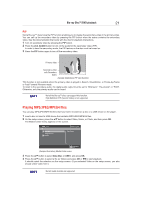Toshiba BDX1400KU User Guide - Page 26
Information Setting, Playback Setting, Display Setting, Angle Mark, PIP Mark, Secondary Audio
 |
View all Toshiba BDX1400KU manuals
Add to My Manuals
Save this manual to your list of manuals |
Page 26 highlights
26 Customizing Information Setting 1 In the Setting menu, use the / button to select Information and press OK. 2 The current software version and MAC address will be displayed. 3 Press the button or the RETURN button to return to the previous menu. Playback Setting 1 In the Setting menu, use the / button to select Playback and press OK. 2 Press the / button to select an option and press OK. 3 Use the / button to select On/Off, and press OK to confirm. 4 Press the button or the RETURN button to return to the previous menu. Angle Mark Some Blu-rayTM discs/DVDs contain the scenes recorded with multiple angles, which allow you to enjoy the videos with your desired angles, therefore the angle mark is displayed only when the Blu-ray Disc™/DVD disc is supportable for multi-angle and Angle Mark is set to ON. On: Displays the angle mark. Off: Hides the angle mark. PIP Mark The Picture -In- Picture (PIP) mode display two pictures on the TV screen at the same time, the full screen picture is called Main Window and the small inset window is called Sub Window. The PIP mark is displayed when in PIP mode and PIP Mark is set to ON. On: Displays the PIP mark. Off: Hides the PIP mark. Secondary Audio On: Displays the Secondary Audio. Off: Hides the Secondary Audio. Last Memory If you open the disc tray or switch this Toshiba Blu-ray Disc™/DVD Player to standby state during normal playback, the player can memorize the end playing point, the player will start playback from the memorized point next time. On: Enables Last Memory feature. Off: Disables Last Memory feature. Not all the Blu-rayTM discs can support this function. Display Setting These settings configure how the picture is displayed on the television or screen. 1 In the Setting menu, use the / button to select Display and press OK. 2 Press the / button to select an option and press OK. 3 Use the / button to select the desired option, and press OK to confirm. 4 Press the button or the RETURN button to return to the previous menu.