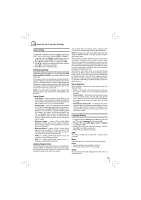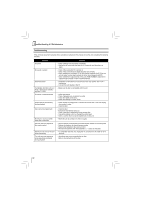Toshiba BDX2250KU Owners Manual - Page 27
Category, Definition - blu ray manual
 |
View all Toshiba BDX2250KU manuals
Add to My Manuals
Save this manual to your list of manuals |
Page 27 highlights
Customizing the Function Settings The symbols that might appear next to each listed wireless I. Connection to the wireless Network which you network in the network list are as follows: select Category Icon Connected * Saved Wireless Security Wireless Protocol a b g n Definition When the Blu-ray Disc™ player is turned on, it will connect to the wireless network displaying this symbol. Typically, this is the last wireless network connected before powering down. Indicates that the Blu-ray Disc™ player is currently connected to this network. The wireless network properties have been saved in the Blu-ray Disc™ player's memory. The wireless network data is not encrypted. The wireless network data is encrypted; a 'security key' must be entered so that the Blu-ray Disc™ player can share data over the network. The wireless network data is encrypted; the encryption scheme is not supported by the Blu-ray Disc™ player. The wireless network supports 802.11a The wireless network supports 802.11b The wireless network supports 802.11g The wireless network supports 802.11n Signal Strength The wireless router supports the WPS standard. Strong Signal Good Signal Medium Signal Wireless Network List WiFi Protected Setup (WPS) Manual IP Settings 1. In the "Wireless" menu, press / to select Network List, then press OK. A list of existing wireless networks near the Blu-ray Disc™ player will appear (It may take several seconds for this list to be created). For example: Network List WiFi a WiFi-me* WiFi b g n Panda WiFi a WiFi b g WiFi b g dlink_media NTGR 11g Airport_SN 2. Press / to select the desired wireless network, and press OK to confirm. a. If the Blu-ray Disc™ player is connected to an Unencrypted Wireless Network, a menu similar to the following will appear: Connect WiFi-me WPS Pin Cancel Name and Password are case-sensitive 3. Press / to highlight Connect, and press OK. If the wireless network is functioning, icon and a message "Connection to XXX...Success" will appear on the TV. 4. Press OK to close the message. The Blu-ray Disc™ player is now connected to the network. From now on, when you turn on the player, it will automatically connect to the network; there is no need to repeat these steps again. Note: If you do not see this message, the Blu-ray Disc™ player was not able to connect to the network. Weak Signal No Signal 27