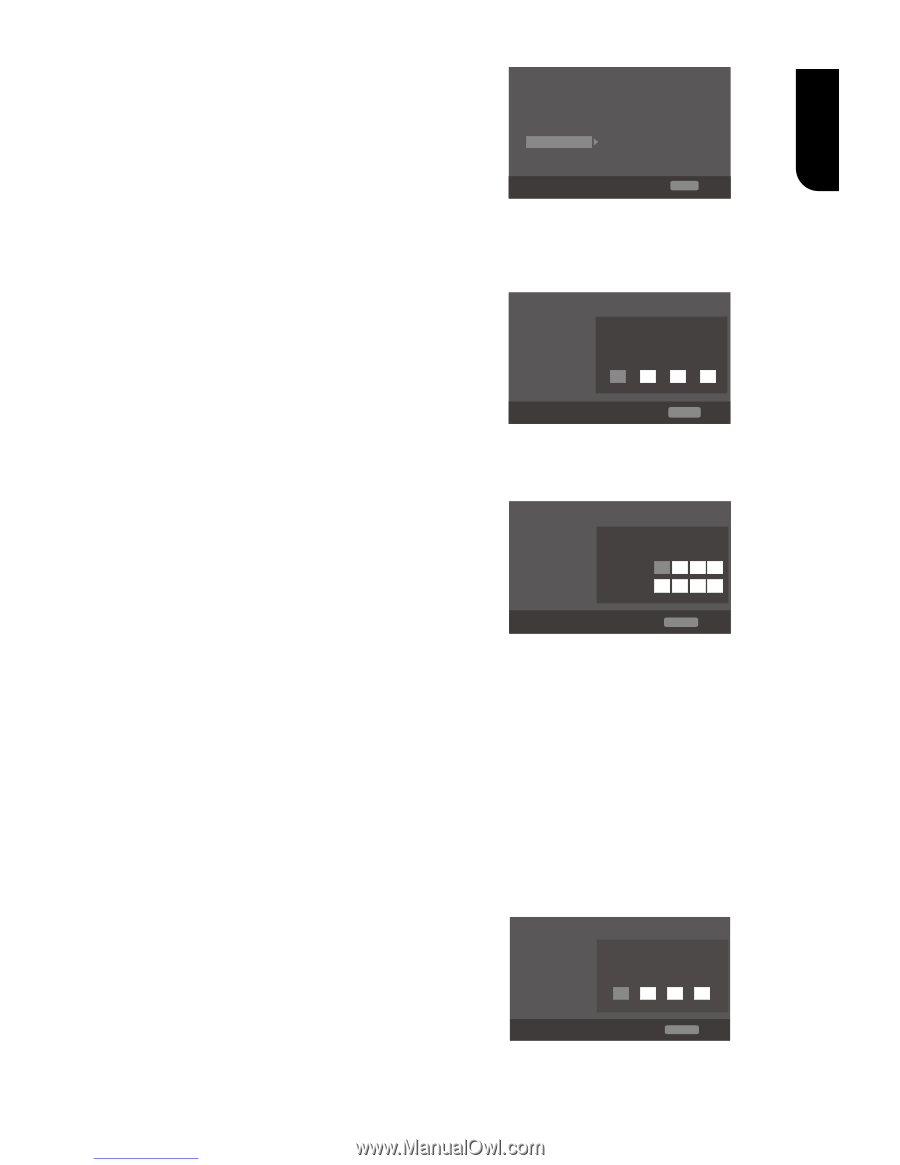Toshiba BDX4300 Owners Manual - Page 19
Secondary Audio Mark], Last Memory], Closed Caption], Security], Change password], Country Code],
 |
View all Toshiba BDX4300 manuals
Add to My Manuals
Save this manual to your list of manuals |
Page 19 highlights
English is set to ON. {On} - Display the PIP mark. {Off} - Hide the PIP mark. Note: - High Definition PIP (Second Video) is not supported. • [Secondary Audio Mark] {On} - Display Secondary Audio Mark. {Off} - Hide the Secondary Audio Mark. • [Last Memory] If you open the disc tray or switch this Blu-ray Disc™ player to standby state during normal playback, the Blu-ray Disc™ player can memorize the end playing point, the player will start playback from the memorized point next time. {On} - Active Last Memory feature. {Off} - Disable Last Memory feature. Note: - Not all the Blu-rayTM discs can support this function. • [PBC] VCD2.0 has PBC control (Playback Control) menu, which allow you to interact with the system via menu. {On} - Display playback control menu, use NUMBER keys to select desired option. {Off} - Hide playback control menu and start playback from track1 automatically. • [Closed Caption] Allow people who are deaf or hearing impaired, to have access to television programming by displaying the audio portion of a television programme as text on the screen. {On} - Display the Closed Caption. {Off} - Hide the Closed Caption. [Security] System Language Playback Security Network General Setting Change Password Country Code Parental Control More... More... More... Move cursor key to select menu option then use "OK " key to select SETUP Exit • [Change password] Follow the instruction on the TV set or change the password for locked discs and play restricted Blu-rayTM discs/ DVDs. General Setting System Language Playback Security Network Screen Save Off Disc ACuhtaonPglaeyPbaascskwordOn CEC On Please enter current password: Disc Auto Upgrade On Load Default More... Move cursor key to select menu option then use "OK " key to select RETURN Return 1. Use NUMBER keys to enter four digit old password. The default password is "0000". 2. Enter the new password. General Setting System Language Playback Security Network Screen Save Off Disc ACuhtaonPglaeyPbaascskwordOn CEC New password : Disc Auto Upgrade ConfLiromapdasDsewfoardul:t On On More... Move cursor key to select menu option then use "OK " key to select RETURN Return 3. Enter the new password again to confirm. • [Country Code] This ensures that you will be able to see the scenes intended for your current residential Country/Area. Use NUMBER Keys to enter your password, then you can choose your Country/Area. • [Parental Control] Restricts access to discs that are unsuitable for children. These discs must be recorded with rating. 1. Press OK. 2. Use NUMBER keys to enter the password. General Setting System Language Playback Security Network Screen Save Off Disc APutaorePnlataylbCacokntrolOn ECntEerCpassword: On Disc Auto Upgrade On Load Default More... Move cursor key to select menu option then use "OK " key to select RETURN Return 19 Downloaded from www.Manualslib.com manuals search engine