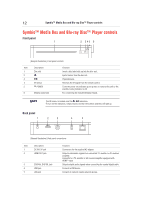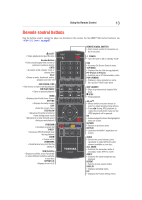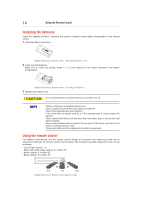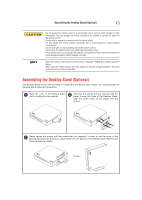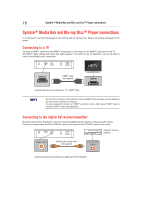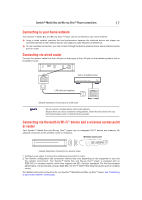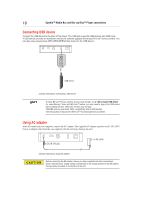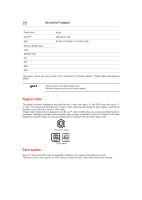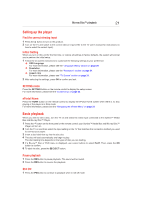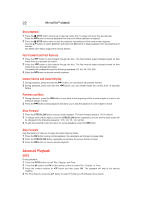Toshiba BDX6400KU User Guide - Page 17
Connecting to your home network, Connecting via wired router
 |
View all Toshiba BDX6400KU manuals
Add to My Manuals
Save this manual to your list of manuals |
Page 17 highlights
SymbioTM Media Box and Blu-ray DiscTM player connections 17 Connecting to your home network Your Symbio™ Media Box and Blu-ray Disc™ Player can be connected to your home network: Using a wired network provides the best performance because the attached device and player are connected directly to the network and are not subject to radio frequency interference. To use a wireless connection, you can connect through the built-in wireless device and a wireless access point or router. Connecting via wired router Connect the network cable from the LAN jack on the player to the LAN jack on the network system's hub or broadband router. hub or broadband router LAN cable (not supplied) (Sample Illustration) Connecting to a wired router Do not connect a modular phone cable to the LAN jack. Because there are various connection configurations, follow the instructions from your telecommunication carrier or Internet service provider. Connecting via the built-in Wi-Fi® device and a wireless access point or router Your Symbio™ Media Box and Blu-ray DiscTM player has an integrated Wi-Fi® device and antenna. No physical connection to the wireless router is necessary. Wireless access point (Sample Illustration) Connecting to a wireless router 1. Configure your player to access the wireless access point or router. 2. The network configuration and connection method may vary depending on the equipment in use and the network environment. Your Symbio™ Media Box and Blu-ray DiscTM player is equipped with an IEEE 802.11n wireless module, which also supports the 802.11a/b/g/n standards. For the best wireless performance, we recommend using an IEEE 802.11n Wi-Fi® CERTIFIED network (access point or wireless router). For detailed connection instructions for your Symbio™ Media Box and Blu-ray Disc™ player, see "Connecting to your home network" on this page.