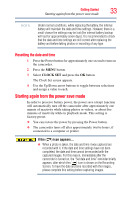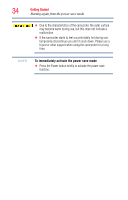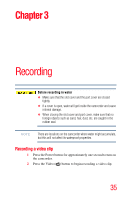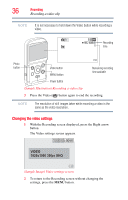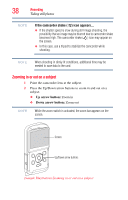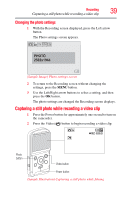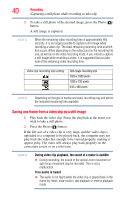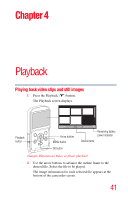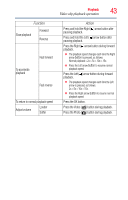Toshiba BW10 - Y User Guide - Page 38
Zooming in or out on a subject, Up arrow button
 |
View all Toshiba BW10 - Y manuals
Add to My Manuals
Save this manual to your list of manuals |
Page 38 highlights
38 Recording Taking still photos NOTE If the camcorder shake ( ) icon appears... ❖ If the shutter speed is slow during still image shooting, the possibility that an image may be blurred due to camcorder shake becomes high. The camcorder shake ( ) icon may appear on the screen. ❖ In this case, use a tripod to stabilize the camcorder while shooting. NOTE When shooting in dimly lit conditions, additional time may be needed to save data to the card. Zooming in or out on a subject 1 Point the camcorder lens at the subject. 2 Press the Up/Down arrow buttons to zoom in and out on a subject. ❖ Up arrow button: Zoom in ❖ Down arrow button: Zoom out NOTE While the zoom switch is activated, the zoom bar appears on the screen. Screen Up/Down arrow buttons (Sample Illustration) Zooming in or out on a subject