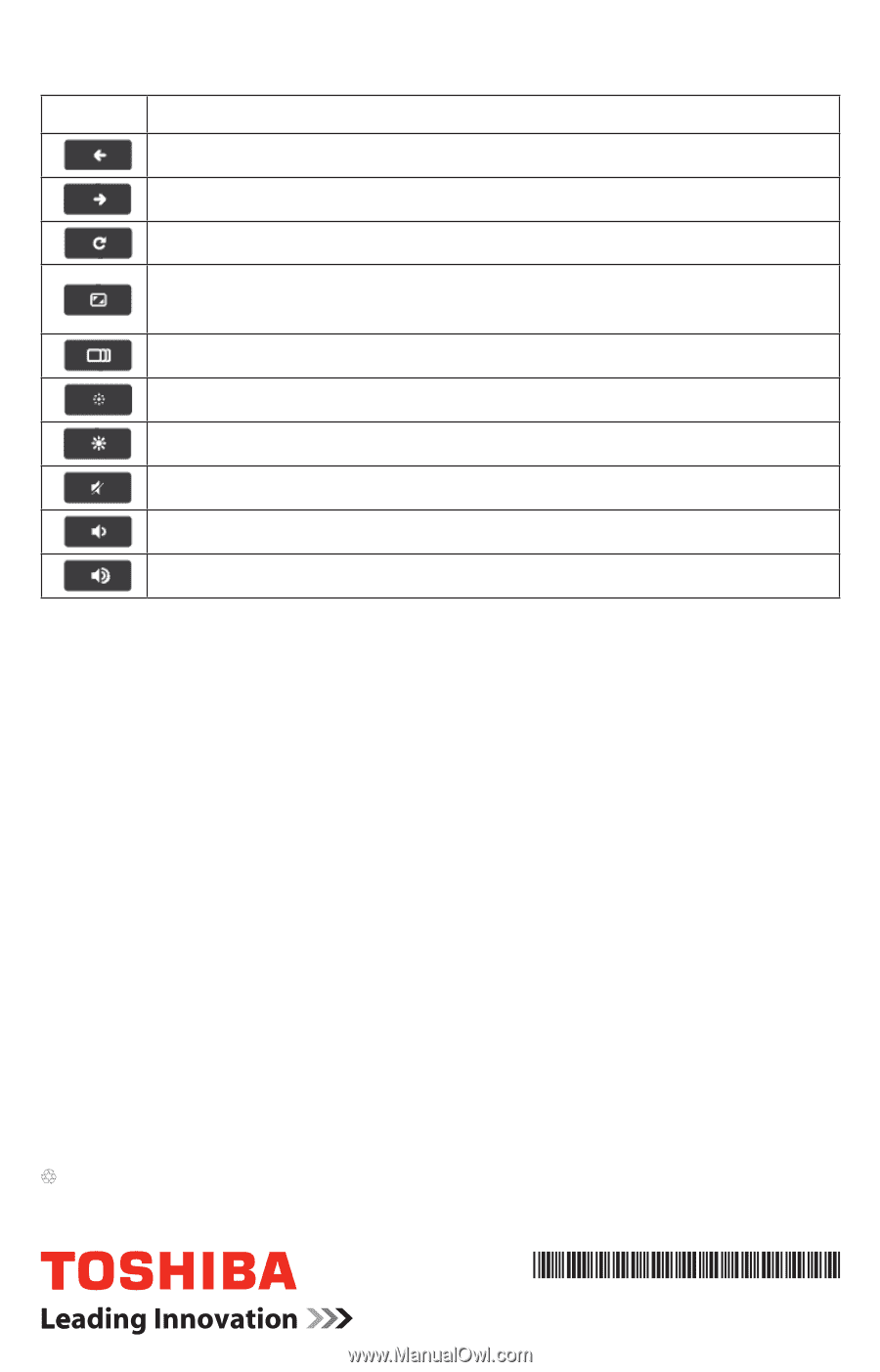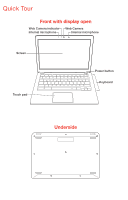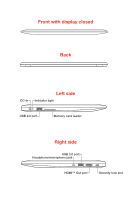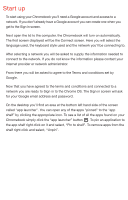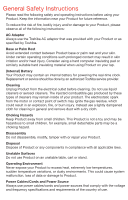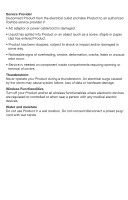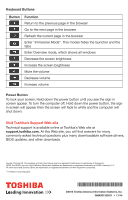Toshiba CB35-B3350 Quick Start Guide for Chromebook 2 CB30-B Series - Page 8
Visit Toshiba's Support Web site
 |
View all Toshiba CB35-B3350 manuals
Add to My Manuals
Save this manual to your list of manuals |
Page 8 highlights
Keyboard Buttons Button Function Return to the previous page in the browser Go to the next page in the browser Refresh the current page in the browser Enter "Immersive Mode". This modes hides the launcher and the tabs Enter Overview mode, which shows all windows Decrease the screen brightness Increase the screen brightness Mute the volume Decrease volume Increase volume Power Button To lock your screen; Hold down the power button until you see the sign in screen appear. To turn the computer off; Hold down the power button, the sign in screen will appear then the screen will fade to white and the computer will shut down. Visit Toshiba's Support Web site Technical support is available online at Toshiba's Web site at support.toshiba.com. At this Web site, you will find answers for many commonly asked technical questions plus many downloadable software drivers, BIOS updates, and other downloads. Google, Chrome OS, Chromebook and the Chromebook logo are registered trademarks or trademarks of Google Inc. HDMI, the HDMI Logo and High-Definition Multimedia Interface are trademarks or registered trademarks of HDMI Licensing, LLC. All other brand and product names are trademarks or registered trademarks of their respective companies. Printed on recycled paper ©2014 Toshiba America Information Systems, Inc. GMA501339011 • 11/14