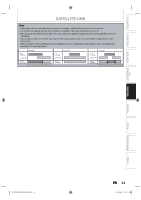Toshiba DKR40 Owner's Manual - English - Page 44
Toshiba DKR40 - DVD Recorder With 1080p Upconversion Manual
 |
UPC - 022265002391
View all Toshiba DKR40 manuals
Add to My Manuals
Save this manual to your list of manuals |
Page 44 highlights
SETTINGS FOR AN EXTERNAL DEVICE Recording from an External Device Before recording from an external device, refer to the instructions for the connection on page 44. Introduction OPEN/ CLOSE INPUT SELECT HDMI .@/: ABC DEF 1 2 3 4 5 6 7 2 OPEN/CLOSE Turn on the TV and press [I/y ON/STANDBY], and be sure to y select the input of the TV to which the unit is connected. Press [OPEN/CLOSE A] to open the disc tray. Place the disc to record properly. Press [OPEN/CLOSE A] again to close the disc tray. It takes awhile to load the disc. Connections Basic Setup GHI JKL MNO PQRS TUV WXYZ SATELLITE LINK SPACE TIMER PROG. SETUP DISPLAY AUDIO Select the input of the unit which the external device is connected. (L1, L2 or DV(L3)) • To use the input jacks on the rear of this unit; Select "L1 (Rear)" by using [INPUT SELECT ]. • To use the input jacks on the front of this unit; Select "L2 (Front)" or "L3 (DV-IN)" by using [INPUT SELECT ]. Disc Management TOP MENU MENU/LIST ENTER CLEAR RETURN Recording Press [REC MODE] repeatedly to select a recording mode. Refer to "Recording Mode" on page 33. SKIP REV FWD SKIP PAUSE PLAY STOP TIME SLIP 1.3x / 0.8x PLAY INSTANT SKIP Press [I REC] on the unit to start recording. Start playback on the external device to record from. Press [C STOP] on the unit to stop recording. This operation may take awhile to be completed. Playback REPEAT REC MODE REC ZOOM Editing Function Setup 1 I/y ON/STANDBY DVD VIDEO RECORDER DKR40 1080p 1080i 720p 480p SKIP STOP PLAY REC Others L2 S-VIDEO VIDEO L R L3 DV IN 7 5 EN 45 E7PCBUD_DKR40KU_EN.indd 45 2/5/2009 10:32:56 AM