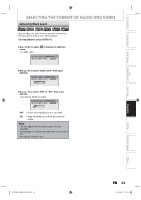Toshiba DKR40 Owner's Manual - English - Page 62
Toshiba DKR40 - DVD Recorder With 1080p Upconversion Manual
 |
UPC - 022265002391
View all Toshiba DKR40 manuals
Add to My Manuals
Save this manual to your list of manuals |
Page 62 highlights
SELECTING THE FORMAT OF AUDIO AND VIDEO You can select the format of audio and video as you prefer depending on the contents of the disc you are playing back. Introduction Switching Subtitles DVD-video may have subtitles in one or more languages. Available subtitle languages can be found on the disc case. You can switch subtitle languages during playback. 1) During playback, press [DISPLAY]. 2) Use [{ / B] to select menu. e.g.) DVD-video 1/ 5 1/ 5 Switching Audio Soundtrack When playing back a DVD-video recorded with 2 or more soundtracks (these are often in different languages), you can switch them during playback. When playing back audio CD, you can switch "L/R"(stereo), "L"(left) or "R"(right). 1) During playback, press [DISPLAY] or [AUDIO ]to bring up the display menu. If the display menu is already shown, skip to step 2. • If you press [AUDIO ], skip to step3. 2) Use [{ / B] to select menu. to display the selection Connections to display the selection Basic Setup 0:01:00 / 1:23:45 DVD Video 3) Use [K / L] to select a desired subtitle language, then press [ENTER]. 1/ 5 1/ 5 0:01:00 / 1:23:45 DVD Video OFF 1.English 3) Use [K / L] to select a desired audio soundtrack or audio channel, then press [ENTER]. For DVD-video or VR mode DVD-RW • Audio soundtrack will switch. e.g.) DVD-video 1/ 5 1/ 5 0:01:00 / 1:23:45 DVD Video Disc Management Recording Subtitle will be displayed in the selected language. When "OFF" is selected, subtitle will disappear. 1.Dolby Digital 2ch English 2.Dolby Digital 5.1ch English Note • Some discs will only allow you to change the subtitle from the disc menu. Press [MENU/LIST] or [TOP MENU] to display the disc menu. • If a 4-digit language code appears in the subtitle menu, refer to the "LANGUAGE CODE" on page 98. • If the title contains both main and sub audio, you can further select "L" (main), "R" (sub), "L/R" (mixed of main and sub). For audio CD • Audio channel will switch. e.g.) audio CD 1/ 5 0:00:15 / 0:05:00 CD 1. L/R 2. L 3. R Playback Editing Note • Some discs will only allow you to change the soundtrack from the disc menu. Press [MENU/LIST] or [TOP MENU] to display the disc menu. Function Setup Others EN E7PCBUD_DKR40KU_EN.indd 63 63 2/5/2009 10:33:08 AM