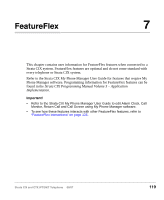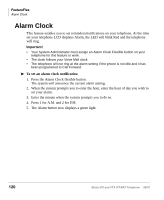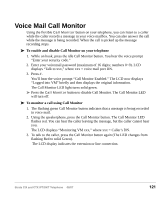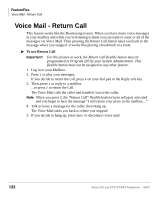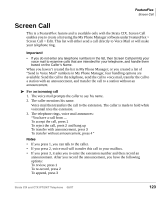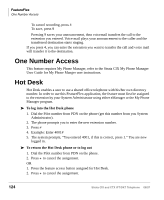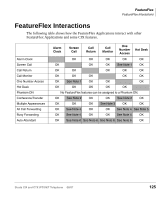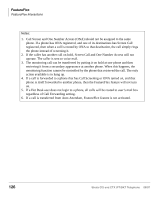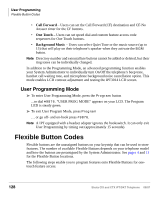Toshiba DKT3210-SD User Guide - Page 142
One Number Access, Hot Desk - phone instructions
 |
View all Toshiba DKT3210-SD manuals
Add to My Manuals
Save this manual to your list of manuals |
Page 142 highlights
FeatureFlex One Number Access To cancel recording, press 4 To save, press 9 Pressing 9 saves your announcement, then voicemail transfers the call to the extension you entered. Voice mail plays your announcement to the caller and the transferred destination starts ringing. If you press 4, you can enter the extension you want to transfer the call and voice mail will transfer it to the destination. One Number Access This feature requires My Phone Manager, refer to the Strata CIX My Phone Manager User Guide for My Phone Manger user instructions. Hot Desk Hot Desk enables a user to use a shared office telephone with his/her own directory number. In order to use this FeatureFlex application, the feature must first be assigned to the extension by your System Administrator using either eManager or the My Phone Manager program. To log into the Hot Desk phone 1. Dial the Pilot number from PDN on the phone (get this number from you System Administrator). 2. The phone prompts you to enter the new extension number. 3. Press # 4. Example: Enter 4001# 5. The system prompts, "You entered 4001, if this is correct, press 1." You are now logged in. To return the Hot Desk phone or to log out 1. Dial the Pilot number from PDN on the phone. 2. Press * to cancel the assignment. OR 1. Press the feature access button assigned for Hot Desk. 2. Press * to cancel the assignment. 124 Strata CIX and CTX IPT/DKT Telephone 08/07