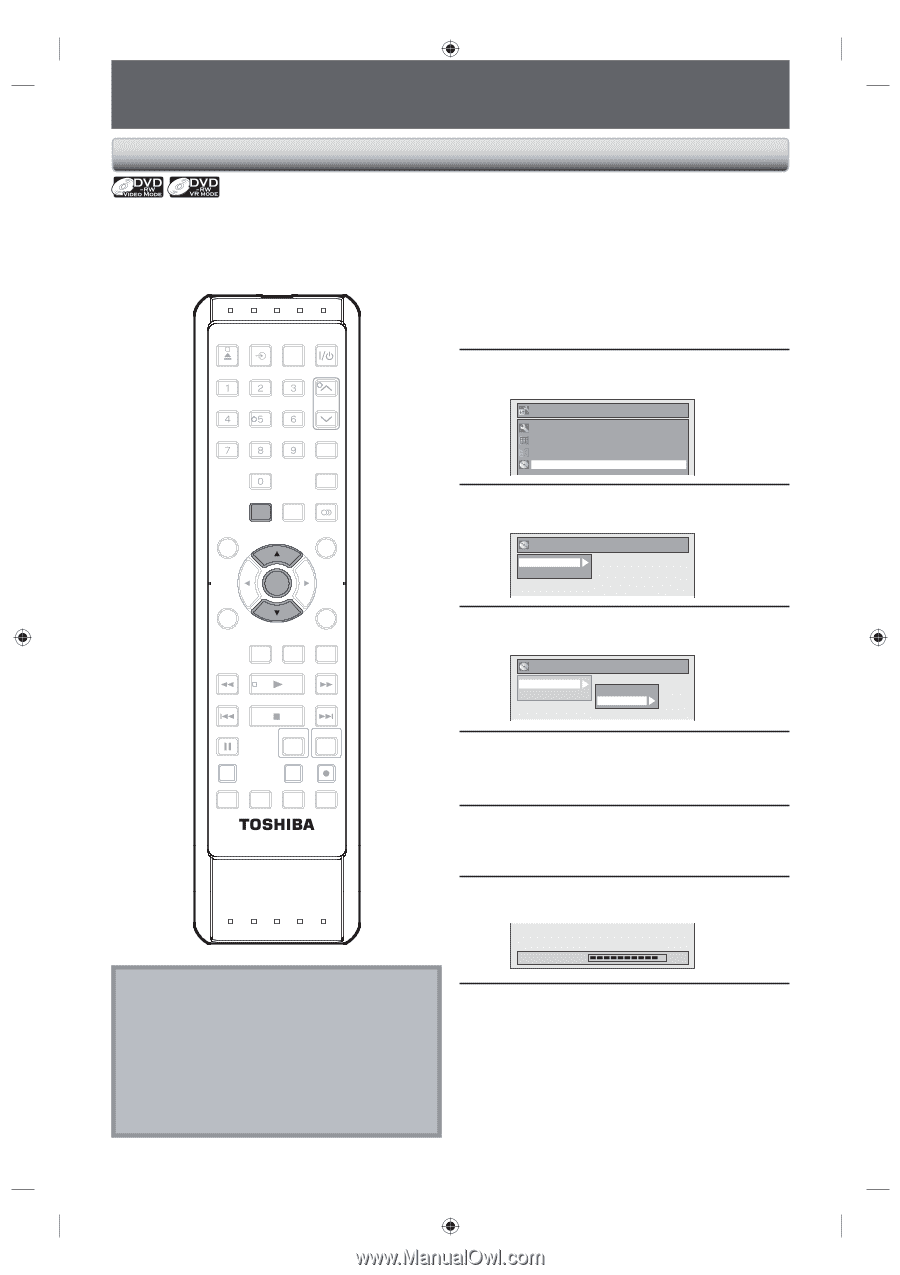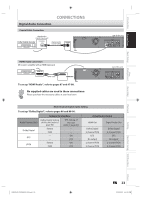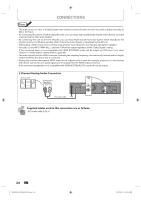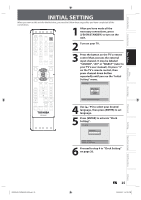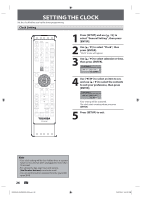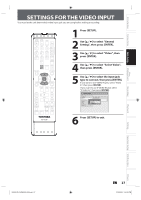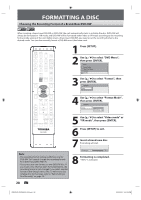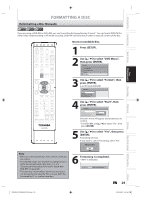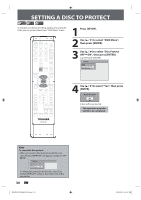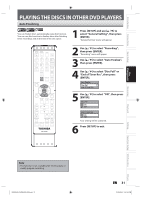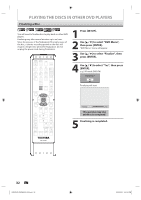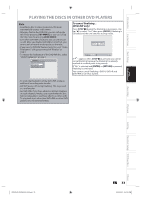Toshiba DVR620 Owner's Manual - English - Page 28
Formatting A Disc - finalize dvd
 |
UPC - 022265002223
View all Toshiba DVR620 manuals
Add to My Manuals
Save this manual to your list of manuals |
Page 28 highlights
FORMATTING A DISC Choosing the Recording Format of a Brand-New DVD-RW When inserting a brand-new DVD-RW or DVD+RW, the unit automatically starts to initialize the disc. DVD+RW will always be formatted in +VR mode, and DVD-RW will be formatted either video or VR mode according to the recording format mode setting of the unit. Before insert a brand-new DVD-RW, you need to set the recording format to the desired mode. You can also manually format a DVD-RW once it has been used. OPEN/ INPUT CLOSE SELECT HDMI .@/: ABC DEF GHI JKL MNO TRACKING PQRS TUV WXYZ SAT.LINK SPACE TIMER PROG. SETUP DISPLAY AUDIO DISC MENU TOP MENU CLEAR ENTER RETURN INSTANT 1.3x/0.8x SKIP PLAY TIME SLIP REV PLAY FWD SKIP STOP SKIP PAUSE VCR DVD DUBBING REC MODE REC REPEAT TIMER SET SEARCH ZOOM SE-R0295 1 Press [SETUP]. 2 Use [K / L] to select "DVD Menu", then press [ENTER]. Setup General Setting Timer Programming Title List DVD Menu 3 Use [K / L] to select "Format", then press [ENTER]. DVD Menu Format Finalize 4 Use [K / L] to select "Format Mode", then press [ENTER]. DVD Menu Format Finalize Start Format Mode 5 Use [K / L] to select "Video mode" or "VR mode", then press [ENTER]. 6 Press [SETUP] to exit. Note • The recording format setting is effective only for DVD-RW. You cannot change the recording format for a DVD-R and DVD+RW/+R. • You cannot mix two formats on one DVD-RW disc. If you insert a disc that has been formatted before, the recording format is not changed if you select another format in the "Setup" menu only. To reformat a disc (change disc format type), refer to "Reformatting a Disc Manually" on page 29. 7 Insert a brand-new disc. Formatting will start. Formatting 90% 8 Formatting is completed. "100%" is indicated. 28 EN E9PKAUD_DVR620KU_EN.indd 28 3/25/2009 3:47:38 PM