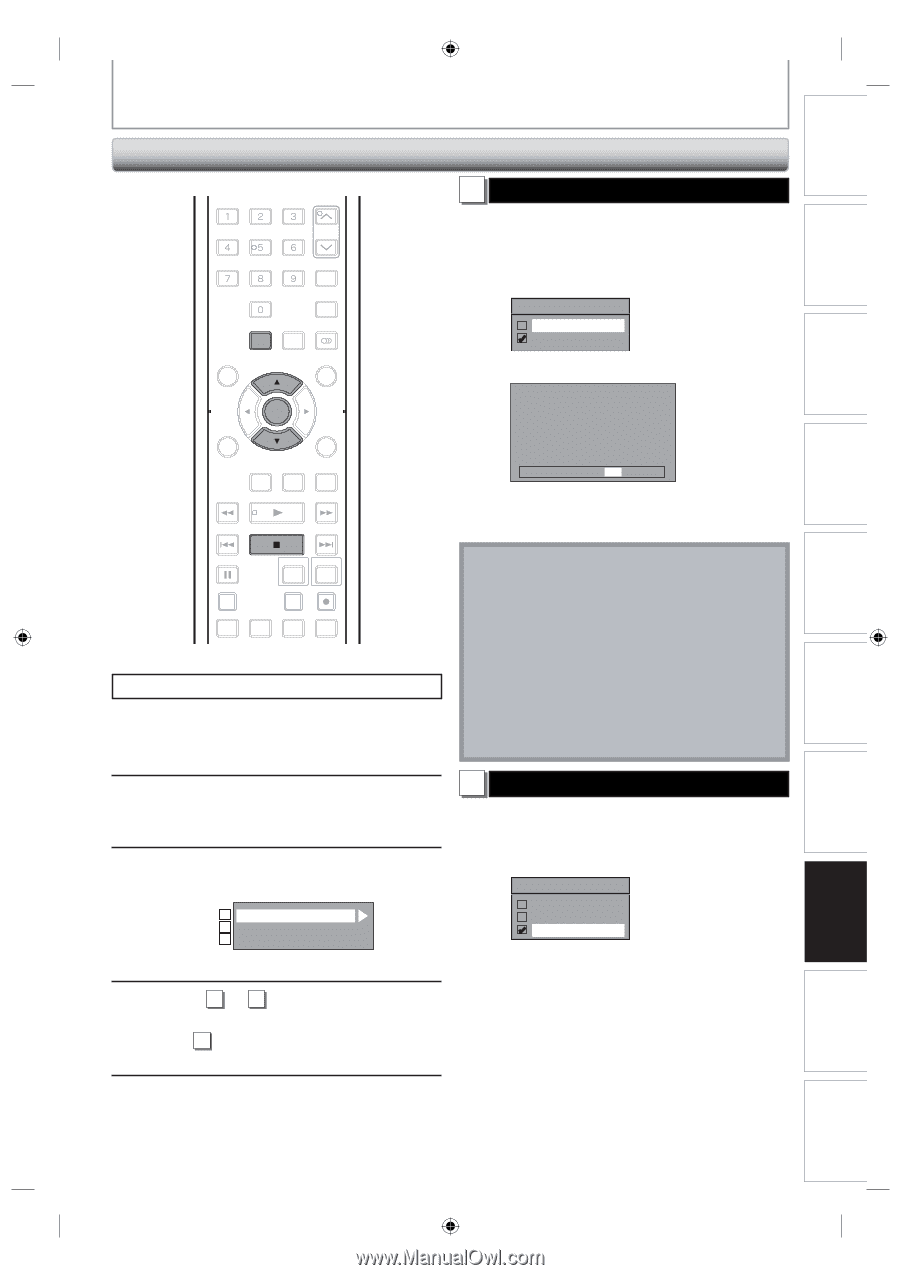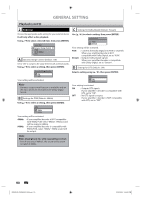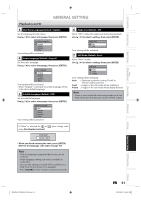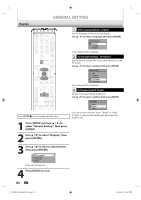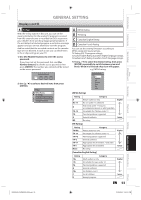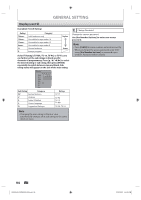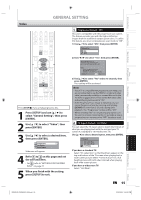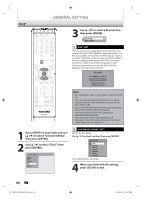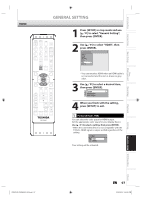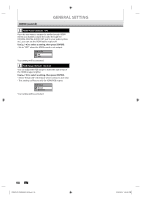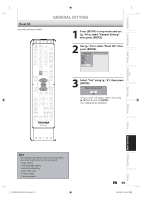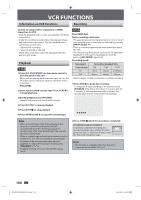Toshiba DVR620 Owner's Manual - English - Page 95
Video
 |
UPC - 022265002223
View all Toshiba DVR620 manuals
Add to My Manuals
Save this manual to your list of manuals |
Page 95 highlights
Introduction Connections Basic Setup Disc Management Recording GENERAL SETTING Video .@/: ABC DEF GHI JKL MNO TRACKING PQRS TUV WXYZ SAT.LINK SPACE TIMER PROG. SETUP DISPLAY AUDIO DISC MENU TOP MENU CLEAR ENTER RETURN INSTANT 1.3x/0.8x SKIP PLAY TIME SLIP REV PLAY FWD SKIP STOP SKIP PAUSE VCR DVD DUBBING REC MODE REC REPEAT TIMER SET SEARCH ZOOM Press [STOP C] if you are playing back a disc. 1 Press [SETUP] and use [K / L] to select "General Setting", then press [ENTER]. 2 Use [K / L] to select "Video", then press [ENTER]. 3 Use [K / L] to select a desired item, then press [ENTER]. 1 Progressive 2 TV Aspect 3 Select Video Submenu will appear. 4 Refer 1 to 2 on this page and set the selected item. • For 3 , refer to "SETTINGS FOR THE VIDEO INPUT" on page 27. 5 When you finish with the setting, press [SETUP] to exit. 1 Progressive (Default : OFF) This unit is compatible with the progressive scan system. The feature provides you with the higher definition images than the traditional output system does. To utilize this feature, you must set progressive scan mode to "ON". 1) Use [K / L] to select "ON", then press [ENTER]. Progressive ON OFF 2) Use [{ / B] to select "Yes", then press [ENTER]. Activating progressive scan: Check your TV has progressive scan and connect with component video cable. NOTE : If there is no picture or picture is distorted after selecting "Yes", Wait about 15 seconds for auto recovery. Activate? Yes No 3) Use [K / L] to select "Yes" within 15 seconds, then press [ENTER]. Your setting will be activated. Note • If your TV is compatible with progressive scan (480p), you are recommended to use the HDMI or component video cable (commercially available) to connect this unit to the TV. (Refer to pages 20-21.) If not, use the RCA video cable and set the progressive scan to "OFF". • If the Progressive Scan image is distorted, you can cancel Progressive Scan by pressing and holding [SETUP] for more than 3 seconds during DVD playback. The "Progressive" setting will be "OFF". • When selecting "No" or not pressing any buttons on the unit or remote control within 15 seconds at step 3, progressive scan remains to be "OFF" (interlace scan). 2 TV Aspect (Default: 16:9 Wide) You can select the TV aspect ratio to match the formats of what you are playing back with the unit and your TV screen (4:3 standard or 16:9 widescreen TV). Use [K / L] to select a desired option, then press [ENTER]. TV Aspect 4:3 Letter Box 4:3 Pan & Scan 16:9 Wide If you have a standard TV: Select "4:3 Letter Box", so that black bars appear on the top and bottom of the TV screen when playing back a wide-screen picture. Select "4:3 Pan & Scan" for a full height picture with both sides trimmed when playing back wide-screen picture. If you have a widescreen TV: Select "16:9 Wide". EN 95 Playback Editing Function Setup VCR Function Others E9PKAUD_DVR620KU_EN.indd 95 3/25/2009 3:49:02 PM