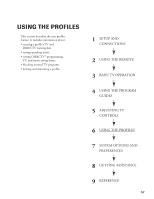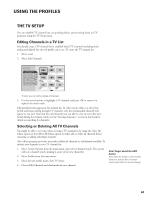Toshiba DW65X91 Owners Manual - Page 60
Setting the DIRECTV Rating Limit
 |
View all Toshiba DW65X91 manuals
Add to My Manuals
Save this manual to your list of manuals |
Page 60 highlights
USING THE PROFILES After a spending limit is set and the system is locked, you must enter a password to purchase a pay per view program that costs more than your spending limit allows. The system will then temporarily unlock the limits you have set until the power is turned off. When the system is turned back on, the system will be locked again. Setting the DIRECTV Rating Limit The Set TV Ratings Limit menu enables you to set a maximum viewing limit for rated DIRECTV movies (based on the MPAA ratings system), as long as the DIRECTV program provider has transmitted the proper code. • Note that the ratings limit cannot be enforced if a DIRECTV program has not been rated, if rating information for that program is not transmitted by the program provider, or if the system has not been locked. 1. Select a user. 2. Select SAT Setup. 3. Highlight Set Rating Limit and press OK. Important! You need to lock the system in order for rating limits, channel limits, and spending limits to go into effect. To edit the limits after you lock the system, you need to enter the system password. See "Locking the System" for details. RTN Help 1 Edit Channels 2 Select All Chans 3 Delete All Chans 4 Set Rating Limit 5 Spending Limit NC-17 NR-Mature R NR-Content PG-13 PG G NR-Not Rated Lock All User 1 Rating Limit Not Viewable Viewable Use the arrow buttons on the remote control to move the selector up and down. 4. Use the up and down arrows to move the rating selector to the highest rating you want to be able to view. In the preceding illustration, movies that are rated up to and including a PG-13 rating can be viewed. After the rating limit is set and the system is locked, you must enter the system password to watch programs with a rating higher than the limit. The system will then temporarily unlock the limits you have set until the power is turned off. When the system is turned back on, the system will be locked again. Please note that the rating limit you set while in the SAT Setup menu applies only to DIRECTV programs- they do not apply to TV programs. To set limits for TV programming, select a profile, select TV Setup and then select Set TV Rating or Set Movie Rating. 60