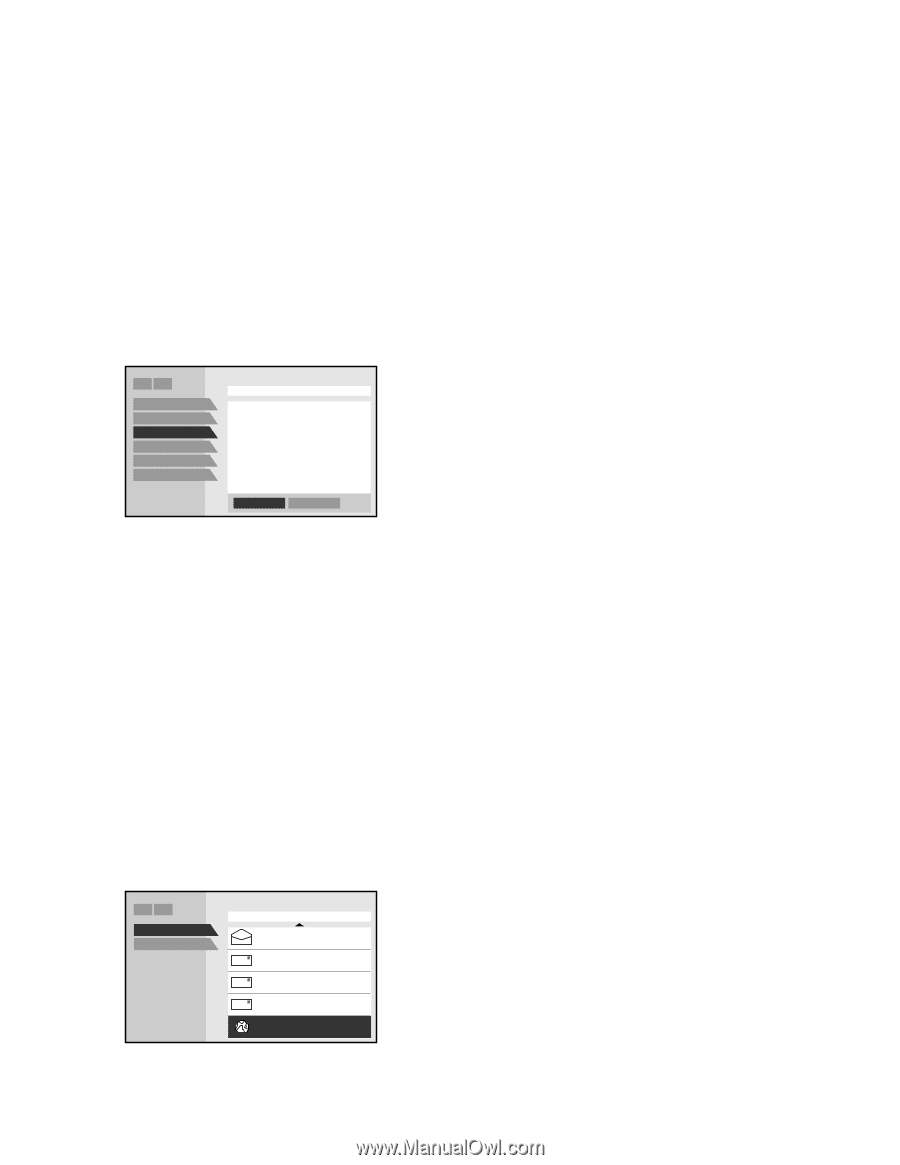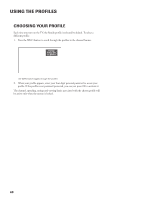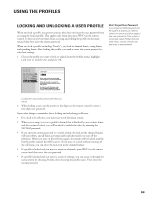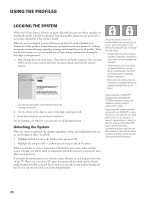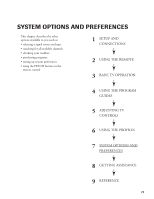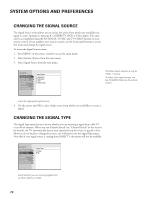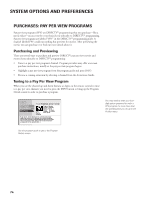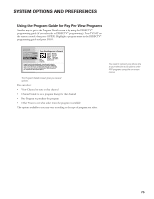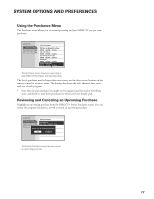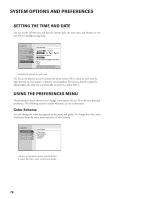Toshiba DW65X91 Owners Manual - Page 73
Channel Search, Mailbox
 |
View all Toshiba DW65X91 manuals
Add to My Manuals
Save this manual to your list of manuals |
Page 73 highlights
SYSTEM OPTIONS AND PREFERENCES CHANNEL SEARCH Engaging in a channel search tells the TV to search automatically for all the TV channels available through the Antenna A and B inputs. When the TV finds an active channel, it places it in the channel list. Inactive channels (weak stations or channels with no signal at all) will not be placed into the channel list. • Full Search searching through all the TV channels (off-air and Cable) for both antenna inputs (ANTENNA A and B). • Quick Search searching through the off-air or Cable channels of the current ANTENNA (A or B). You can edit the channel list and remove unwanted channels by using the Profiles menu. Please note that because channel search will search for both digital and analog TV channels on all antenna inputs, the process may take a few minutes. RTN Help 1 Signal Source 2 Signal Type 3 Channel Search 4 Mailbox... 5 Purchases... 6 Time and Date Channel Search Use Full Search the first time that your system is setup. A Channel Search will be performed for both Antenna A and B and they will automatically be set to Cable or Air. Thereafter, use Quick Search. It only searches the current antenna. Quick Search is useful for adjusting an over-the-air antenna to receive the most channels for your area. Full Search Quick Search Running channel search collects all available channels in a channel list. MAILBOX If you have ordered DIRECTV® programming, the mailbox shows you messages that are sent-or "mailed"-from your program providers. For example, you may receive a message calling your attention to a new service or special program offering. If you have new or unread mail, the mail icon in the channel banner is highlighted. Checking Your Mail 1. Select Mailbox from the System Options menu or the mail icon from the channel banner to view your mail. 2. Highlight a message and press OK. The message opens for you to read. 2. Press OK again to close the letter. 3. If you want to erase a message, highlight Erase Message and press OK. When you exit the display screen, messages not erased are saved in memory. RTN Help 1 Read Message 2 Erase Message 3 Channel Search 4 Mailbox... 5 Purchases... 6 Time and Date Mailbox Call for you free month of ... Call the service center if you ... Watch channel 999 for ... NFL Football season is ... Wreslemania MCVII is here ... Mail provides the latest information from program providers. 73