Toshiba DX735-D3302 User Guide
Toshiba DX735-D3302 Manual
 |
View all Toshiba DX735-D3302 manuals
Add to My Manuals
Save this manual to your list of manuals |
Toshiba DX735-D3302 manual content summary:
- Toshiba DX735-D3302 | User Guide - Page 1
DX730 Series User's Guide If you need assistance: ❖ Toshiba's Support Web site support.toshiba.com ❖ Toshiba Customer Support Center Calling within the United States (800) 457-7777 Calling from outside the United States (949) 859-4273 For more information, see "If Something Goes - Toshiba DX735-D3302 | User Guide - Page 2
all set-up and usage instructions in the applicable user guides and/or manuals enclosed or provided electronically. If ANY TROUBLE, FAILURE OR MALFUNCTION OF THE HARD DISK DRIVE OR OTHER STORAGE DEVICES AND THE DATA CANNOT BE RECOVERED, TOSHIBA SHALL applications" means life support systems, medical - Toshiba DX735-D3302 | User Guide - Page 3
installed and used in accordance with the instructions, it may cause harmful interference to is encouraged to try to correct the interference by one or more of the following measures: ❖ Reorient or ❖ Toshiba's Support Web site at support.toshiba.com. ❖ Or call the Toshiba Customer Support Center: - Toshiba DX735-D3302 | User Guide - Page 4
norme NMB-003 du Canada. Wireless Interoperability The TOSHIBA Wireless LAN Mini PCI Card products are designed to committees of scientists who continually review and interpret the extensive where the risk of interference to other devices or services is perceived or identified as harmful. If you are - Toshiba DX735-D3302 | User Guide - Page 5
Information The TOSHIBA Wireless LAN Mini PCI Card must be installed and used in strict accordance with the manufacturer's instructions as is subject to licensing. Pour empecher que cet appareil cause du brouillage au service faisant l'objet d'une licence, il doit etre utilize a l'interieur et - Toshiba DX735-D3302 | User Guide - Page 6
6 Approved Countries/Regions for the Atheros® Wireless Wi-Fi® Link AR5B95 Series This equipment is approved to the radio standard by the countries/regions in the following table. Do not use this equipment except in the countries/regions in the following table. Albania Austria Bangladesh Bosnia - Toshiba DX735-D3302 | User Guide - Page 7
. If you should experience any such problem, immediately turn off either one of your Bluetooth or Wireless LAN. Please contact Toshiba computer product support on Web site http://www.toshiba-europe.com/computers/tnt/ bluetooth.htm in Europe or support.toshiba.com in the United States for more - Toshiba DX735-D3302 | User Guide - Page 8
8 Approved Countries/Regions for use (Bluetooth® wireless technology) Bluetooth® Card from Toshiba equipment is approved to the radio standard by the countries/regions in the following table. Do not use this equipment except in the countries/regions - Toshiba DX735-D3302 | User Guide - Page 9
safety standards and recommendations, TOSHIBA believes Bluetooth wireless technology is and committees of scientists who continually review and interpret the extensive research environment where the risk of interference to other devices or services is perceived or identified as harmful. If you are - Toshiba DX735-D3302 | User Guide - Page 10
210 of Industry Canada. Optical Disc Drive Safety Instructions This appliance contains a laser system and is use this model properly, read the User's Guide carefully and keep it for your future reference serious injury. Always contact an authorized Toshiba service provider, if any repair or - Toshiba DX735-D3302 | User Guide - Page 11
guide cannot be reproduced in any form without the prior written permission of Toshiba. No patent liability is assumed, however, with respect to the use of the information contained herein. ©2011 by Toshiba BETWEEN THE PRODUCT AND THE MANUAL. IN NO EVENT SHALL TOSHIBA BE LIABLE FOR ANY INCIDENTAL, - Toshiba DX735-D3302 | User Guide - Page 12
owned by the Bluetooth SIG, Inc. and any use of such marks by Toshiba is under license. Other trademarks and trade names are those of their respective owners. at www.eiae.org. As part of Toshiba's commitment to preserving the environment, Toshiba supports various trade-in and recycling programs. - Toshiba DX735-D3302 | User Guide - Page 13
Contents Introduction 19 This guide 21 Safety icons 22 Other icons used 22 Your computer's features and specifications ....23 Other documentation 23 Service options 23 Chapter 1: Getting Started 24 on the power 29 Setting up your software 30 Registering your computer with Toshiba 30 13 - Toshiba DX735-D3302 | User Guide - Page 14
14 Contents Adding optional external devices 30 Adding memory (optional 31 Installing a memory module 31 Removing a memory module 36 Checking total memory 38 Recovering the Internal Storage Drive 39 Recovering to out-of-box state (recommended recovery method 40 Recovering of factory default - Toshiba DX735-D3302 | User Guide - Page 15
media 87 Recording optical media 87 Removing a disc with the computer on 88 Removing a disc with the computer off 88 Caring for optical discs 89 Toshiba's online resources 89 - Toshiba DX735-D3302 | User Guide - Page 16
a hot key to set the Power Plan 93 Using the TOSHIBA eco power plan 93 Using the TOSHIBA eco power plan 94 Chapter 4: Exploring Your Computer's Features 95 Exploring the desktop 95 Finding your way around the desktop 96 Setting up for communications 98 Connecting your computer to a network - Toshiba DX735-D3302 | User Guide - Page 17
120 USB Sleep and Music 121 TOSHIBA Button Support 122 TOSHIBA Accessibility 123 TOSHIBA eco Utility 124 TOSHIBA Service Station 125 TOSHIBA PC Health Monitor 125 Chapter 6: If Something Goes Wrong 127 Problems that are easy to fix 127 Problems when you turn on the computer............128 - Toshiba DX735-D3302 | User Guide - Page 18
DVD and Blu-ray Disc™ operating problems.........140 Develop good computing habits 141 Data and system configuration backup in the Windows® operating system 142 If you need further assistance 146 Before you contact Toshiba 146 Contacting Toshiba 147 Other Toshiba Internet Web sites 148 - Toshiba DX735-D3302 | User Guide - Page 19
energy efficiency. You can wake the computer from Sleep mode by pressing the power button. See the "Computing" section of the Toshiba User's Guide for more information on using power management settings to conserve energy. According to the EPA, a computer meeting the new ENERGY STAR® specifications - Toshiba DX735-D3302 | User Guide - Page 20
which restricts use of lead, cadmium, mercury, hexavalent chromium, PBB, and PBDE. Toshiba requires its computer component suppliers to meet RoHS requirements and verifies its suppliers' commitment from its retail version (if available), and may not include user manuals or all program functionality. - Toshiba DX735-D3302 | User Guide - Page 21
product information about your computer, or to stay current with the various computer software or hardware options, visit Toshiba's Web site at support.toshiba.com. This guide This guide introduces the computer's features as well as some basic procedures needed to perform tasks in Windows® 7. You - Toshiba DX735-D3302 | User Guide - Page 22
Introduction Safety icons Safety icons This manual contains safety instructions that must be observed to avoid potential classified according to the seriousness of the risk, and icons highlight these instructions as follows: Indicates an imminently hazardous situation which, if not avoided, - Toshiba DX735-D3302 | User Guide - Page 23
this guide. service upgrade terms and conditions are available at warranty.toshiba.com. To stay current on the most recent software and hardware options for your computer, and for other product information, be sure to regularly check the Toshiba Web site at support.toshiba.com. If you have a problem - Toshiba DX735-D3302 | User Guide - Page 24
do the first time you use your computer. The "Safety Instruction Manual," that is shipped with your computer, contains important safety information. Please read the safety instructions carefully and make sure you fully understand the instructions before you attempt to use your computer in order to - Toshiba DX735-D3302 | User Guide - Page 25
and corrosive chemicals. Keeping yourself comfortable The Safety Instruction Manual, included with your computer, contains helpful information turn on the power again until you have taken the computer to an authorized service center. ❖ Never turn off the computer if a drive light indicates a drive - Toshiba DX735-D3302 | User Guide - Page 26
26 Getting Started Setting up your computer Handle discs carefully. Avoid touching the surface of the disc. Grasp it by its center hole and edge. If you handle the disc incorrectly, you could damage the disc and possibly lose data. ❖ Scan all new files for viruses. This precaution is especially - Toshiba DX735-D3302 | User Guide - Page 27
plug from a socket. Always grasp the plug directly. Failure to follow this instruction may damage the cord/cable, and/or result in a fire or electric . An overload on one socket could cause a fire or electric shock, possibly resulting in serious injury. Always use the TOSHIBA AC adaptor that was - Toshiba DX735-D3302 | User Guide - Page 28
computer 3 Connect the power cord/cable to a live electrical outlet. Never attempt to connect or disconnect a power plug with wet hands. Failure to follow this instruction could result in an electric shock, possibly resulting in serious injury. - Toshiba DX735-D3302 | User Guide - Page 29
Getting Started 29 Using the computer for the first time Using the computer for the first time The computer is now ready for you to turn it on and begin using it. Adjust the display to a comfortable viewing angle. Small bright dots may appear on your screen display when you turn on your computer. - Toshiba DX735-D3302 | User Guide - Page 30
first time you turn on your computer, the Setup Wizard guides you through steps to set up your software. Follow the on-screen instructions. Registering your computer with Toshiba Product registration is strongly recommended, and allows Toshiba to send you periodic updates, announcements, and special - Toshiba DX735-D3302 | User Guide - Page 31
You may want to increase the computer's memory if you use complex software or process large amounts of data. NOTE Before adding external devices, Toshiba recommends first setting up the software. Installing a memory module Memory modules can be installed in the memory module slots on the back of - Toshiba DX735-D3302 | User Guide - Page 32
computer has two memory slots-Slot A and Slot B. You can install one or two memory modules. Before you install or remove a memory module this model, Slot A is the bottom slot. Slot B is the top slot. If only one memory module is to be installed, it must be installed in Slot A. If the computer is - Toshiba DX735-D3302 | User Guide - Page 33
on the computer. Grease or dust on the connector may cause memory access problems. 7 Carefully remove the new memory module from its antistatic packaging, without touching memory modules stacked on top of one another, you must remove the top module first before removing/installing the bottom module. - Toshiba DX735-D3302 | User Guide - Page 34
34 Getting Started Adding memory (optional) NOTE For this model, Slot A is the bottom slot. Slot B is the top slot. If only one memory module is to be installed, it must be installed in Slot A. 9 Pick up the memory module by its sides, avoiding any contact with its - Toshiba DX735-D3302 | User Guide - Page 35
A (Sample Illustration) Inserting the memory module into the slot NOTE For this model, Slot A is the bottom slot. Slot B is the top slot. If only one memory module is to be installed, it must be installed in Slot A. 12 Replace the memory module slot cover and secure it using the screw. - Toshiba DX735-D3302 | User Guide - Page 36
adaptor damage or a fire, possibly resulting in serious injury. 13 Reconnect the cables. 14 Restart the computer. TECHNICAL NOTE: You must have at least one memory module installed for the computer to work. You can now continue setting up the computer. When the operating system has loaded, you can - Toshiba DX735-D3302 | User Guide - Page 37
for errors or defragment the drive. If so, consult Windows® Help and Support. 2 Pull the latches away from the memory module. The memory module pops . NOTE If your system has the memory modules stacked on top of one another, you must remove the top module first before removing/installing the - Toshiba DX735-D3302 | User Guide - Page 38
or AC adaptor damage or a fire, possibly resulting in serious injury. 5 Reconnect the cables. 6 Restart the computer. TECHNICAL NOTE: You must have at least one memory module installed for the computer to work. Checking total memory When you add or remove a memory module, you can check that the - Toshiba DX735-D3302 | User Guide - Page 39
Getting Started 39 Recovering the Internal Storage Drive NOTE From time to time, Windows® will display a pop-up that says, "Do you want to allow the following program to make changes to this computer?" This is a security feature to prevent programs or people from doing things on your computer - Toshiba DX735-D3302 | User Guide - Page 40
for the first time. See "Creating recovery DVDs/media" on page 51 and "Restoring from recovery DVDs/media" on page 53. NOTE ❖ The Toshiba Recovery Wizard also provides the option of erasing your internal storage drive, without restoring the information on the drive. See "Erasing the Internal - Toshiba DX735-D3302 | User Guide - Page 41
on your computer's internal storage drive: 1 Make sure the computer is turned off. 2 While powering on your computer, press the F12 key when the initial TOSHIBA screen displays. The boot menu appears. 3 Using the arrow keys to scroll down, select the HDD Recovery option, and then press the ENTER key - Toshiba DX735-D3302 | User Guide - Page 42
42 Getting Started Recovering the Internal Storage Drive 5 When the Toshiba Recovery Wizard opens and the "Selecting a process" screen displays, select Recovery of Factory Default Software, and then click Next. (Sample Image) Selecting a process screen 6 The - Toshiba DX735-D3302 | User Guide - Page 43
the data into your personal folders. 1 Make sure the computer is turned off. 2 While powering on your computer, press the F12 key when the initial TOSHIBA screen displays. The boot menu appears. 3 Using the arrow keys to scroll down, select the HDD Recovery option, and then press the ENTER key. - Toshiba DX735-D3302 | User Guide - Page 44
Default Software with user's data" option is selected in the next step. Click Yes to continue. (Sample Image) Warning screen 5 When the Toshiba Recovery Wizard opens and the "Selecting a process" screen displays, select Recovery of Factory Default Software with user's data, and then click Next - Toshiba DX735-D3302 | User Guide - Page 45
Getting Started 45 Recovering the Internal Storage Drive Toshiba does not guarantee successful data back up. Be sure to save your work to external media before executing the recovery (see "Backing up your work" - Toshiba DX735-D3302 | User Guide - Page 46
your computer's internal storage drive: 1 Make sure the computer is turned off. 2 While powering on your computer, press the F12 key when the initial TOSHIBA screen displays. The boot menu appears. 3 Using the arrow keys to scroll down, select the HDD Recovery option, and then press the ENTER key. - Toshiba DX735-D3302 | User Guide - Page 47
Default Software with user's data" option is selected in the next step. Click Yes to continue. (Sample Image) Warning screen 5 When the Toshiba Recovery Wizard opens and the "Selecting a process" screen displays, select Recovery of Factory Default Software, and then click Next. (Sample Image - Toshiba DX735-D3302 | User Guide - Page 48
48 Getting Started Recovering the Internal Storage Drive 6 The Recovery of Factory Default Software screen appears. Select Recover without changing the hard drive partitions. (Sample Image) Recovery of Factory Default Software screen 7 Click Next. A confirmation message displays reminding you - Toshiba DX735-D3302 | User Guide - Page 49
on your computer's internal storage drive: 1 Make sure the computer is turned off. 2 While powering on your computer, press the F12 key when the initial TOSHIBA screen displays. The boot menu appears. 3 Using the arrow keys to scroll down, select the HDD Recovery option, and then press the ENTER key - Toshiba DX735-D3302 | User Guide - Page 50
50 Getting Started Recovering the Internal Storage Drive 5 When the Toshiba Recovery Wizard opens and the "Selecting a process" screen displays, select Recovery of Factory Default Software, and then click Next. (Sample Image) Selecting a process screen 6 The - Toshiba DX735-D3302 | User Guide - Page 51
"Backing up your work" on page 82. When you create recovery DVDs/media, the system will prompt you to insert several blank DVDs or connect one or more USB flash drives of a certain minimum capacity to your computer. The amount of space required for storing the recovery files varies by computer - Toshiba DX735-D3302 | User Guide - Page 52
TOSHIBA, Support & Recovery, and then Recovery Media Creator. The TOSHIBA Recovery Media Creator dialog box displays. (Sample Image) TOSHIBA space required for copying your system's recovery files to USB flash drive(s). 4 Do one of the following: ❖ If you are copying files to DVD, insert a blank - Toshiba DX735-D3302 | User Guide - Page 53
Internal Storage Drive 5 Click the Create button in the TOSHIBA Recovery Media Creator utility dialog box. 6 Follow the restore your system to a new internal storage drive from your recovery DVDs/media. For instructions on creating recovery DVDs/media, see "Creating recovery DVDs/media" on page 51. - Toshiba DX735-D3302 | User Guide - Page 54
DVDs/media: 1 Make sure your computer is turned off. 2 Do one of the following: ❖ If your recovery files are on DVDs, insert the the USB flash drive to your computer. 3 Turn on your computer. When the initial TOSHIBA screen displays, press the F12 key on your keyboard. The boot menu displays. 4 - Toshiba DX735-D3302 | User Guide - Page 55
Follow the on-screen instructions to complete the recovery process If you want to restore the internal storage drive, use one of the recovery options instead of erasing the drive. For , and then power on the computer. When the initial TOSHIBA screen displays, press F12. Using the arrow keys, select - Toshiba DX735-D3302 | User Guide - Page 56
56 Getting Started Erasing the Internal Storage Drive 3 Choose one of the following options on the Erase the hard disk screen: ❖ Delete all data and partitions from the hard disk-This option deletes all of - Toshiba DX735-D3302 | User Guide - Page 57
and applications that were originally bundled with your computer. To reinstall drivers and applications: 1 Click Start, All Programs, TOSHIBA, Support & Recovery, and then TOSHIBA Application Installer. 2 Click Next. 3 Click the item you want to install. 4 Click Install. 5 Follow the on-screen - Toshiba DX735-D3302 | User Guide - Page 58
To connect an HDMI™-compatible television or display device to the computer: ❖ Connect one end of an HDMI™ cable (not included with your computer) to the HDMI™ your television or display device. Refer to the manual that came with the television or display device for more information. Your computer - Toshiba DX735-D3302 | User Guide - Page 59
Toshiba computers with HDMI™-CEC include a Toshiba utility. (This may need to be installed via the TOSHIBA Application Installer). For instructions, see "TOSHIBA desktop icons. ❖ Enable/Disable the HDMI™-CEC function on the computer. For more detailed HDMI™-CEC information visit support.toshiba. - Toshiba DX735-D3302 | User Guide - Page 60
with your printer, you can purchase one from a computer or electronics store. If your printer supports Plug and Play, your computer may automatically further instructions. TECHNICAL NOTE: To determine if your printer supports Plug and Play, check its documentation. If your printer does not support - Toshiba DX735-D3302 | User Guide - Page 61
Turning off the computer NOTE Some printers require a specific installation process. Refer to your printer installation guide for instructions before completing the following procedure. If your printer does not support Plug and Play, follow these steps to set it up for the first time. You only - Toshiba DX735-D3302 | User Guide - Page 62
the computer Depending on the operating system installed, you have more than one option available for turning off the computer: Shut down, Hibernate, Sleep command to save your work, system settings, and current state of the desktop to memory, so that when you turn on the computer again, you will - Toshiba DX735-D3302 | User Guide - Page 63
Getting Started 63 Turning off the computer Sleep mode The Sleep command places the computer into a power-saving mode. Sleep saves the current state of the computer to memory so that, when you restart the computer, you can continue working from where you left off. NOTE After your computer - Toshiba DX735-D3302 | User Guide - Page 64
64 Getting Started Turning off the computer 2 Click the Shut down button in the lower-right corner of the Start menu. The computer closes all open programs, shuts down the operating system, and then turns off. Turning off the computer more quickly You can also turn off the computer by pressing - Toshiba DX735-D3302 | User Guide - Page 65
Getting Started 65 Turning off the computer 3 Click Change advanced power settings. The Advanced settings tab of the Power Options window appears. 4 Double-click Sleep to display the actions to be configured. 5 Double-click Allow hybrid sleep to show the Setting option. 6 Under Setting, change - Toshiba DX735-D3302 | User Guide - Page 66
66 Getting Started Turning off the computer 2 Click Change plan settings under the power plan to be customized. The Edit Plan Settings window appears. (Sample Image) Edit Plan Settings screen 3 Click Change advanced power settings. The Advanced settings tab of the Power Options window appears. 4 - Toshiba DX735-D3302 | User Guide - Page 67
Getting Started 67 Turning off the computer 5 Select Hibernate for the options you want. ❖ Power button action Set this option to Hibernate if you want the computer to go into Hibernation mode when you press the power button. 6 Click Apply. 7 Click OK. Once the computer is configured, you can - Toshiba DX735-D3302 | User Guide - Page 68
68 Getting Started Turning off the computer To use any of these methods, you first need to enable them using the Power Options feature. 1 Click Start, Control Panel, System and Security, and then Power Options. The Power Options window appears. 2 Click Change plan settings under the power plan to - Toshiba DX735-D3302 | User Guide - Page 69
Getting Started 69 Turning off the computer 5 Double-click Power buttons to display the actions that you can configure. (Sample Image) Advanced settings tab of Power Options screen 6 Select Sleep for the options you want. ❖ Power button action Set this option to Sleep if you want the computer to - Toshiba DX735-D3302 | User Guide - Page 70
There are several ways in which you can customize your computer to suit your particular requirements. Refer to your operating system documentation or Help and Support for details. You may also wish to customize your power usage settings. For more information, see "Power Plans" on page 92. There are - Toshiba DX735-D3302 | User Guide - Page 71
. The easiest way to do this is to purchase an optional computer lock cable. For more information on purchasing a cable lock, visit accessories.toshiba.com. (Sample Illustration) Computer lock cable To secure the computer: 1 Wrap the cable through or around some part of a heavy object. Make sure - Toshiba DX735-D3302 | User Guide - Page 72
Chapter 2 Learning the Basics This chapter gives some computing tips and provides important information about basic features. Computing tips ❖ Save your work frequently. Your work stays in the computer's temporary memory until you save it to the internal storage drive. If the network you are using - Toshiba DX735-D3302 | User Guide - Page 73
reading from or writing to a disk may damage the disk, the drive, or both. NOTE The Windows® operating system records information, such as your desktop setup, during its shutdown procedure. If you do not let the Windows® operating system shut down normally, details such as new icon positions may - Toshiba DX735-D3302 | User Guide - Page 74
ON/OFF switch on the underside to the OFF position. 3 Slide the Battery cover off. 4 Always replace both batteries at the same time with fresh ones. 5 Replace the battery cover. 6 Slide the mouse ON/OFF switch to the ON position. If a battery is leaking or its case is cracked, put on - Toshiba DX735-D3302 | User Guide - Page 75
ON/OFF switch on the underside to the OFF position. 3 Slide the Battery cover off. 4 Always replace both batteries at the same time with fresh ones. 5 Replace the battery cover. - Toshiba DX735-D3302 | User Guide - Page 76
76 Learning the Basics Using the wireless keyboard 6 Slide the keyboard ON/OFF switch to the ON position. If a battery is leaking or its case is cracked, put on protective gloves to handle it, and discard it immediately. Always dispose of used battery packs in compliance with all applicable laws - Toshiba DX735-D3302 | User Guide - Page 77
functions" on page 151. Special Windows® keys Windows® key Application key (Sample Illustration) Special Windows® keys Your computer's keyboard has one key and one button that have special functions in Windows®: ❖ Windows® key-Opens the Start menu ❖ Application key-Has a similar function as the - Toshiba DX735-D3302 | User Guide - Page 78
Windows® Explorer. If you prefer to open the program first, you have four options. You can: ❖ Double-click the icon for the program on your desktop ❖ Use the Start menu ❖ Use Windows® Explorer to locate the program file ❖ Use the Search programs and files field in the Start menu The next - Toshiba DX735-D3302 | User Guide - Page 79
off the computer using the Shut down command, save your work on the internal storage drive, external media, flash media, or optical disc. This is one of the most important rules of computing. When you turn off the computer using the Sleep or Hibernate commands, your work should be there when - Toshiba DX735-D3302 | User Guide - Page 80
then click Save. File names The Windows® operating system supports long file names that can contain up to 260 characters and can include spaces. Some applications do not support long file names and require file names limited to no more than - Toshiba DX735-D3302 | User Guide - Page 81
up a printer" on page 61. HINT: You only need to set up the printer the first time you connect it. If you use more than one printer or are changing printers, you will need to set up the Windows® operating system to run with the additional printer(s). To print a file: 1 If - Toshiba DX735-D3302 | User Guide - Page 82
files to different types of media such as CDs, DVDs, external storage media, or to a network, if available. To back up several files at one time, use the Microsoft® Windows® Backup program preinstalled on the computer's internal storage drive. Also see "Backing up your data or your entire computer - Toshiba DX735-D3302 | User Guide - Page 83
exists on the internal storage drive. Make sure the backup version is the one you want before overwriting the existing file. Using the optical disc drive Optical ray™ Discs provide a significant increase in data storage and support features that were not available on previous video platforms. These - Toshiba DX735-D3302 | User Guide - Page 84
the Blu-ray Disc™ player console. NOTE Use of a mouse is not supported within the Blu-ray Disc™ player. Optical disc drive components The optical disc drive may look like this: Drive in-use indicator light Eject button Manual eject hole (Sample Illustration) Optical disc drive Drive in-use indicator - Toshiba DX735-D3302 | User Guide - Page 85
the disc tray when the power is off. Use a straightened paper clip or other narrow object to press the manual eject button located inside the hole. Never use a pencil to press the manual eject button. Pencil lead can break off inside the computer and damage it. Inserting an optical disc To insert - Toshiba DX735-D3302 | User Guide - Page 86
on the spindle and is lying flat on the tray. If you insert the disc incorrectly, it may jam the drive. If this happens, contact Toshiba support for assistance. 9 Push the disc tray in by pressing gently on the center of the tray until it clicks into place. You are ready to - Toshiba DX735-D3302 | User Guide - Page 87
Auto-Run feature does not automatically start your disc, try launching the optical disc manually. To do this, follow these steps: 1 Click Start, and then Computer more information regarding supported optical media formats please refer to your computer's detailed specifications at support.toshiba.com. - Toshiba DX735-D3302 | User Guide - Page 88
on other computers or optical media players. These problems are not due to any defect in your Toshiba computer or optical disc drive. Please refer to object, such as a straightened paper clip, into the manual eject hole. The disc tray slides partially out of the drive. Never use a pencil to press - Toshiba DX735-D3302 | User Guide - Page 89
or rubbing alcohol). Let the disc dry completely before inserting it in the drive. Toshiba's online resources Toshiba maintains a number of online sites to which you can connect. These sites provide information about Toshiba products, give help with technical questions and keep you up to date with - Toshiba DX735-D3302 | User Guide - Page 90
features that enhance its energy efficiency. Many of these energy-saving features have been preset by Toshiba. We recommend you leave these features active, allowing your computer to operate at its maximum energy . For assistance with setup changes, contact Toshiba's Customer Support Center. 90 - Toshiba DX735-D3302 | User Guide - Page 91
Computing 91 Charging the RTC battery Charging the RTC battery Your computer has an internal real-time clock (RTC) battery. The RTC battery powers the System Time Clock and BIOS memory used to store your computer's configuration settings. When fully charged, it maintains this information for up - Toshiba DX735-D3302 | User Guide - Page 92
92 Computing Power Plans Power Plans You can choose a predefined Power Plan or select your own combination of power options. To do this: 1 Click Start, Control Panel, System and Security, and then Power Options. The Windows® Power Options window appears. (Sample Image) Windows® Power Options - Toshiba DX735-D3302 | User Guide - Page 93
of the display is reduced and the interval before Sleep mode takes effect is shortened. To enable or disable the TOSHIBA eco power plan, see "Power Plans" on page 92. The TOSHIBA eco Utility™ monitors your power savings from using the eco power plan by tracking real-time power consumption and - Toshiba DX735-D3302 | User Guide - Page 94
eco power plan, press the eco Utility™ button. eco Utility™ button (Sample Illustration) Locating the eco Utility™ button The TOSHIBA eco Utility™ monitors your power savings from using the eco power plan by tracking real-time power consumption and accumulated savings over time. To learn - Toshiba DX735-D3302 | User Guide - Page 95
The desktop is the launching pad for everything you can do in the Windows® operating system. You can use its features to start programs, find documents, set up system components, and perform most other computing tasks. HINT: The illustrated examples in this guide may appear slightly different - Toshiba DX735-D3302 | User Guide - Page 96
icon for any folder, file, or program by dragging the element's icon from its location in a window to the desktop area. You may see various icons displayed on your system desktop, for example: Recycle Bin-Holds files you have deleted. You may be able to retrieve these files until you empty the - Toshiba DX735-D3302 | User Guide - Page 97
an icon, a popup description of the file contents appears. Your desktop may contain other icons depending on your configuration. See Windows® online Windows® Help and Support ❖ Suspend system activity and shut down the computer NOTE Whenever a procedure in this User's Guide instructs you to click - Toshiba DX735-D3302 | User Guide - Page 98
or windows. To make a program or window the currently active one, click the associated taskbar button. Notification area The notification area displays may require you to purchase additional software, external hardware or services. Availability of public wireless LAN access points may be limited - Toshiba DX735-D3302 | User Guide - Page 99
disable wireless communication, use the Hot Key Fn + F8. For more information see "Hot Keys/TOSHIBA Cards" on page 150. For help with common Wi-Fi® networking problems, see "Wireless networking problems" on page 139. Connecting your computer to a network You can connect your computer to a network - Toshiba DX735-D3302 | User Guide - Page 100
100 Exploring Your Computer's Features Exploring audio features Using a microphone 1 If you want to use an external microphone, connect it to the computer. 2 Click Start, All Programs, Accessories, and then Sound Recorder. Start Recording/Stop Recording button (Sample Image) Sound Recorder screen - Toshiba DX735-D3302 | User Guide - Page 101
Web Camera indicator light glows when the Web Camera is active. Using the Memory card reader (Available on certain models.) The Memory card reader supports the use of Memory Stick®, Memory Stick PRO™, Memory Stick PRO Duo™, Secure Digital™ (SD™), or MMC® (MultiMediaCard®) media. These media can be - Toshiba DX735-D3302 | User Guide - Page 102
Copy Disk function for this type of media. To copy data from one media to another, use the drag-and-drop feature of the Windows® operating system. Inserting memory media The following instructions apply to all types of supported media devices. 1 Turn the media so that the contacts (metal areas) are - Toshiba DX735-D3302 | User Guide - Page 103
Exploring Your Computer's Features Using the Memory card reader 103 Removing memory media 1 Prepare the card for removal by clicking on the Show hidden icons button ( ), if necessary, in the notification area and then selecting the Safely Remove Hardware and Eject Media icon. If the system is - Toshiba DX735-D3302 | User Guide - Page 104
photos ❖ Play any song in your music library, or play CDs or DVDs Using the Toshiba remote control To begin using your remote control: 1 Point the remote control at the remote control , DVD cover art, current TV guide listings, information from online media services, and other useful information. - Toshiba DX735-D3302 | User Guide - Page 105
related utility is available on your system. ❖ TOSHIBA Assist ❖ TOSHIBA Application Installer ❖ Supervisor password ❖ User password ❖ TOSHIBA Face Recognition Utility ❖ TOSHIBA PC Diagnostic Tool Utility ❖ Mouse Utility ❖ TOSHIBA Hardware Setup ❖ TOSHIBA Sleep Utility ❖ TOSHIBA Button Support 105 - Toshiba DX735-D3302 | User Guide - Page 106
Service Station ❖ TOSHIBA PC Health Monitor TOSHIBA Assist The TOSHIBA Assist provides quick access to computer functions and allows you to customize a range of computer settings. To access TOSHIBA Assist, click Start, All Programs, TOSHIBA, Support & Recovery, and then TOSHIBA Assist. The TOSHIBA - Toshiba DX735-D3302 | User Guide - Page 107
Utilities TOSHIBA Assist Secure The features available in this category are: ❖ Supervisor password ❖ User password 107 (Sample Image) TOSHIBA Assist window - Secure tab - Toshiba DX735-D3302 | User Guide - Page 108
108 Utilities TOSHIBA Assist Protect & Fix The feature available in this category is: ❖ TOSHIBA PC Diagnostic Tool Utility (Sample Image) TOSHIBA Assist window - Protect & Fix tab - Toshiba DX735-D3302 | User Guide - Page 109
The features available in this category are: ❖ Mouse Utility ❖ TOSHIBA Hardware Setup (Hardware Settings) ❖ TOSHIBA Button Support ❖ TOSHIBA Accessibility ❖ TOSHIBA Face Recognition Utility ❖ TOSHIBA Sleep Utility ❖ TOSHIBA eco Utility™ 109 (Sample Image) TOSHIBA Assist window - Optimize tab - Toshiba DX735-D3302 | User Guide - Page 110
were originally bundled with your computer. To reinstall drivers and applications: 1 Click Start, All Programs, TOSHIBA, Support & Recovery, and then TOSHIBA Application Installer. 2 Click Next. (Sample Image) TOSHIBA Application Installer screen 3 Click the item you want to install. (Sample Image - Toshiba DX735-D3302 | User Guide - Page 111
must enter the password before you can work on your computer again. TOSHIBA supports several types of passwords on your computer: ❖ An instant password- users from accessing certain functions such as TOSHIBA Hardware Setup. This is useful if more than one person uses the computer. When setting up - Toshiba DX735-D3302 | User Guide - Page 112
as a result of the inability to access your computer. To set a supervisor password: 1 Click Start, All Programs, TOSHIBA, Support & Recovery, and then TOSHIBA Assist. The TOSHIBA Assist window appears. 2 On the left side, click the Secure tab. 3 Click the Supervisor Password icon. The Supervisor - Toshiba DX735-D3302 | User Guide - Page 113
system to complete the process. Deleting a supervisor password To delete a supervisor password: 1 Click Start, All Programs, TOSHIBA, Support & Recovery, and then TOSHIBA Assist. The TOSHIBA Assist window appears. 2 On the left side, click the Secure tab. 3 Click the Supervisor Password icon. The - Toshiba DX735-D3302 | User Guide - Page 114
: 1 Click Start, All Programs, TOSHIBA, Support & Recovery, and then TOSHIBA Assist. The TOSHIBA Assist window appears. 2 On the left -on password function: 1 Click Start, All Programs, TOSHIBA, Support & Recovery, and then TOSHIBA Assist. The TOSHIBA Assist window appears. 2 On the left side, click - Toshiba DX735-D3302 | User Guide - Page 115
or wearing a cap or glasses, may affect the recognition rates when such changes occur after the registrant's image has been registered. TOSHIBA Face Recognition does not guarantee the correct identification of a user and may incorrectly recognize faces that are similar to the registrant's. In - Toshiba DX735-D3302 | User Guide - Page 116
Tool utility may show tests for features you do not have. This is normal and does not indicate a problem. To use the TOSHIBA PC Diagnostic Tool utility: 1 Click Start, All Programs, TOSHIBA, Support & Recovery, and then PC Diagnostic Tool, or click the PC Diagnostic Tool icon in the Protect & Fix - Toshiba DX735-D3302 | User Guide - Page 117
Panel, Hardware and Sound, and then under Devices and Printers, click Mouse, or click the Mouse icon in the Optimize tab of TOSHIBA Assist. The Mouse Properties screen appears. The settings you can change are divided into these categories: ❖ Buttons ❖ Pointers ❖ Pointer Options ❖ Wheel ❖ Hardware - Toshiba DX735-D3302 | User Guide - Page 118
screen appears. (Sample Image) TOSHIBA HWSetup screen - General tab options The TOSHIBA HWSetup screen may have the following tabs: ❖ Boot Priority-Allows you to change the sequence in which your computer searches the drives for the operating system You can also manually choose the Boot Priority by - Toshiba DX735-D3302 | User Guide - Page 119
function" is enabled or disabled and shows the position of the USB port that supports the "USB Sleep and Charge function." Starting the TOSHIBA Sleep Utility To start this utility, click Start, All Programs, TOSHIBA, Tools & Utilities, and then Sleep Utility. USB Sleep and Charge Your computer can - Toshiba DX735-D3302 | User Guide - Page 120
two different charging modes, to support various types of USB devices. If your computer provides more than one charging mode, the charging mode you Power supply mode drop-down list in the utility. (Sample Image) TOSHIBA Sleep Utility screen NOTE With certain external devices, the USB Sleep and - Toshiba DX735-D3302 | User Guide - Page 121
Sleep Utility 121 USB Sleep and Music Your Toshiba computer may be equipped with the "Sleep and Music" feature that allows you to listen to music stored on a portable audio device using the speakers - Toshiba DX735-D3302 | User Guide - Page 122
the system control panel directly above the keyboard. To access TOSHIBA Button Support: 1 Click the TOSHIBA Button Support icon in the Optimize tab of TOSHIBA Assist. The TOSHIBA Button Support window appears. (Sample Image) TOSHIBA Button Support screen 2 Under Button Name, select the button whose - Toshiba DX735-D3302 | User Guide - Page 123
Utilities TOSHIBA Accessibility 123 TOSHIBA Accessibility The TOSHIBA Accessibility utility allows you to use the Fn key to create a hot key combination with one of the function keys without pressing the two keys simultaneously as is usually required. Using Accessibility lets you make the Fn key a - Toshiba DX735-D3302 | User Guide - Page 124
tracking real-time power consumption and accumulated savings over time. To access the TOSHIBA eco Utility™, do one of the following: ❖ Click Start, All Programs, TOSHIBA, Tools & Utilities, and then eco Utility. ❖ Double-click the TOSHIBA eco Utility icon in the notification area. ❖ Right-click the - Toshiba DX735-D3302 | User Guide - Page 125
system conditions that may affect the performance of your TOSHIBA computer. It may also be used to help diagnose problems should the computer require service by TOSHIBA or TOSHIBA's authorized service providers. Additionally, TOSHIBA may use this information for quality assurance analysis. Subject - Toshiba DX735-D3302 | User Guide - Page 126
Panel. Doing so will automatically delete all collected information from the internal storage drive. The TOSHIBA PC Health Monitor software does not extend or modify TOSHIBA's obligations under its standard limited warranty in any way. TOSHIBA's standard limited warranty terms and limitations apply. - Toshiba DX735-D3302 | User Guide - Page 127
This chapter aims to help you solve many problems by yourself. It covers the problems you are most likely to encounter. If all else fails, contact Toshiba. You will find information on Toshiba's support services at the end of this chapter. Problems that are easy to fix Your program stops responding - Toshiba DX735-D3302 | User Guide - Page 128
next step. 4 Close the remaining programs one by one by selecting the program name, then End Task. Closing all programs should allow you to continue working. If it does not, power off your computer and then restart it. Problems when you turn on the computer These problems may occur when you turn on - Toshiba DX735-D3302 | User Guide - Page 129
not working Once you are familiar with the desktop and used to the way the operating system system's configuration or verify the startup procedure to fix the problem. To do this, use the options in the Startup menu ) ❖ Directory Services Restore Mode ❖ Debugging Mode ❖ Disable automatic restart - Toshiba DX735-D3302 | User Guide - Page 130
using your computer, the online Help can assist you in troubleshooting the problem. To access the Windows® operating system Help and Support: 1 Click Start, then click Help and Support, or press F1. The Help and Support window appears. 2 Then do one or both of the following: ❖ In the Search programs - Toshiba DX735-D3302 | User Guide - Page 131
or by going to Toshiba support at support.toshiba.com. Fixing a problem with Device Manager Device Manager provides a way to check and change the configuration of a device. Changing the default settings using Device Manager can cause other conflicts that make one or more devices unusable. Device - Toshiba DX735-D3302 | User Guide - Page 132
instructions in "Removing a memory module" on page 36. 3 Reinstall the memory module, following the instructions . TECHNICAL NOTE: You must have at least one memory module installed for the computer to work. NOTE not power the computer. Here are some typical problems and how to solve them: The ON/OFF - Toshiba DX735-D3302 | User Guide - Page 133
nothing happens, the problem may be related to the keyboard itself. You have connected an external keyboard and the operating system displays one or more keyboard error This opens the Personalization window. Choose a theme for your desktop background, under Colors, Sounds, and Screen Saver, or change - Toshiba DX735-D3302 | User Guide - Page 134
up as an inability to access the drive or as sector errors. Sometimes a drive problem may cause one or more files to appear to have garbage in them. Typical problems are: You are having trouble accessing a drive, or one or more files appear to be missing. Make sure you are identifying the drive by - Toshiba DX735-D3302 | User Guide - Page 135
/or program. Your dealer is your best source for current information. Some programs run correctly but others do not. This is probably a configuration problem. If a program does not run properly, refer to its documentation and check that the hardware configuration meets its needs. Optical disc drive - Toshiba DX735-D3302 | User Guide - Page 136
, use a narrow object, such as a straightened paper clip, to press the manual eject button. This button is in the small hole next to the optical disc regarding supported optical media formats, refer to the complete detail specifications for your computer at support.toshiba.com. If the problem is - Toshiba DX735-D3302 | User Guide - Page 137
support DVD playback. Please use Windows Media® player or "TOSHIBA DVD Player" for DVD playback. ❖ Blu-ray Disc™ playback feature support from the Blu-ray Disc™ software that came with your computer. Sound system problems No sound is coming from the computer's speakers. Adjust the volume control. - Toshiba DX735-D3302 | User Guide - Page 138
computer and the printer. Run the printer's self-test to check for any problem with the printer itself. Make sure you installed the proper printer drivers as shown in "Setting up a printer" on page 61 or in the instructions that came with the printer. You may have connected the printer while the - Toshiba DX735-D3302 | User Guide - Page 139
problems Wireless networking problems 139 NOTE This section provides general troubleshooting tips for networking problems if you should confer with a support technician at a later time. NOTE TOSHIBA Cards" on page 150. ❖ Use IPCONFIG to verify that the computer has a useful IP address - one - Toshiba DX735-D3302 | User Guide - Page 140
determine if this is the case, contact that vendor's support group for further advice. DVD and Blu-ray Disc™ operating problems If you experience a problem playing DVDs or Blu-ray™ Discs, you may be able to fix the problem yourself. For general problems playing a DVD or Blu-ray Disc™ title, try the - Toshiba DX735-D3302 | User Guide - Page 141
" on page 131 for instructions on using Device Manager to view the optical disc drive properties. 7 Check the Toshiba Web site for new information you are watching. To disable the screen saver: 1 Right-click on the desktop and click Personalize in the menu. 2 Click Screen Saver in the lower-right - Toshiba DX735-D3302 | User Guide - Page 142
follow every time you experience a problem with the computer. Your ability to solve problems will improve as you learn about how the computer and its software work together. Get familiar with all the user's guides provided with your computer, as well as the manuals that come with the programs and - Toshiba DX735-D3302 | User Guide - Page 143
quickly creates restore points - 'snapshots' of your Windows® operating system configuration - and saves them for later recall. If you experience problems after installing some new hardware or software, you can easily select a previously established Control Point to 'turn back the clock,' restoring - Toshiba DX735-D3302 | User Guide - Page 144
Verify that the restore point you selected is the correct one. If it is not, click Back to return to its internal storage drive. Since problems with either hardware or software can the optical disc drives built into recent Toshiba computer models can write to (or instructions to back up your files. - Toshiba DX735-D3302 | User Guide - Page 145
click Start, Help and Support, and search for "back Always carefully follow the installation instructions that accompany the hardware or one at a time, creating restore points immediately before each successive installation. This will make it much easier to determine the origin of any new problems - Toshiba DX735-D3302 | User Guide - Page 146
before you contact Toshiba: ❖ Review the troubleshooting information in your operating system documentation. ❖ If the problem occurs while you are running a program, consult the program's documentation for troubleshooting suggestions. Contact the software company's technical support group for their - Toshiba DX735-D3302 | User Guide - Page 147
along with its installation media ❖ Information about what you were doing when the problem occurred ❖ Exact error messages and when they occurred For technical support, call the Toshiba Customer Support Center: Within the United States at (800) 457-7777 Outside the United States at (949) 859-4273 - Toshiba DX735-D3302 | User Guide - Page 148
and product information in the USA Accessories information in the USA Canada Europe Japan Mexico and all of Latin America Toshiba USA Self-Service support web site Toshiba's worldwide offices Australia Toshiba (Australia) Pty. Limited 84-92 Talavera Road North Ryde NSW 2113 Sydney Australia France - Toshiba DX735-D3302 | User Guide - Page 149
92618 USA (800) 457-7777 (within the US) 949-859-4273 (outside of the US this call may incur long-distance charges) Spain Toshiba Information Systems (España) S.A. Parque Empresarial San Fernando Edificio Europa, 1a Planta Escalera A 28831 (Madrid) San Fernando de Henares Spain United States - Toshiba DX735-D3302 | User Guide - Page 150
Appendix A Hot Keys/TOSHIBA Cards Hot keys and TOSHIBA Cards provide a quick way to modify selected system functions and to launch applications. Hot Key Cards The Hot Key Cards are used to set or - Toshiba DX735-D3302 | User Guide - Page 151
Hot Keys/TOSHIBA Cards Hot key functions 151 Using the Hot Key Cards The Hot Key option or feature the key controls. To use the Hot Key Cards: 1 Press and hold the Fn key. The TOSHIBA Cards appear along the top of the screen. (Sample Image) Hot Key Card display 2 Select the desired option. The - Toshiba DX735-D3302 | User Guide - Page 152
Cards Hot key functions Volume Mute or Fn + This TOSHIBA Card or hot key enables/disables volume mute on your computer. When volume mute is enabled, no sound will come from the speakers or headphones. - Toshiba DX735-D3302 | User Guide - Page 153
Cards Hot key functions 153 Lock (Instant security) This TOSHIBA Card or hot key blanks the display. Selecting this Card or pressing the hot key displays the following options: or Fn + (Sample Image) Security options ❖ - Toshiba DX735-D3302 | User Guide - Page 154
Hot key functions Power plan or Fn + This TOSHIBA Card or hot key displays the power plans and cycles through the power plans. The properties of each power plan, and the power plans that - Toshiba DX735-D3302 | User Guide - Page 155
Sleep mode or Fn + Hot Keys/TOSHIBA Cards Hot key functions 155 This TOSHIBA Card or hot key places the computer into Sleep mode. For more information about Sleep mode, please see "Using and configuring Sleep mode" on page - Toshiba DX735-D3302 | User Guide - Page 156
Cards Hot key functions Hibernation mode or Fn + This TOSHIBA Card or hot key places the computer into Hibernation mode. If Hibernation mode is disabled, this hot key will not respond. For more information on - Toshiba DX735-D3302 | User Guide - Page 157
Cards Hot key functions 157 Display brightness This TOSHIBA Card decreases or increases the screen brightness. Fn + This hot key decreases the screen brightness. Fn + This hot key increases the screen brightness. Selecting this - Toshiba DX735-D3302 | User Guide - Page 158
Cards Hot key functions Disabling or enabling wireless devices or Fn + This TOSHIBA Card or hot key enables/disables the optional wireless devices installed in your computer. The wireless modes are: ❖ Wi-Fi® enabled-Enables just the Wi- - Toshiba DX735-D3302 | User Guide - Page 159
Cards Hot key functions 159 Zoom (Display resolution) This TOSHIBA Card or hot key switches screen resolution. Selecting this Card or pressing the hot key displays the following options: or Fn + [Space bar] (Sample Image) - Toshiba DX735-D3302 | User Guide - Page 160
160 Hot Keys/TOSHIBA Cards Hot key functions Keyboard hot key functions Fn + This hot key takes a snapshot of your display screen. Fn + This hot key allows you to - Toshiba DX735-D3302 | User Guide - Page 161
Appendix B Power Cord/Cable Connectors Your computer ships with the correct power supply for the country of purchase. This appendix shows the shapes of the typical AC power cord/cable connectors for various parts of the world. USA Canada UL approved United Kingdom BS approved Australia CSA - Toshiba DX735-D3302 | User Guide - Page 162
TECHNICAL NOTE: Some features defined in this glossary may not be available on your computer. Acronyms The following acronyms may appear in this User's Guide. AC Alternating Current BIOS Basic Input/Output System BD-ROM Blu-ray Disc Read-Only Memory bps bits per second CD Compact Disc CD - Toshiba DX735-D3302 | User Guide - Page 163
Control HTML Hypertext Markup Language IEEE Institute of Electrical and Electronics Engineers I/O Input/Output IRQ interrupt request ISP Internet Service Provider KB kilobyte LAN Local Area Network LCD Liquid Crystal Display LED Light Emitting Diode MB megabyte MIDI Musical - Toshiba DX735-D3302 | User Guide - Page 164
Wide Web Terms The following terms may appear in this User's Guide. A active-matrix display-A liquid crystal display (LCD) made from technology. Also known as a "TFT display," in its simplest form there is one thin film transistor (TFT) for each cell. This type of display works well with - Toshiba DX735-D3302 | User Guide - Page 165
high-definition video (HD). BIOS (Basic Input/Output System)-Basic instructions, stored in read-only memory (ROM), containing the information the , disk drives, and ports. It is the pathway through which data flows from one device to another. See also bus speed, frontside bus. bus speed-The speed - Toshiba DX735-D3302 | User Guide - Page 166
can use on the computer. Some characters are non-printing characters, such as a paragraph break in a word-processing program. A character occupies one byte of computer storage. chip-A small piece of silicon containing computer logic and circuits for processing, memory, input/output, and/or control - Toshiba DX735-D3302 | User Guide - Page 167
between the CPU and the computer's main memory that temporarily stores data and instructions the CPU will need to execute commands and programs. See also cache, The type of power usually supplied by batteries. DC flows in one direction. Compare Alternating Current (AC). Direct Memory Access (DMA)-A - Toshiba DX735-D3302 | User Guide - Page 168
a device or program imitates another device or program. enable-To turn on a computer option. See also disable. eSATA-An external device that supports hot swapping and fast data transfer. Very useful in storing and transferring large files. executable file-A computer program that is ready to run - Toshiba DX735-D3302 | User Guide - Page 169
169 Glossary F file-A collection of related information, saved on disk with a unique name. A file may be a program, information used by a program, or a document. See also document. File Allocation Table (FAT)-The section of a storage drive that keeps track of the location of stored files. file - Toshiba DX735-D3302 | User Guide - Page 170
One A/V component can control another while using this function, if connected with HDMI cables. See also HDMI. Hibernation-A feature of many Toshiba of computers that provides electronic mail, the World Wide Web, and other services. See also World Wide Web. K keyboard shortcut-A key or combination - Toshiba DX735-D3302 | User Guide - Page 171
171 Glossary LAN (Local Area Network)-A group of computers or other devices dispersed over a relatively limited area and connected by a communications link that enables any device to interact with any other on the network. LED (Light Emitting Diode)-A solid state lamp (SSL) that uses light- - Toshiba DX735-D3302 | User Guide - Page 172
, music, or videos. P palette-See color palette. parallel-Processes that occur simultaneously. In communications, it means the transmission of more than one bit of information at a time. On your computer, the parallel port provides a parallel communications interface between the computer and an - Toshiba DX735-D3302 | User Guide - Page 173
where you plug in a cable for connection to a network or a peripheral device. processor-See Central Processing Unit (CPU). program-A set of instructions that can be executed by a computer. The general classes of programs (also called software) are operating system, application, and utility. See - Toshiba DX735-D3302 | User Guide - Page 174
-A disk that can be removed from a disk drive. A Flash drive is one example of a removable disk. resolution-A measure of the sharpness of the images that of memory is used to store your computer's BIOS, which is essential instructions the computer reads when you start it up. See also BIOS, memory - Toshiba DX735-D3302 | User Guide - Page 175
See active-matrix display. U Universal Serial Bus (USB)-USB is a serial bus that supports data transfer. USB allows hot swapping of peripherals. See also bus, hot swapping, serial a narrowly focused operation or solve a specific problem. Utilities are often related to computer system management. - Toshiba DX735-D3302 | User Guide - Page 176
176 Glossary W Web-See World Wide Web. Wi-Fi®-A registered trademark term of the Wi-Fi Alliance that stands for Wireless Fidelity, and is another term for the communication protocol to permit an Ethernet connection using wireless communication components. World Wide Web (www)-The worldwide - Toshiba DX735-D3302 | User Guide - Page 177
backing up files 72, 82 battery charging the real-time clock (RTC) 91 power plan 154 BIOS Setup see TOSHIBA Hardware Setup Blu-ray Disc™ using 83 button eco Utility™ 94 eject, optical disc drive 84 power 29 Shut turning off options 62 computer lock 71 computer will not start troubleshooting 128 177 - Toshiba DX735-D3302 | User Guide - Page 178
adequate ventilation 26 customize computer settings 70 D data/entire system backup troubleshooting 144 desktop creating new icon 96 exploring the 95 icons 96 recycle bin 58 headphones using 100 Help and Support troubleshooting 130 Hibernation mode 62 configuring 64 configuring options 65 hot key 156 - Toshiba DX735-D3302 | User Guide - Page 179
in 160 zooming out 160 Hot Key Cards 150 Hot key functions 151 I icon desktop 96 moving to desktop 96 recycle bin 96 safety 22 installation memory module 31 installing memory modules 31 Instruction Manual for Safety and Comfort 24 internal storage drive recovery 39 K keyboard Alt keys 77 character - Toshiba DX735-D3302 | User Guide - Page 180
manual eject hole 85 playing an audio CD 87 playing optical media 87 problems 135 recording optical media 87 removing a disc 88 troubleshooting 135 using 83, 84 optical discs troubleshooting up 61 troubleshooting 138 USB-compatible 60 printing a file 81 problem solving contacting Toshiba 147 Startup - Toshiba DX735-D3302 | User Guide - Page 181
computer off 88 memory module 36 memory module slot cover 33 restarting computer 64 restore points troubleshooting 143 restoring your work 82 S safety icons 22 precautions 25 saving files 79, 80 from Hibernation mode 67 Sleep mode 69 Startup menu problem solving 129 supervisor password, deleting 113 - Toshiba DX735-D3302 | User Guide - Page 182
Service Station 125 TOSHIBA Sleep Utility 119 troubleshooting 133 bookmarked site not found 130 checking device properties 131 computer will not start 128 contacting Toshiba 146 corrupted/damaged data files 135 data/entire system backup 144 Device Manager 131 Disk Defragmenter 135 display problems - Toshiba DX735-D3302 | User Guide - Page 183
mode 67 TOSHIBA eco power plan 93, 94 Web Camera 101 using the wireless mouse 73 Utilities 105 V video projector adjusting display 59 W warranty standard limited warranty 23 Web Camera using 101 Web sites 147 Wi-Fi® wireless networking 98 Windows® operating system desktop 95 troubleshooting 129
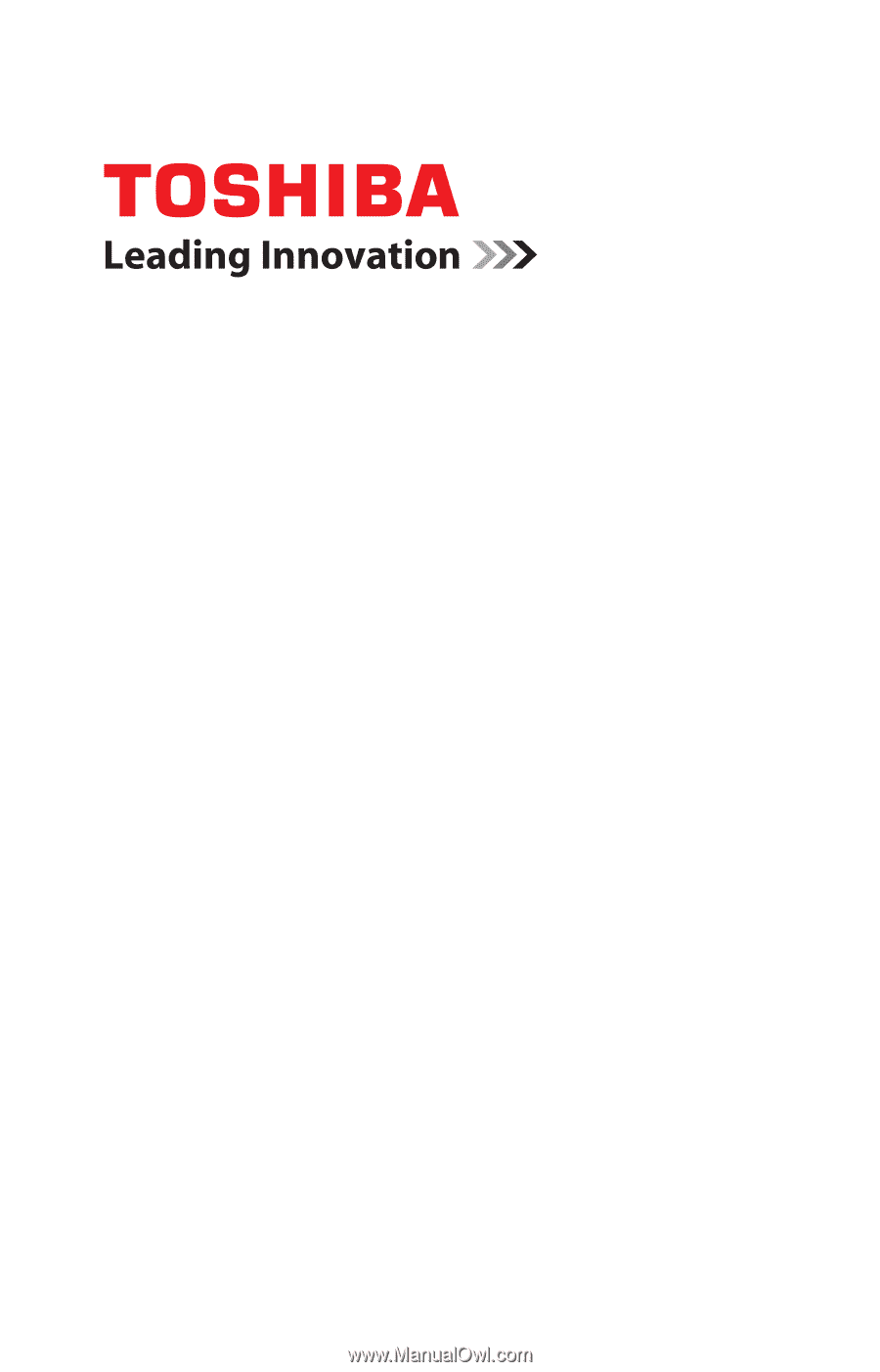
GMAD00287010
07/11
If you need assistance:
❖
Toshiba’s Support Web site
support.toshiba.com
❖
Toshiba Customer Support Center
Calling within the United States (800) 457-7777
Calling from outside the United States (949) 859-4273
For more information, see
“If Something Goes Wrong” on
page 127
in this guide.
DX730 Series
User’s Guide









