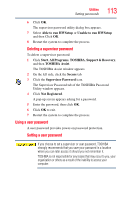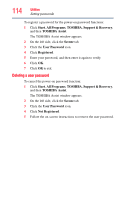Toshiba DX735-D3302 User Guide - Page 118
TOSHIBA Hardware Setup, Start, All Programs, TOSHIBA, Tools & Utilities, HWSetup, Optimize
 |
View all Toshiba DX735-D3302 manuals
Add to My Manuals
Save this manual to your list of manuals |
Page 118 highlights
118 Utilities TOSHIBA Hardware Setup TOSHIBA Hardware Setup TOSHIBA Hardware Setup is the TOSHIBA configuration management tool available through the Windows® operating system. To access it: ❖ Click Start, All Programs, TOSHIBA, Tools & Utilities, and then HWSetup, or click the TOSHIBA Hardware Settings icon in the Optimize tab of TOSHIBA Assist. The TOSHIBA HWSetup screen appears. (Sample Image) TOSHIBA HWSetup screen - General tab options The TOSHIBA HWSetup screen may have the following tabs: ❖ Boot Priority-Allows you to change the sequence in which your computer searches the drives for the operating system You can also manually choose the Boot Priority by pressing the power button to power on the computer, then quickly pressing the F12 key. Select the boot device by pressing the arrow keys, then pressing the Enter key. ❖ Boot Speed-Reduces the time needed for the BIOS to initialize, using either the Fast or Normal settings. NOTE Since the system is a quick-booting system, you must press the keys immediately after pressing the power button. ❖ General-Allows you to view the current BIOS version or change certain settings back to their default values ❖ LAN-Allows you to set networking functions ❖ Password-Allows you to set a user password