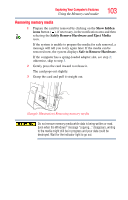Toshiba DX735-D3302 User Guide - Page 99
Connecting your computer to a network, Exploring audio features, Recording sounds, Accessing a network
 |
View all Toshiba DX735-D3302 manuals
Add to My Manuals
Save this manual to your list of manuals |
Page 99 highlights
Exploring Your Computer's Features 99 Exploring audio features NOTE To enable or disable wireless communication, use the Hot Key Fn + F8. For more information see "Hot Keys/TOSHIBA Cards" on page 150. For help with common Wi-Fi® networking problems, see "Wireless networking problems" on page 139. Connecting your computer to a network You can connect your computer to a network to increase its capabilities and functionality using one of its communication ports. Accessing a network To access a network: ❖ At the office, connect an Ethernet cable to the Network port (RJ45) on your computer. For specific information about connecting to the network, consult your network administrator. ❖ Click on the TOSHIBA wireless LAN indicator icon (available on certain models) on the upper right side of the logon screen to view the networks you are currently connected to. Setting up the connection To set up an office connection, consult your network administrator for network settings and additional considerations. Exploring audio features You can use your computer to record sounds using the computer's internal microphone (available on certain models) or an optional external microphone. You can listen to sound files or audio CDs using the built-in speakers, headphones, or external speakers. Recording sounds You may record sounds using the computer's internal microphone (available on certain models) or by connecting an optional external microphone.