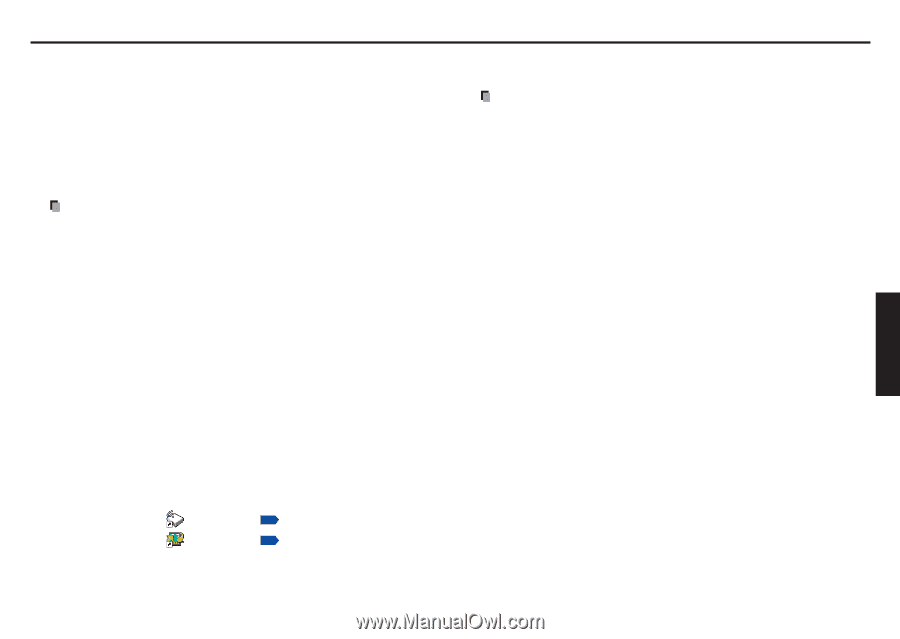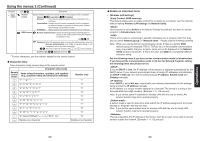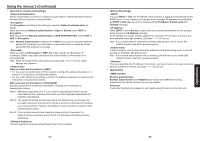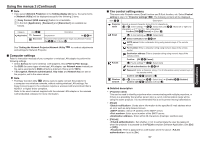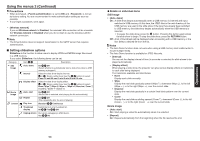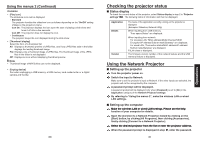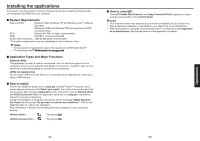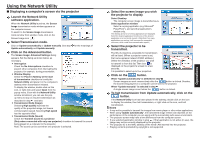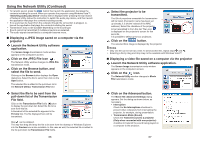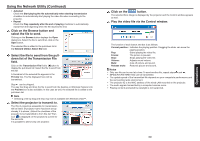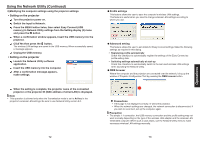Toshiba EW25U Owners Manual - Page 32
Installing the applications, System Requirements, Application Types and Major Functions
 |
UPC - 032017971585
View all Toshiba EW25U manuals
Add to My Manuals
Save this manual to your list of manuals |
Page 32 highlights
Installing the applications If you want to use the projector's internal wireless LAN function, install the Network Utility on the supplied CD-ROM onto your computer. System Requirements Supported OS: Windows® 2000, Windows® XP and Windows Vista™ (Ultimate, Business) (Windows® 98SE and Windows® ME are supported by JPEG Conversion Tool.) CPU: Pentium M 1 GHz or higher recommended RAM: 256 MB or more recommended Screen area (resolution): 1280 by 800 pixels recommended * The system requirements may vary depending on the conditions of use. Notes • Some functions of applications may not be operational with Windows Vista™. • The Windows Vista™���6��4�-�b�it��v�e�r�s�io��n��is��n�o�t��s�u�p�p��o�r�te��d�. Application Types and Major Functions Network Utility This application is used for network connections. Use it to send the images from the computer's screen to your projector, and display on the screen. In addition, also use it to transmit the sound being played on a computer to the projector. JPEG Conversion Tool Use to convert JPEG and other files into a format that can be displayed as a slide show using a USB memory. How to install Run the CD-ROM and double-click on Start.pdf. Acrobat® Reader™ launches, and a screen appears asking you that "Select your model", then click on the model name that you are using. After you select Application on the next screen, click on Network Utility and JPEG Conversion Tool in the application items and run setup.exe, respectively. Follow the on-screen instructions. During the installation, a dialog box may appear with the message "Digital Signature Not Found" and the prompt "Do you want to continue the installation?". Click on the [Yes (Y)] button to continue the installation. When installation is finished, the following shortcuts will appear on your computer's desktop: Network Utility → Operations p.64 JPEG Conversion Tool → Operations p.78 How to uninstall Uninstall [Toshiba Data Projector] and [Jpeg Conversion Tool] programs by using a program removal utility in the [Control Panel]. Notes • Your computer screen may temporarily go out during installation, but it is not an error. • Before beginning installation or uninstallation, you need to log on as Administrator. • When the projector is operated using Windows Vista™, it is required to run application as an administrator. See the help section of the application for details. Operations 62 63