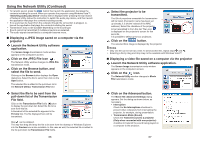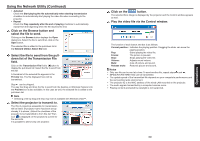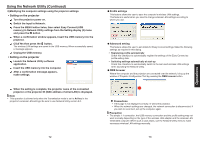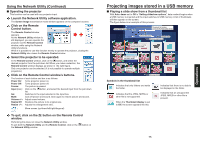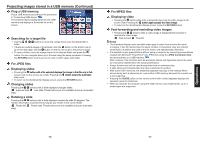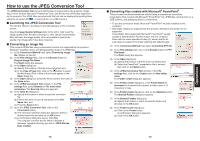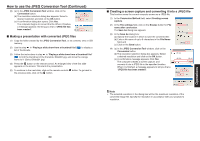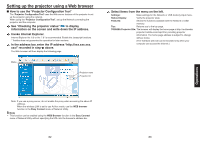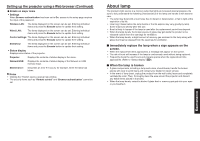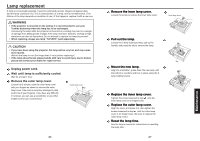Toshiba EW25U Owners Manual - Page 39
Projecting images stored in a USB memory Continued, For JPEG files
 |
UPC - 032017971585
View all Toshiba EW25U manuals
Add to My Manuals
Save this manual to your list of manuals |
Page 39 highlights
Projecting images stored in a USB memory (Continued) 1 Plug a USB memory. Plug a USB memory according to the procedure in "Connecting USB device" p.48 . The projector starts loading data from the USB memory and displays a thumbnail list on the screen. 2 Searching for a target file • Use the folder. buttons to move the orange frame over the desired file or • If there are multiple pages of thumbnails, click the button on the bottom row to go to the next page, and the button on the top row to go to the previous page. • To open a folder, move the orange frame to the desired folder and press the button. You can navigate down up to 5 levels using the same procedure. Pressing the RETURN button returns you to the next or other upper level folder. For JPEG files 3 Displaying slides • Pressing the �b�u�t�t�o�n��w��it�h��a��f�il�e��s�e��le��c�t�e�d��d�i�s�p��la�y��s��th��e��im��a��g�e��i�n��t�h�a�t��fi�l�e��o�n�l�y��in��f�u��ll�screen view on the screen as a slide. Pressing the �b�u�t�to��n��e�n�t�e�r�s��th��e�a��u�t�o�m��a�t�ic� play mode. • To return to the thumbnail list display screen, press the RETURN button. 4 Changing slides Pressing the buttons with a slide displayed changes slides. ( : previous slide; : next slide. These buttons are not available during an automatic play.) 5 Rotating a slide Pressing the buttons with a slide displayed rotates the slide 90 degrees. The rotation information is preserved as long as you remain in the current folder. ( : Rotate left; : Rotate right. These buttons are not available during an automatic play.) For MPEG files 3 Displaying video • Pressing the button while a file is selected plays only the video image in fullscreen view. Pressing the �b�u�tt�o�n��a�g��a�in��p�a�u��s�e�s��th�e��v�i�d�e�o��i�m�a��g�e�. • To return to the thumbnail list display screen, press the RETURN button. 4 Fast-forwarding and rewinding video images • Pressing the buttons while a video image is displayed fast-forwards or rewinds the video image. ( : Fast-forward; : Rewind) Notes • The thumbnail display order and slide order goes in order from shortest file name to longest. If two file names have the same number of characters, they are ordered numerically if numbers are used in the file name, and alphabetically otherwise. • It is possible to give presentations without using a computer by converting presentations created with Microsoft® PowerPoint® into JPEG files using the JPEG Conversion Tool, and storing them on a USB memory. p.78 Note, however, that functions such as animation effects and hyperlinks cannot be used, so it should be tested before the actual presentation. • Freeze function can not be used during slide show or automatic play. • A slide show is terminated when the input is switched to another. • With some USB memories, the slideshow playback may stop in the midway. When encountering such a phenomenon, use another USB memory because the current one is not supported. • Pressing the GUIDE button on the remote control with a slide displayed displays the operation guide for slideshow. • When you operate the projector using the USB memory card reader/writer, up to 4 media types are supported. Operations 76 77