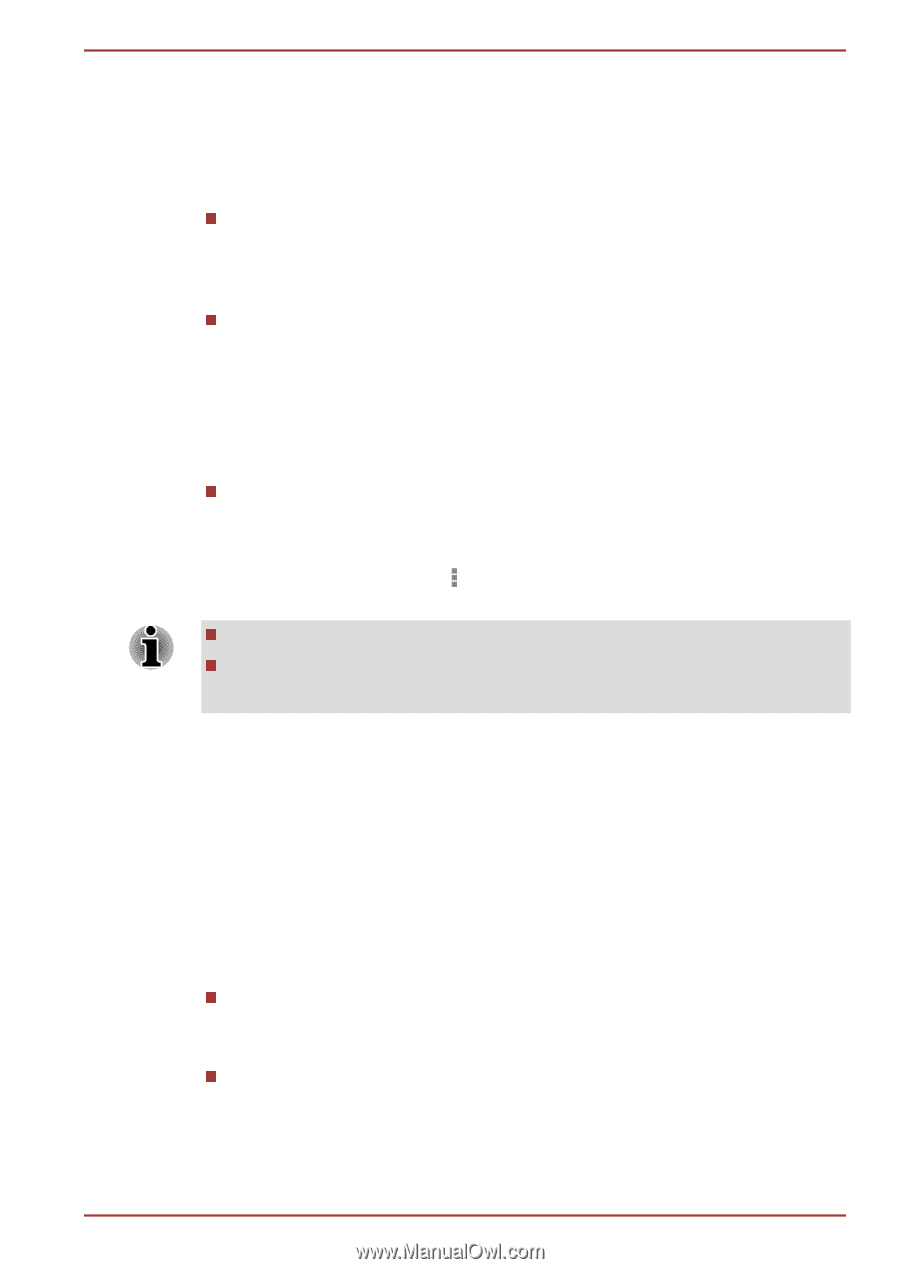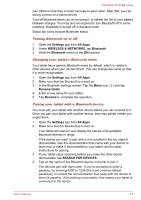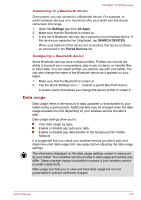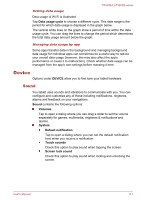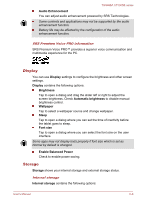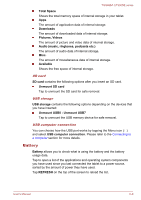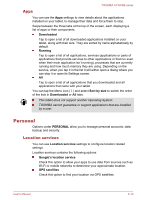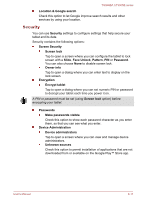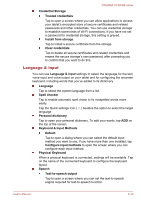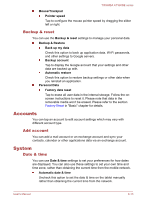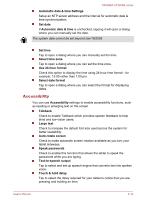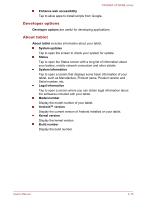Toshiba Excite AT300SE PDA0DC Users Manual Canada; English - Page 58
Apps, Personal, Location services
 |
View all Toshiba Excite AT300SE PDA0DC manuals
Add to My Manuals
Save this manual to your list of manuals |
Page 58 highlights
TOSHIBA AT300SE series Apps You can use the Apps settings to view details about the applications installed on your tablet, to manage their data and force them to stop. Swipe between the three tabs at the top of the screen, each displaying a list of apps or their components. Downloaded Tap to open a list of all downloaded applications installed on your tablet, along with their size. They are sorted by name alphabetically by default. Running Tap to open a list of all applications, services (applications or parts of applications that provide services to other applications or that run even when their main application isn't running), processes that are currently running and how much memory they are using. Depending on the service, when you tap it in the list it will either open a dialog where you can stop it or open its Settings screen. All Tap to open a list of all applications that you downloaded and all applications that came with your tablet. You can tap the Menu icon ( ) and select Sort by size to switch the order of the lists in Downloaded or All tabs. This tablet does not support another Operating System. TOSHIBA cannot guarantee or support applications that are installed by a user. Personal Options under PERSONAL allow you to manage personal accounts, data backup and security. Location services You can use Location services settings to configure location related settings. Location services contains the following options: Google's location service Check this option to allow your apps to use data from sources such as Wi-Fi or mobile networks to determine your approximate location. GPS satellites Check this option to find your location via GPS satellites. User's Manual 6-10