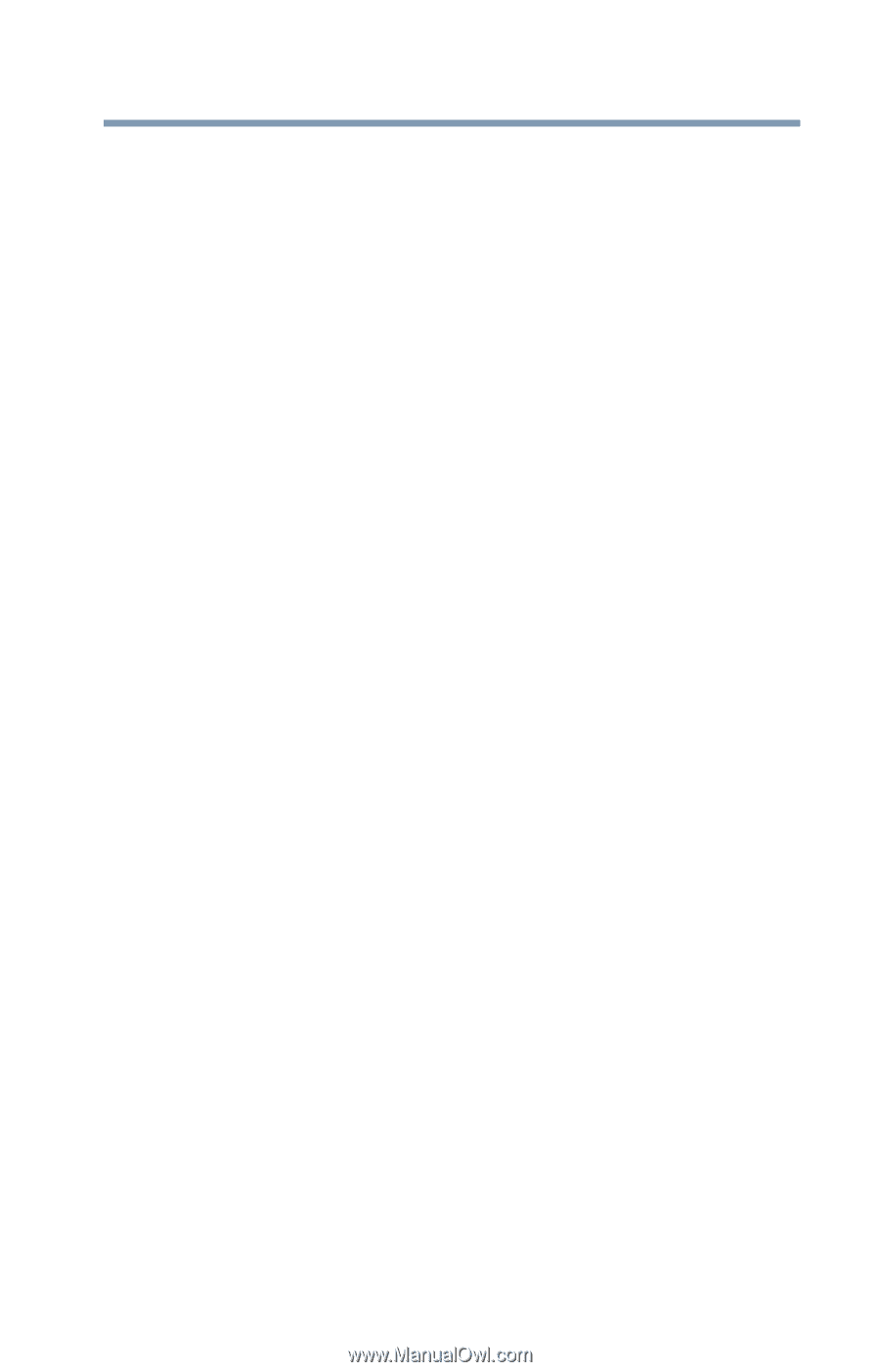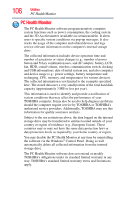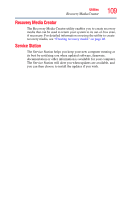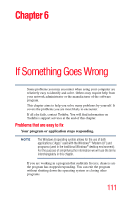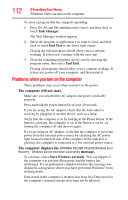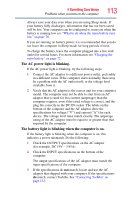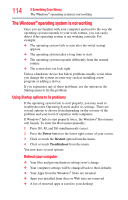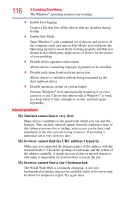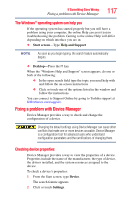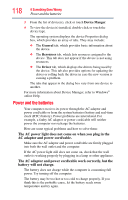Toshiba KIRAbook 13 i5 Touch User Guide - Page 113
The AC power light is blinking., The battery light is blinking when the computer is on.,
 |
View all Toshiba KIRAbook 13 i5 Touch manuals
Add to My Manuals
Save this manual to your list of manuals |
Page 113 highlights
If Something Goes Wrong Problems when you turn on the computer 113 Always save your data even when you are using Sleep mode. If your battery fully discharges, information that has not been saved will be lost. Your computer can be configured to warn you when the battery is running low see "What to do when the main battery runs low" on page 76. If you are running on battery power, it is recommended that you do not leave the computer in Sleep mode for long periods of time. To charge the battery, leave the computer plugged into a live wall outlet for several hours. For more information see "Charging the main battery" on page 72. The AC power light is blinking. If the AC power light is blinking, try the following steps: 1 Connect the AC adaptor to a different power outlet, preferably in a different room. If the computer starts normally, there may be a problem with the AC outlet itself, or the voltage level available from it. 2 Verify that the AC adaptor is the correct unit for your computer model. The computer may not be able to start from an AC adaptor that is rated for less current (amperage) than the computer requires, even if the rated voltage is correct, and the plug fits correctly in the DC-IN socket. The labels on the bottom of the computer and the AC adaptor show the specifications for voltage ("V") and current ("A") for each device. The voltage level must match exactly. The amperage rating of the AC adaptor must be equal to or greater than that required by the computer. The battery light is blinking when the computer is on. If the battery light is blinking when the computer is on, this indicates a power mismatch. Do the following: 1 Check the OUTPUT specifications on the AC adaptor (for example, DC 19V - 3.95A) 2 Check the INPUT specifications on the bottom of the computer. The output specifications of the AC adaptor must match the input specifications of the computer. 3 If the specifications do not match, locate and use the AC adaptor that shipped with your computer. If the specifications do match, contact Toshiba. See "Contacting Toshiba" on page 132.