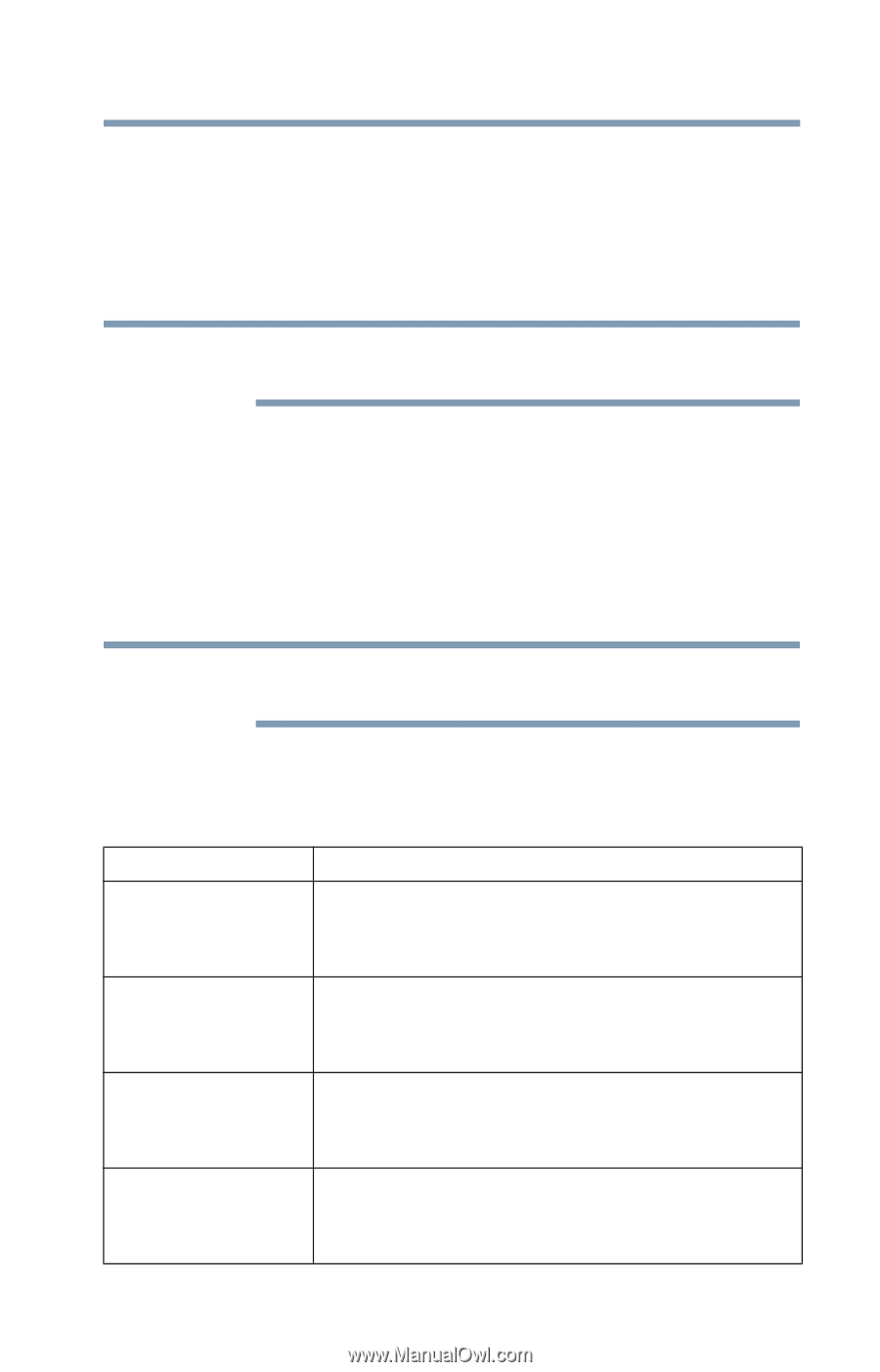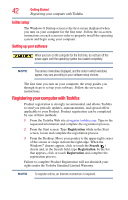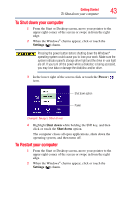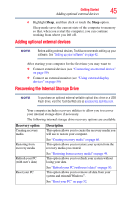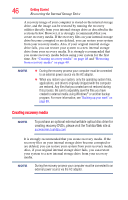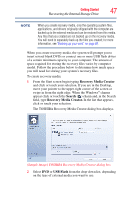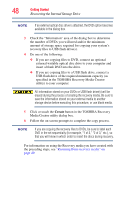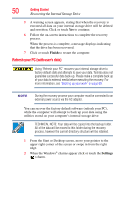Toshiba KIRAbook 13 i5 Touch User Guide - Page 45
Adding optional external devices, Recovering the Internal Storage Drive, Recovery option, Description
 |
View all Toshiba KIRAbook 13 i5 Touch manuals
Add to My Manuals
Save this manual to your list of manuals |
Page 45 highlights
Getting Started 45 Adding optional external devices 4 Highlight Sleep, and then click or touch the Sleep option. Sleep mode saves the current state of the computer to memory so that, when you restart the computer, you can continue working from where you left off. Adding optional external devices NOTE Before adding external devices, Toshiba recommends setting up your software. See "Setting up your software" on page 42. After starting your computer for the first time you may want to: ❖ Connect external devices (see "Connecting an external device" on page 59) ❖ Connect an external monitor (see "Using external display devices" on page 59) Recovering the Internal Storage Drive NOTE To purchase an optional external writable optical disc drive or a USB Flash drive, visit the Toshiba Web site at accessories.toshiba.com. Your computer includes recovery utilities to allow you to recover your internal storage drive if necessary. The following internal storage drive recovery options are available: Recovery option Creating recovery media Description This option allows you to create the recovery media you will use to restore your computer. Restoring from recovery media See "Creating recovery media" on page 46. This option allows you to restore your system from the recovery media you created. Refresh your PC (with user's data) See "Restoring from recovery media" on page 49. This option allows you to refresh your system without losing your data. Reset your PC See "Refresh your PC (with user's data)" on page 50. This option allows you to remove all data from your system and reinstall Windows®. See "Reset your PC" on page 52.