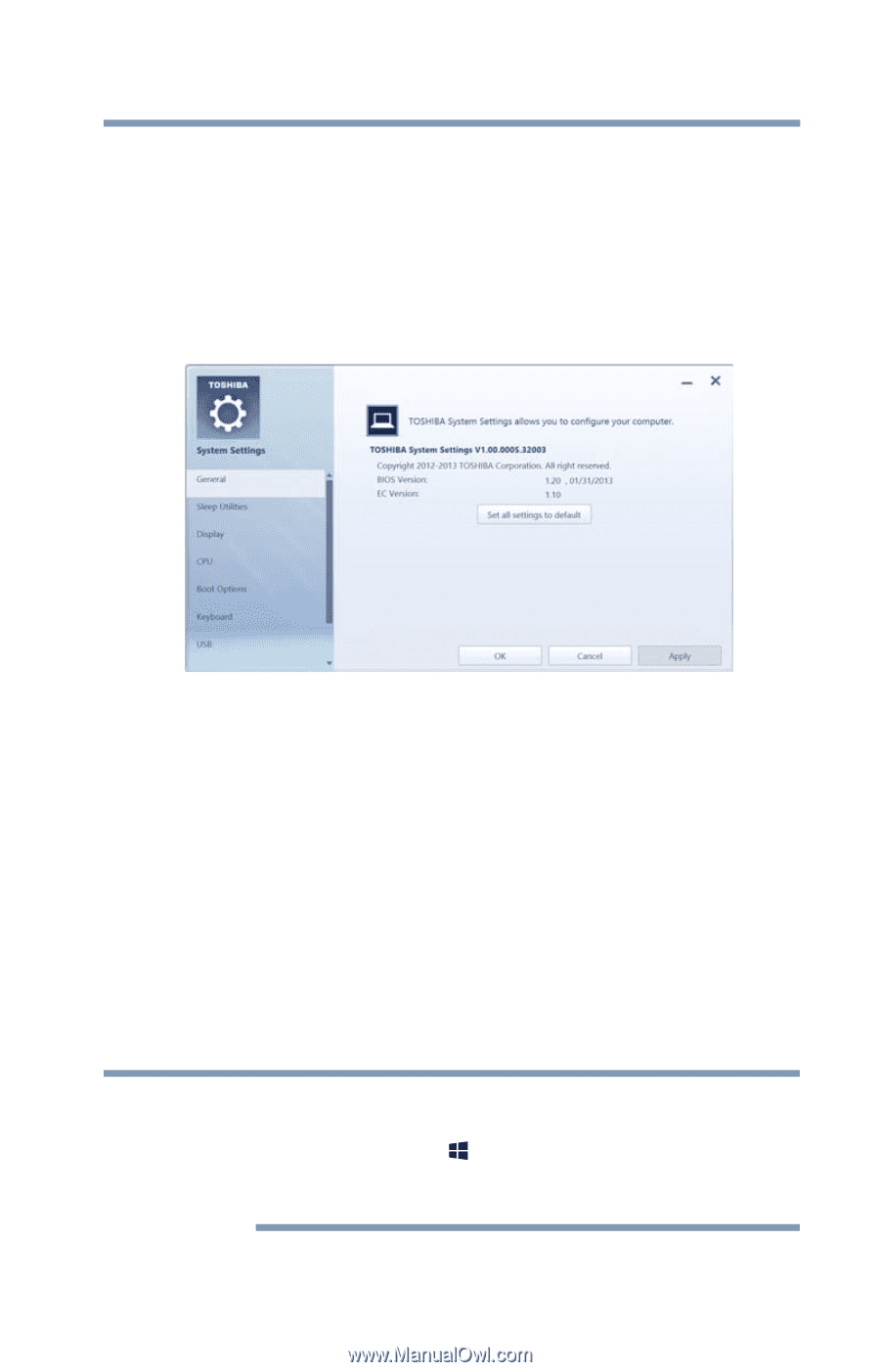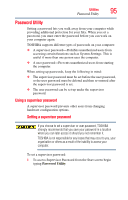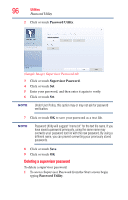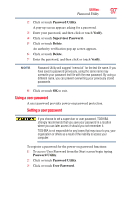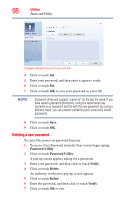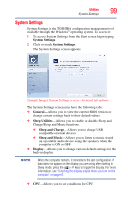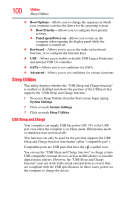Toshiba KIRAbook 13 i7Sm Windows 8.1 User's Guide for KIRAbook - Page 99
System Settings, General, Sleep, Utilities, Sleep and Charge, Sleep and Music, Display
 |
View all Toshiba KIRAbook 13 i7Sm manuals
Add to My Manuals
Save this manual to your list of manuals |
Page 99 highlights
Utilities 99 System Settings System Settings System Settings is the TOSHIBA configuration management tool available through the Windows® operating system. To access it: 1 To access System Settings from the Start screen begin typing System Settings. 2 Click or touch System Settings. The System Settings screen appears. (Sample Image) System Settings screen - General tab options The System Settings screen may have the following tabs: ❖ General-Allows you to view the current BIOS version or change certain settings back to their default values ❖ Sleep Utilities-Allows you to enable or disable Sleep and Charge/Sleep and Music functions. ❖ Sleep and Charge-Allows you to charge USB compatible external devices ❖ Sleep and Music-Allows you to listen to music stored on a portable audio device using the speakers when the computer is ON or OFF ❖ Display-Allows you to change various default settings for the built-in display NOTE When the computer restarts, it remembers the last configuration. If data does not appear on the display you are using after starting in Sleep mode, press the ( ) + P keys to toggle the display. For more information, see "Directing the display output when you turn on the computer" on page 61. ❖ CPU-Allows you to set conditions for CPU