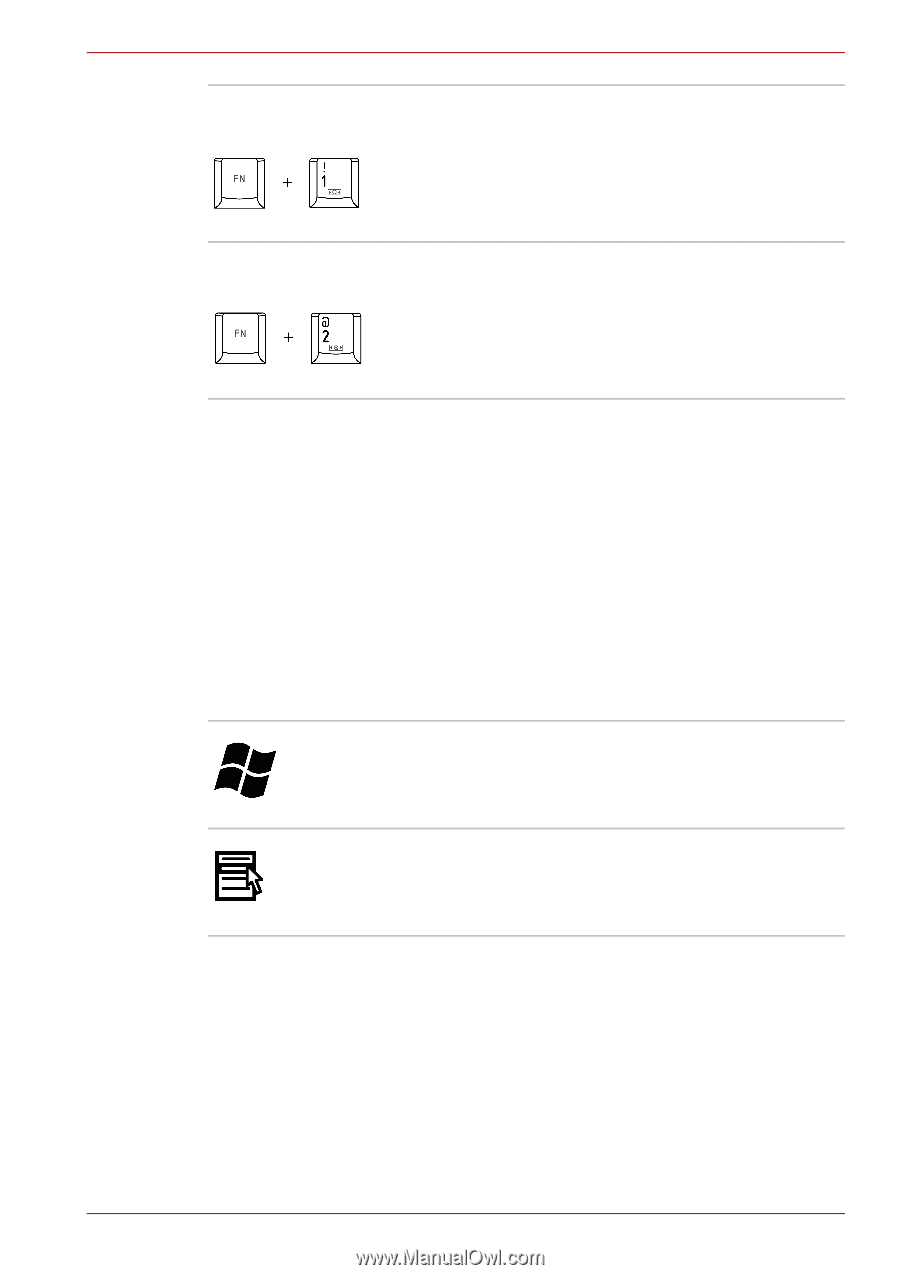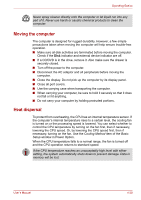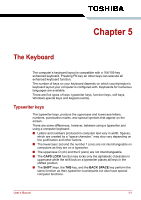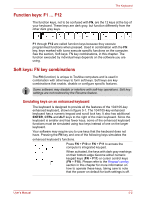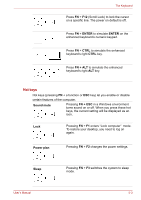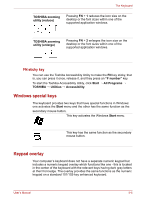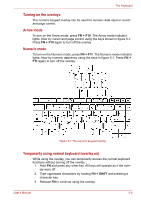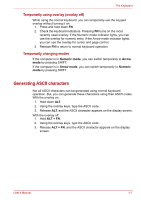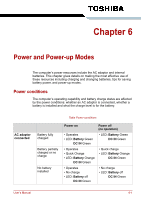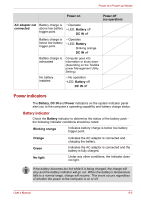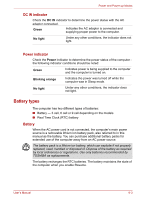Toshiba L300 PSLB8C-AA3041 Users Manual Canada; English - Page 103
Windows special keys, Keypad overlay, FN sticky key
 |
View all Toshiba L300 PSLB8C-AA3041 manuals
Add to My Manuals
Save this manual to your list of manuals |
Page 103 highlights
The Keyboard TOSHIBA zooming utility (reduce) Pressing FN + 1 reduces the icon size on the desktop or the font sizes within one of the supported application windows. TOSHIBA zooming utility (enlarge) Pressing FN + 2 enlarges the icon size on the desktop or the font sizes within one of the supported application windows. FN sticky key You can use the Toshiba Accessibility Utility to make the FN key sticky, that is, you can press it once, release it, and they press an "F number" key. To start the Toshiba Accessibility Utility, click Start → All Programs → TOSHIBA → Utilities → Accessibility. Windows special keys The keyboard provides two keys that have special functions in Windows: one activates the Start menu and the other has the same function as the secondary mouse button. This key activates the Windows Start menu. This key has the same function as the secondary mouse button. Keypad overlay Your computer's keyboard does not have a separate numeric keypad but includes a numeric keypad overlay which functions like one - this is located in the center of the keyboard with the relevant keys having dark gray letters at their front edge. The overlay provides the same functions as the numeric keypad on a standard 101/102-key enhanced keyboard. User's Manual 5-5