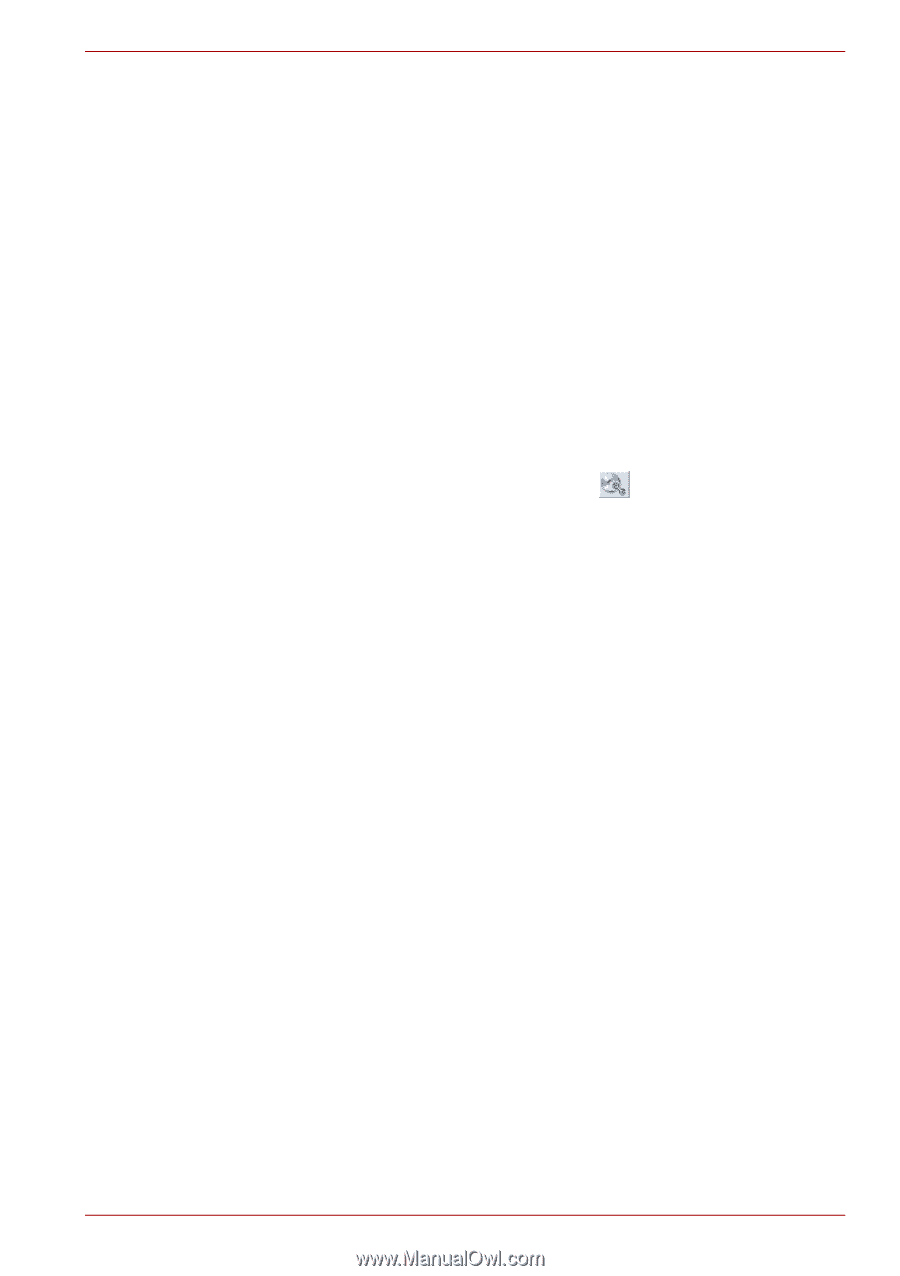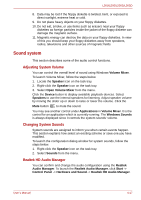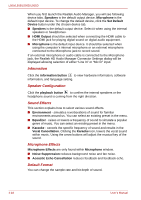Toshiba L505D S5986 User Manual - Page 75
TOSHIBA DVD Player, Data Verification, How to learn more about TOSHIBA Disc Creator, Notes on use
 |
UPC - 883974310128
View all Toshiba L505D S5986 manuals
Add to My Manuals
Save this manual to your list of manuals |
Page 75 highlights
L500/L505/L500D/L505D ■ When you back up a DVD disc, be sure that the source drive supports recording to DVD-R, DVD-R (Dual Layer), DVD-RW, DVD+R, DVD+R (Double Layer) or DVD+RW media - if this is not the case then the source disc might not be backed up correctly. ■ When you back up a DVD-R, DVD-R (Dual Layer), DVD-RW, DVD+R, DVD+R (Double Layer) or DVD+RW disc, be sure to use the same type of disc. ■ You cannot partially delete any data written to a CD-RW, DVD-RW or DVD+RW disc. Data Verification To verify that data has been written or rewritten correctly to a data CD/DVD you should follow the steps below before you begin the write/rewrite process: 1. Select Settings for Each Mode -> Data Disc in the Setting menu. 2. Display the setting dialog box by one of the following two steps: ■ Click the Recording settings button ( ) for writing on the main toolbar in the Data Disc mode. ■ Select Setting for Each Mode -> Data Disc in the Setting menu. 3. Mark the Verify written data check box. 4. Select File Open or Full Compare mode. 5. Click the OK button. How to learn more about TOSHIBA Disc Creator Please refer to the Help files for additional TOSHIBA Disc Creator information. ■ Opening the TOSHIBA Disc Creator Manual Start -> All Programs -> TOSHIBA -> CD&DVD Applications -> Disc Creator Help TOSHIBA DVD Player Please be aware of the following limitations when you use the TOSHIBA DVD PLAYER: Notes on use ■ Frame dropping, audio skipping or out of sync audio and video may occur during playback of some DVD Video titles. ■ Close all other applications when using the "TOSHIBA DVD PLAYER". Do not open any other applications or carry out any other operations during DVD Video playback. Playback may stop or not function properly in some situations. ■ Unfinalized DVDs created on home DVD recorders may not be playable on the computer. ■ Use DVD-Video discs with a region code which is either "the same as the factory default setting" or "ALL". User's Manual 4-13