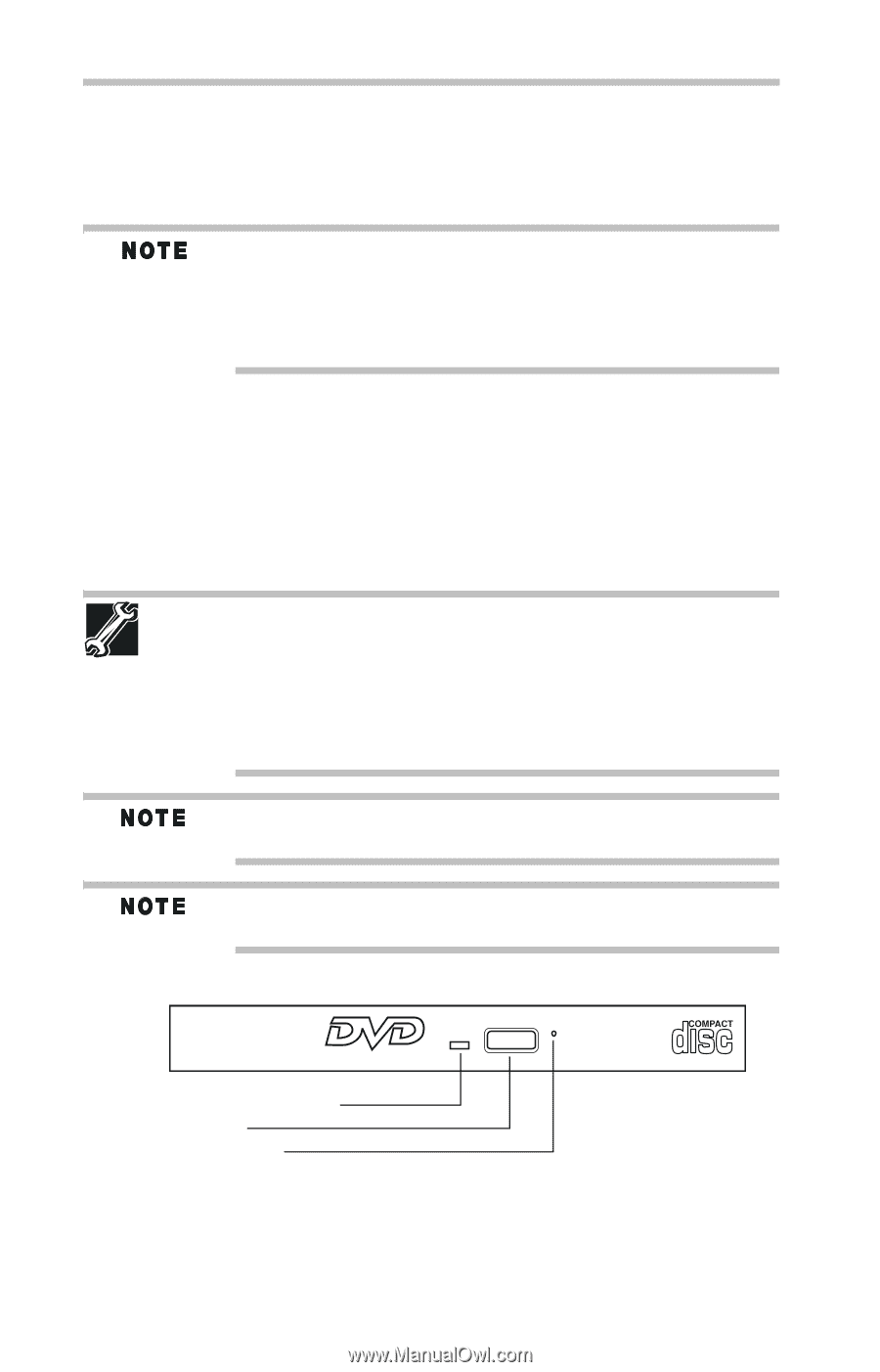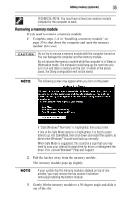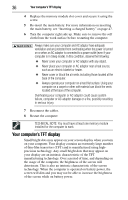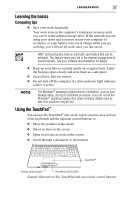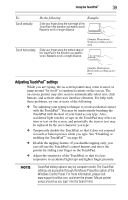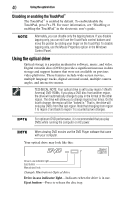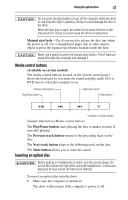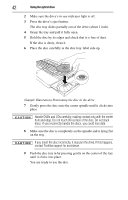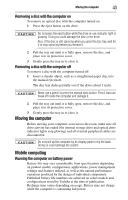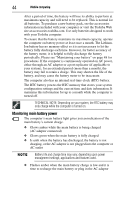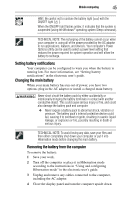Toshiba L505D S5992 Resource Guide - Page 40
Disabling or enabling the TouchPad™, Using the optical drive - no sound
 |
UPC - 883974310241
View all Toshiba L505D S5992 manuals
Add to My Manuals
Save this manual to your list of manuals |
Page 40 highlights
40 Using the optical drive Disabling or enabling the TouchPad™ The TouchPad™ is enabled by default. To enable/disable the TouchPad, press Fn + F9. For more information, see "Disabling or enabling the TouchPad" in the electronic user's guide. Alternately, you can disable only the tapping feature. If you disable tapping only, you can still use the TouchPad's control buttons and move the pointer by sliding your finger on the TouchPad. To disable tapping only, use the Mouse Properties option in the Windows Control Panel. Using the optical drive Optical storage is a popular medium for software, music, and video. Digital versatile discs (DVDs) provide a significant increase in data storage and support features that were not available on previous video platforms. These features include wide-screen movies, multiple language tracks, digital surround sound, multiple camera angles, and interactive menus. TECHNICAL NOTE: Your optical drive is set to play region 1 (North America) DVD-ROMs. If you play a DVD disc from another region, the drive will automatically change to play in the format of the other region. The drive will allow you to change regions four times. On the fourth change, the region will be "locked in." That is, the drive will only play DVDs from that last region. Note that changing from region 1 to region 2 and back to region 1 is counted as two changes. For optimum DVD performance, it is recommended that you play DVDs while running the computer on AC power. When viewing DVD movies use the DVD Player software that came with your computer. Your optical drive may look like this: Drive in-use indicator light Eject button Manual eject hole (Sample Illustration) Optical drive Drive in-use indicator light-Indicates when the drive is in use. Eject button-Press to release the disc tray.