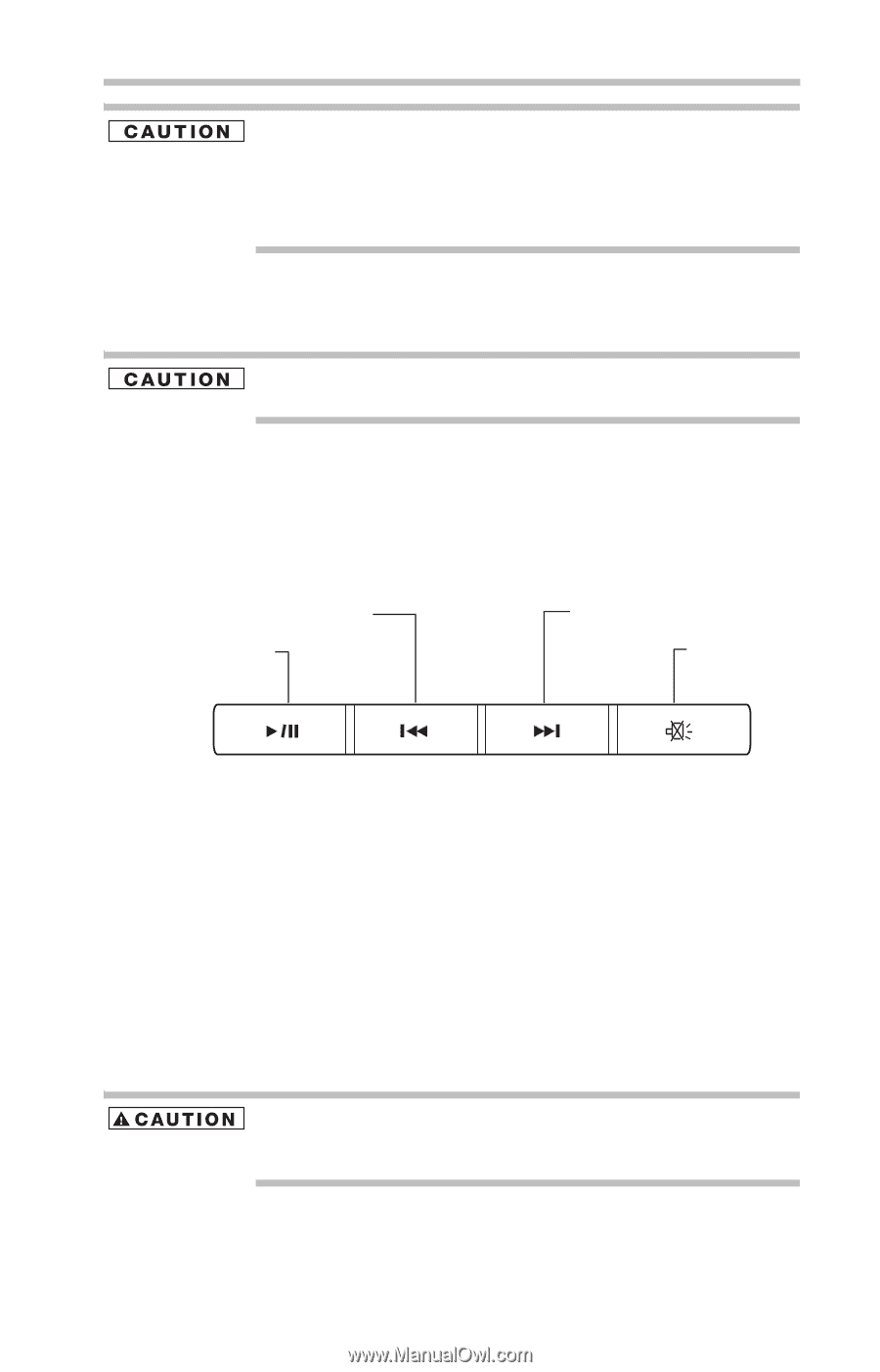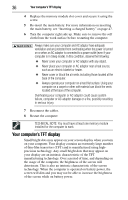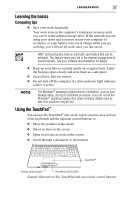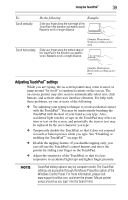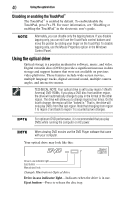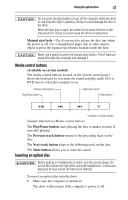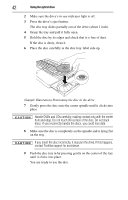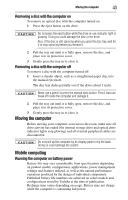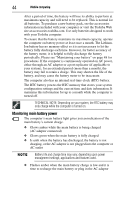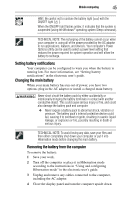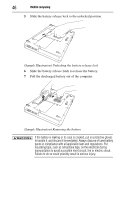Toshiba L505D S5992 Resource Guide - Page 41
Media control buttons, Inserting an optical disc, Manual eject hole, Available on certain models
 |
UPC - 883974310241
View all Toshiba L505D S5992 manuals
Add to My Manuals
Save this manual to your list of manuals |
Page 41 highlights
Using the optical drive 41 Do not press the eject button or turn off the computer while the drive in-use indicator light is glowing. Doing so could damage the disc or the drive. When the disc tray is open, be careful not to touch the lens or the area around it. Doing so could cause the drive to malfunction. Manual eject hole-Use if you need to release the disc tray when the power is off. Use a straightened paper clip or other narrow object to press the manual eject button located inside the hole. Never use a pencil to press the manual eject button. Pencil lead can break off inside the computer and damage it. Media control buttons (Available on certain models) The media control buttons located on the system control panel above the keyboard let you mute the sound and play audio CDs or DVD movies when the computer is on. Previous track button* Play/Pause button* Next track button* Mute button* *Available on certain models (Sample Illustration) Media control buttons The Play/Pause button starts playing the disc or makes it pause if currently playing. The Previous track button returns to the preceding track on the disc. The Next track button skips to the following track on the disc. The Mute button allows you to mute the sound. Inserting an optical disc Before putting on headphones to listen, turn the volume down. Do not set the volume too high when using the headphones. Continuous exposure to loud sound can harm your hearing. To insert an optical disc into the drive: 1 Make sure the computer is turned on. The drive will not open if the computer's power is off.