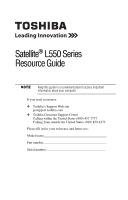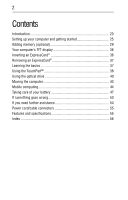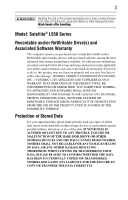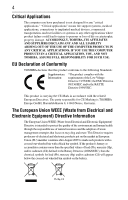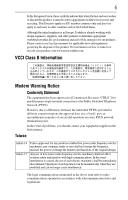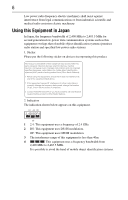Toshiba L555-S7916 Resource Guide
Toshiba L555-S7916 - Satellite - Core 2 Duo 2.1 GHz Manual
 |
UPC - 883974252558
View all Toshiba L555-S7916 manuals
Add to My Manuals
Save this manual to your list of manuals |
Toshiba L555-S7916 manual content summary:
- Toshiba L555-S7916 | Resource Guide - Page 1
Satellite® L550 Series Resource Guide Keep this guide in a convenient place to access important information about your computer. If you need assistance: ❖ Toshiba's Support Web site pcsupport.toshiba.com ❖ Toshiba Customer Support Center Calling within the United States (800) 457-7777 Calling from - Toshiba L555-S7916 | Resource Guide - Page 2
(optional 29 Your computer's TFT display 36 Inserting an ExpressCard 36 Removing an ExpressCard 37 Learning the basics 37 Using the TouchPad 38 Using the optical drive 40 Moving the computer 43 Mobile computing 44 Taking care of your battery 47 If something goes wrong 50 If you need - Toshiba L555-S7916 | Resource Guide - Page 3
all set-up and usage instructions in the applicable user guides and/or manuals enclosed or provided electronically. If you fail to do so, this product may not function properly and you may lose data or suffer other damage. TOSHIBA AMERICA INFORMATION SYSTEMS, INC. ("TOSHIBA"), ITS AFFILIATES AND - Toshiba L555-S7916 | Resource Guide - Page 4
any "critical applications." "Critical applications" means life support systems, medical applications, connections to implanted medical injury to persons or loss of life or catastrophic property damage. ACCORDINGLY, TOSHIBA, ITS AFFILIATES AND SUPPLIERS DISCLAIM ANY AND ALL LIABILITY ARISING OUT OF - Toshiba L555-S7916 | Resource Guide - Page 5
product, visit www.reuse.toshiba.com. VCCI Class Public Switched Telephone problems, you should contact your equipment supplier in the first instance. Taiwan Article 14 Article 17 Unless approved, for any model accredited low power radio frequency electric machinery, any company, trader or user - Toshiba L555-S7916 | Resource Guide - Page 6
stations, promptly change the frequency being used, change the location of use, or turn off the source of emissions. 3. Contact TOSHIBA Direct PC if you have problems with interference caused by this product to Other Radio Stations. 2. Indication The indication shown below appears on this equipment - Toshiba L555-S7916 | Resource Guide - Page 7
This equipment uses a frequency bandwidth from 2,400 MHz to 2,483.5 MHz. 3. TOSHIBA Direct PC Monday - Friday: 10:00 - 17:00 Toll Free Tel: 0120-15-1048 Direct Dial: 03-3457-4850 Fax: device. ❖ Do not install the embedded wireless module into other device. ❖ 5.17 GHz to 5.23 GHz for indoor use only. - Toshiba L555-S7916 | Resource Guide - Page 8
device is in your computer. Not all devices are available on all models. Approved Countries/Regions for the Intel® Wireless Wi-Fi® Link 5100/5300 Series This equipment is approved to the radio standard by the countries/regions in the following table. Do not use - Toshiba L555-S7916 | Resource Guide - Page 9
Philippines Puerto Rico Romania Saipan Serbia Slovenia Spain Switzerland Turkey UAE (United Arab Emirates) USA Vietnam Approved Countries/Regions for the Atheros® Wireless Wi-Fi® Link AR5B95 Series This equipment is approved to the radio standard by the countries/regions in the following table. Do - Toshiba L555-S7916 | Resource Guide - Page 10
10 Lebanon Lithuania Malaysia Monaco Nambia New Zealand Norway Panama Peru Portugal Romania Senegal Slovak Republic South Korea Sweden Thailand Ukraine USA Yemen Lesotho Luxembourg Malta Montenegro Nepal Nicaragua Oman Papua New Guinea Philippines Puerto Rico Russia Serbia Slovenia Spain - Toshiba L555-S7916 | Resource Guide - Page 11
. If operation is occurring outside of the allowable frequencies as listed above, the user must cease operating the Wireless LAN at that location and consult the local technical support staff responsible for the wireless network. ❖ The 5 GHz Turbo mode feature is not allowed for operation in any - Toshiba L555-S7916 | Resource Guide - Page 12
detection feature will automatically restart operation on a channel free of radar. You may consult with the local technical support staff responsible for the wireless network to ensure the Access Point device(s) are properly configured for European Community operation. Approved Countries/Regions for - Toshiba L555-S7916 | Resource Guide - Page 13
13 United Kingdom Venezuela Uruguay Vietnam USA Zimbabwe Approved Countries/Regions for the Realtek® RTL8191SE This equipment is approved to the radio standard by the countries/regions in the following table. Do not use this equipment except in the countries/regions in the following table. - Toshiba L555-S7916 | Resource Guide - Page 14
14 UAE (United Arab Emirates) Uruguay Vietnam Ukraine USA Zimbabwe United Kingdom Venezuela Approved Countries/Regions for the Realtek® RTL8187B This equipment is approved to the radio standard by the countries/regions in the following table. Do not use this equipment except in the countries/ - Toshiba L555-S7916 | Resource Guide - Page 15
Uruguay Vietnam Approved Countries/Regions for use for the Intel® PRO/Wireless 3945ABG Network Connection This equipment is approved to the radio standard 52,56,60,64,149,153,157,161,165 (802.11a) Wake-up on wireless lan function is not available in battery mode. 802.11b/g (2.4 GHz) Australia Chile - Toshiba L555-S7916 | Resource Guide - Page 16
has not been finalized and is currently in draft release. The TOSHIBA 11a/b/g/n Wireless LAN Adapters are based on the Draft Release, Version 1.0, of supported formats; the actual connection will be based on the access point to which it connects. Connection compatibility with the wireless equipment - Toshiba L555-S7916 | Resource Guide - Page 17
performance or even lose your network connection. If you should experience any such problem, immediately turn off either one of your Bluetooth or Wireless LAN. Please contact Toshiba computer product support on Web site http://www.toshiba-europe.com/computers/tnt/bluetooth.htm in Europe or pcsupport - Toshiba L555-S7916 | Resource Guide - Page 18
and recommendations, TOSHIBA believes Bluetooth wireless technology is safe for use by consumers. These standards and recommendations reflect the consensus of the scientific community and result from deliberations of panels and committees of scientists who continually review - Toshiba L555-S7916 | Resource Guide - Page 19
Bluetooth wireless technology on board airplanes, or ❖ In any other environment where the risk of interference to other devices or services is Article 14 Article 17 Unless approved, for any model accredited low power radio frequency electric machinery, any company, trader or user shall not change - Toshiba L555-S7916 | Resource Guide - Page 20
the user's guide carefully and keep it for your future reference. Never attempt to disassemble, adjust or repair an optical drive. You could damage the drive. You would also be exposed to laser light or other safety hazards, resulting in serious injury. Always contact an authorized Toshiba service - Toshiba L555-S7916 | Resource Guide - Page 21
INDIRECTLY FROM ANY TECHNICAL OR TYPOGRAPHICAL ERRORS OR OMISSIONS CONTAINED HEREIN OR FOR DISCREPANCIES BETWEEN THE PRODUCT AND THE MANUAL. IN NO EVENT SHALL TOSHIBA BE LIABLE FOR ANY INCIDENTAL, CONSEQUENTIAL, SPECIAL, OR EXEMPLARY DAMAGES, WHETHER BASED ON TORT, CONTRACT OR OTHERWISE, ARISING OUT - Toshiba L555-S7916 | Resource Guide - Page 22
or recycling information, please contact your local government or the Electronic Industries Alliance at www.eiae.org. As part of Toshiba's commitment to preserving the environment, Toshiba supports various trade-in and recycling programs. For details, please visit www.laptops.toshiba.com/green. - Toshiba L555-S7916 | Resource Guide - Page 23
Toshiba User's Guide for more information on using power management settings to conserve computer energy. According to the EPA, a computer meeting the new ENERGY STAR® specifications will use between 20% and 50% less energy depending on how it is used. If all U.S. household and businesses replaced - Toshiba L555-S7916 | Resource Guide - Page 24
common problems. For more detailed information, descriptions of other features, and more extensive troubleshooting guidelines, see the electronic user's guide preinstalled on your system. It is also available on the Web at pcsupport.toshiba.com. Safety icons This guide contains safety instructions - Toshiba L555-S7916 | Resource Guide - Page 25
electronic version of the user's guide. ❖ It may also contain guides for other programs that may come with your system. For accessory information, visit Toshiba's Web site at accessories.toshiba.com. Setting up your computer and getting started The Toshiba Instruction Manual for Safety and Comfort - Toshiba L555-S7916 | Resource Guide - Page 26
any part of your battery pack. Failure to follow these instructions could result in serious injury or permanent taken the computer to an authorized service center. ❖ Avoid prolonged physical and skin" section in the "Instruction Manual for Safety and Comfort" that the icons or switches shown on the - Toshiba L555-S7916 | Resource Guide - Page 27
plug from a socket. Always grasp the plug directly. Failure to follow this instruction may damage the cord/cable, and/or result in a fire or electric serious injury. Always use the TOSHIBA AC adaptor that was provided with your computer and the TOSHIBA Battery Charger (that may have been provided - Toshiba L555-S7916 | Resource Guide - Page 28
reproductive harm. Wash hands after handling. _ + 2 Plug the AC adaptor cord into the DC-IN on the side of the computer. (Sample Illustration) Connecting the AC adaptor cord to the wet hands. Failure to follow this instruction could result in an electric shock, possibly resulting in serious injury. - Toshiba L555-S7916 | Resource Guide - Page 29
documentation for further instructions. TECHNICAL NOTE: To determine if your printer supports Plug and Play, check its documentation. If your printer does not support Plug and Play, you can set up the printer as described in "Setting up a printer" in the electronic user's guide. To connect a printer - Toshiba L555-S7916 | Resource Guide - Page 30
recently, the memory module(s) may be hot. The surrounding area may also be hot. Allow the module(s) to cool to room temperature before replacing it. Avoid touching the cover, the module(s), and the surrounding area before they have cooled. Failure to follow these directions could result in minor - Toshiba L555-S7916 | Resource Guide - Page 31
Adding memory (optional) 31 3 Unplug and remove any cables connected to the computer, including the AC adaptor. 4 Place a soft cloth on the work surface to prevent scratching the top cover of the computer, and then place the computer upside down on the cloth. 5 Remove the main battery. For - Toshiba L555-S7916 | Resource Guide - Page 32
have built up. Avoid touching the connector on the memory module or on the computer. Grease or dust on the connector may cause memory access problems. 9 Carefully remove the new memory module from its antistatic packaging, without touching its connector. 10 Locate an empty memory module slot on the - Toshiba L555-S7916 | Resource Guide - Page 33
Adding memory (optional) 33 12 Firmly press the memory module into the memory slot's socket at approximately a 30-degree angle (to the horizontal surface of the computer). (Sample Illustration) Inserting the memory module into the socket 13 Once the module's connector is fully inserted into the - Toshiba L555-S7916 | Resource Guide - Page 34
memory module is to be installed, it must be installed in Slot A. 14 Replace the memory module slot cover and secure it using the screw. 15 Re-insert the or AC adaptor damage or a fire, possibly resulting in serious injury. 17 Reconnect the cables. 18 Restart the computer. TECHNICAL NOTE: You must - Toshiba L555-S7916 | Resource Guide - Page 35
Sleep configuration will not be saved. The following screen may appear when you turn on the power: your internal storage drive for errors or defragment the drive. If so, consult Windows® Help and Support. 2 Pull and slide it out of the slot. 4 Replace the memory module slot cover and secure it using - Toshiba L555-S7916 | Resource Guide - Page 36
have at least one memory module installed for the computer to work. Your computer's TFT display Small bright dots may appear on your screen display when you turn on your computer. Your display contains an extremely large number of thin-film transistors (TFT) and is manufactured using highprecision - Toshiba L555-S7916 | Resource Guide - Page 37
. Learning the basics Computing tips ❖ Save your work frequently. Your work stays in the computer's temporary memory until you save it to the internal storage drive. If the network you are using goes down and you must restart your computer to reconnect, or your battery runs out of charge while you - Toshiba L555-S7916 | Resource Guide - Page 38
and associated control buttons Refer to the table below for specific instructions on performing each operation. The pointer is the icon (usually an arrow) that moves on the screen when you slide your finger across the TouchPad or move a mouse connected to your computer. To: Do the following - Toshiba L555-S7916 | Resource Guide - Page 39
specific instructions on screen. The mouse pointer may also seem to automatically select text, click buttons, and activate other user interface elements. For help with these problems, try one or more of the following: ❖ Try adjusting your typing technique to avoid accidental contact with the TouchPad - Toshiba L555-S7916 | Resource Guide - Page 40
40 Using the optical drive item or text on the screen, and potentially the item or text may be replaced by the next character you type. ❖ Temporarily disable the TouchPad, so that it does not respond to touch or button presses while you type. See "Disabling or enabling the TouchPad™" on page 40. ❖ - Toshiba L555-S7916 | Resource Guide - Page 41
DVD movies use the DVD Player software that came with your computer. Your optical drive may look like this: Drive in-use indicator light Eject button Manual eject hole (Sample Illustration) Optical drive Drive panel above the keyboard let you mute the sound and play audio CDs or DVD movies when the - Toshiba L555-S7916 | Resource Guide - Page 42
sound can harm your hearing. To insert an optical disc into the drive: 1 Make sure the computer is turned on. The drive will not open if the computer's power is off. 2 Make sure the drive's in-use indicator light is off. 3 Press the drive's eject button. The disc tray slides partially out of the - Toshiba L555-S7916 | Resource Guide - Page 43
Handle DVDs and you insert the disc incorrectly, it may jam the drive. If this happens, contact Toshiba support for assistance. 9 Push the disc tray in by clip, into the manual eject hole. The disc tray slides partially out of the drive. Never use a pencil to press the manual eject button. Pencil - Toshiba L555-S7916 | Resource Guide - Page 44
life numbers are achieved on select models and configurations tested by Toshiba at the time of publication. Recharge time varies depending on will lose its ability to perform at maximum capacity and will need to be replaced. This is normal for all batteries. To purchase a new battery pack, see the - Toshiba L555-S7916 | Resource Guide - Page 45
Your computer can be configured to warn you when the battery is running low. For more information, see "Setting battery notifications" in the electronic user's guide. Changing the main battery When your main battery has run out of power, you have two options: plug in the AC adaptor or install - Toshiba L555-S7916 | Resource Guide - Page 46
battery: 1 Save your work. 2 Turn off the computer or place it in Hibernation mode according to the instructions in "Using and configuring Hibernation mode" in the electronic user's guide. 3 Unplug and remove any cables connected to the computer, including the AC adaptor. 4 Close the display panel - Toshiba L555-S7916 | Resource Guide - Page 47
Taking care of your battery 47 If the battery is leaking or its case is cracked, put on protective gloves to handle it, and discard it immediately. Always dispose of used battery packs in compliance with all applicable laws and regulations. Put insulating tape, such as cellophane tape, on the - Toshiba L555-S7916 | Resource Guide - Page 48
. ❖ To replace the main battery, use an identical battery that you can purchase through the Toshiba Web site at accessories.toshiba.com. ❖ AC adaptor to the computer and the power cord/cable to a power outlet. The DC-IN or AC powerlight should glow green, and the battery light should glow amber to - Toshiba L555-S7916 | Resource Guide - Page 49
depends on usage. When the battery pack needs to be replaced, the main battery light flashes amber shortly after you have or an equivalent battery pack specified in the User's Manual. Other battery packs have different voltage and please visit www.laptops.toshiba.com/green. Toshiba is dedicated to - Toshiba L555-S7916 | Resource Guide - Page 50
50 If something goes wrong If something goes wrong Problems that are easy to fix Your program stops responding. If you are working with a program that suddenly freezes all operations, chances are the program has - Toshiba L555-S7916 | Resource Guide - Page 51
the computer via software, or follow the steps if your program stops responding (see "Problems that are easy to fix" on page 50). Display problems Here are some typical display problems and their solutions: The screen is blank. Display Auto Off may have gone into effect. Press any key to activate - Toshiba L555-S7916 | Resource Guide - Page 52
not be able to increase the brightness of the screen while on battery power. ExpressCard® problems ExpressCard® checklist ❖ Make sure the card is inserted properly into the slot. See "Using an ExpressCard®" in the electronic user's guide for information about how to insert ExpressCards. ❖ Make sure - Toshiba L555-S7916 | Resource Guide - Page 53
53 Resolving ExpressCard® problems Here are some common problems and their solutions the categories shown, for example: Disk drives, Network adapters, Other, etc. The conflict is indicated, contact the card manufacturer for additional troubleshooting assistance. 6 Click OK to confirm the uninstall. - Toshiba L555-S7916 | Resource Guide - Page 54
before you contact Toshiba: ❖ Review the troubleshooting information in your operating system documentation. ❖ If the problem occurs while you are running a program, consult the program's documentation for troubleshooting suggestions. Contact the software company's technical support group for their - Toshiba L555-S7916 | Resource Guide - Page 55
section shows the shapes of the typical AC power cord/cable connectors for various parts of the world. USA (UL approved) Canada (CSA approved) United Kingdom (BS specifications for your computer, visit pcsupport.toshiba.com. Click Product Support, search for your model, and then click Detailed - Toshiba L555-S7916 | Resource Guide - Page 56
tips 37 connecting AC adaptor 27 power cord/cable 28 printer 29 D display problems screen is blank 51 disposing of used batteries 49 DVD using 40 E eject button optical drive 41 eject, optical drive 41 ENERGY STAR® 23 ExpressCard® computer stops working 53 inserting 36 removing 37 ExpressCard - Toshiba L555-S7916 | Resource Guide - Page 57
main battery changing 45 installing 45, 47 removing 46 safety precautions 47 manual eject hole optical drive 41 memory module installation 30 installing 29 inserting into socket 32 removing 34 removing cover 31 monitor problems monitor not working 52 moving the computer 43 N notification low battery - Toshiba L555-S7916 | Resource Guide - Page 58
58 Toshiba accessories memory 29 TouchPad™ adjusting settings 39 disabling 40 enabling 40 using 38 U USB-compatible printer 29 W Web sites 54 - Toshiba L555-S7916 | Resource Guide - Page 59
- Toshiba L555-S7916 | Resource Guide - Page 60
Printed on recycled paper GMA500743010 08/09
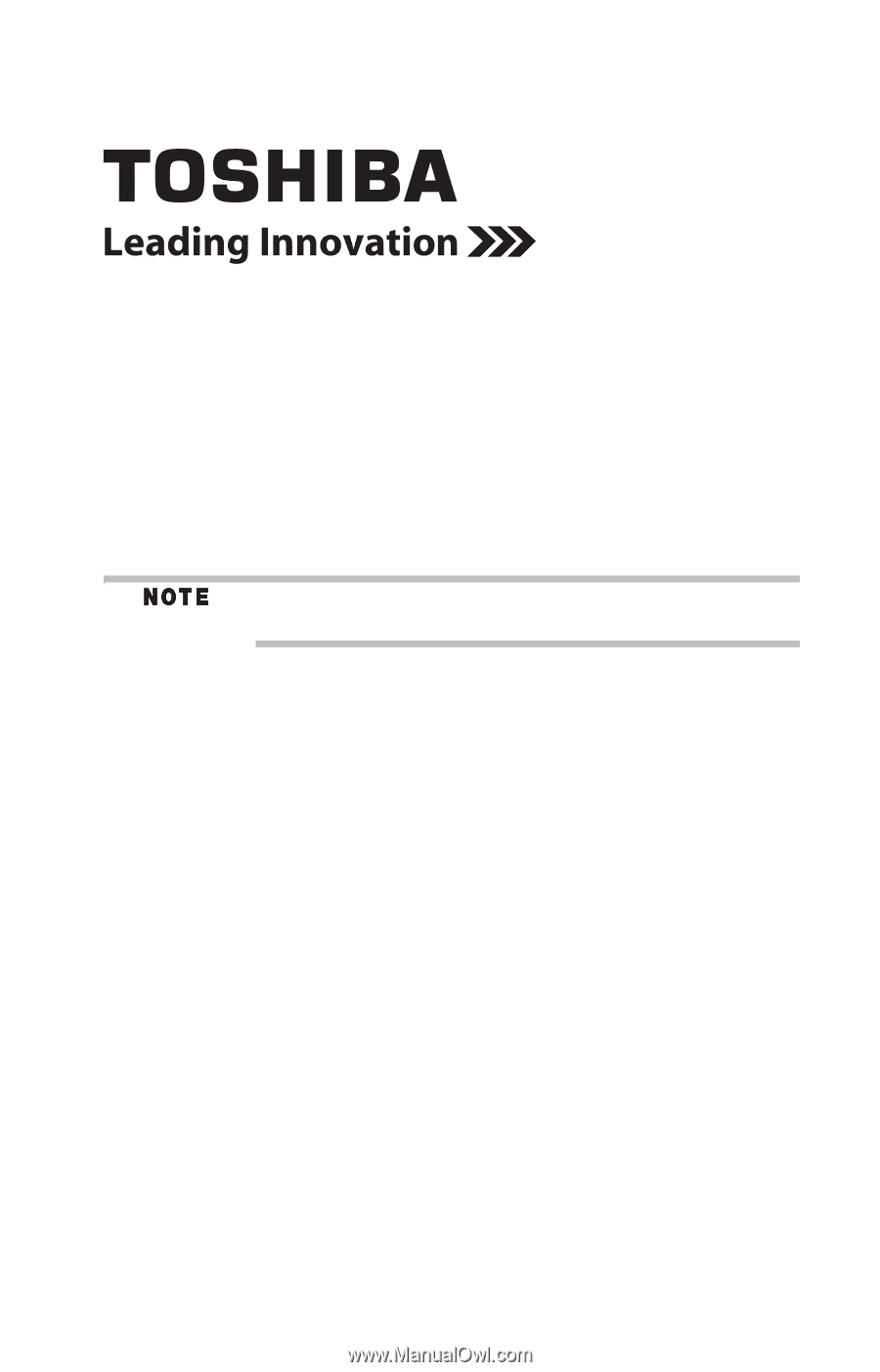
Satellite
®
L550 Series
Resource Guide
Keep this guide in a convenient place to access important
information about your computer.
If you need assistance:
❖
Toshiba’s Support Web site
pcsupport.toshiba.com
❖
Toshiba Customer Support Center
Calling within the United States (800) 457-7777
Calling from outside the United States (949) 859-4273
Please fill in for your reference and future use:
Model name______________________________________
Part number______________________________________
Serial number____________________________________