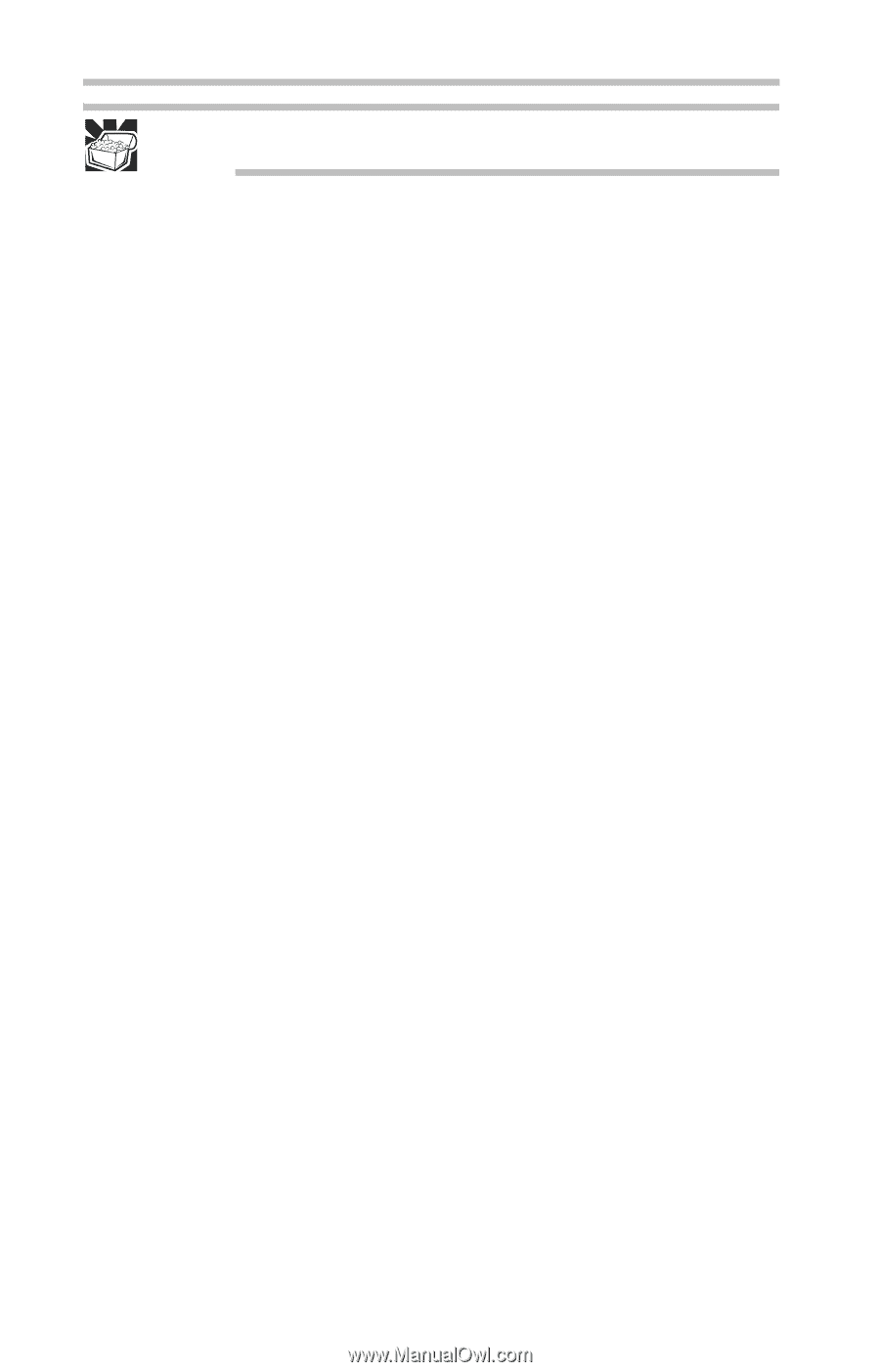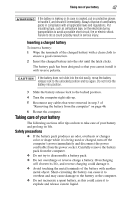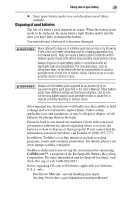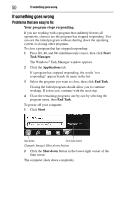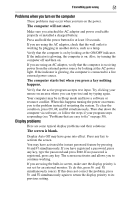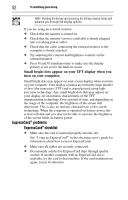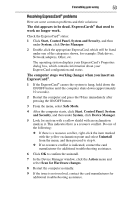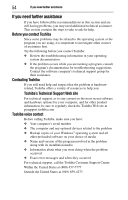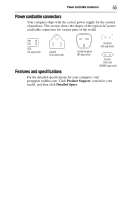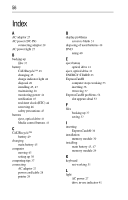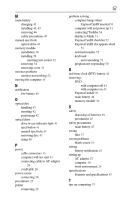Toshiba L555-S7916 Resource Guide - Page 52
ExpressCard® problems, Small bright dots appear on your TFT display when you, turn on your computer.
 |
UPC - 883974252558
View all Toshiba L555-S7916 manuals
Add to My Manuals
Save this manual to your list of manuals |
Page 52 highlights
52 If something goes wrong HINT: Holding the Fn key and pressing the F5 key several times will advance you through the display options. If you are using an external monitor: ❖ Check that the monitor is turned on. ❖ Check that the monitor's power cord/cable is firmly plugged into a working power outlet. ❖ Check that the cable connecting the external monitor to the computer is firmly attached. ❖ Try adjusting the contrast and brightness controls on the external monitor. ❖ Press Fn and F5 simultaneously to make sure the display priority is not set for the built-in screen. Small bright dots appear on your TFT display when you turn on your computer. Small bright dots may appear on your screen display when you turn on your computer. Your display contains an extremely large number of thin-film transistors (TFT) and is manufactured using highprecision technology. Any small bright dots that may appear on your display are an intrinsic characteristic of the TFT manufacturing technology. Over a period of time, and depending on the usage of the computer, the brightness of the screen will deteriorate. This is also an intrinsic characteristic of the screen technology. When the computer is operated on battery power, the screen will dim and you may not be able to increase the brightness of the screen while on battery power. ExpressCard® problems ExpressCard® checklist ❖ Make sure the card is inserted properly into the slot. See "Using an ExpressCard®" in the electronic user's guide for information about how to insert ExpressCards. ❖ Make sure all cables are securely connected. ❖ Occasionally a defective ExpressCard slips through quality control. If another computer with an ExpressCard slot is available, try the card in that machine. If the card malfunctions again, it may be defective.