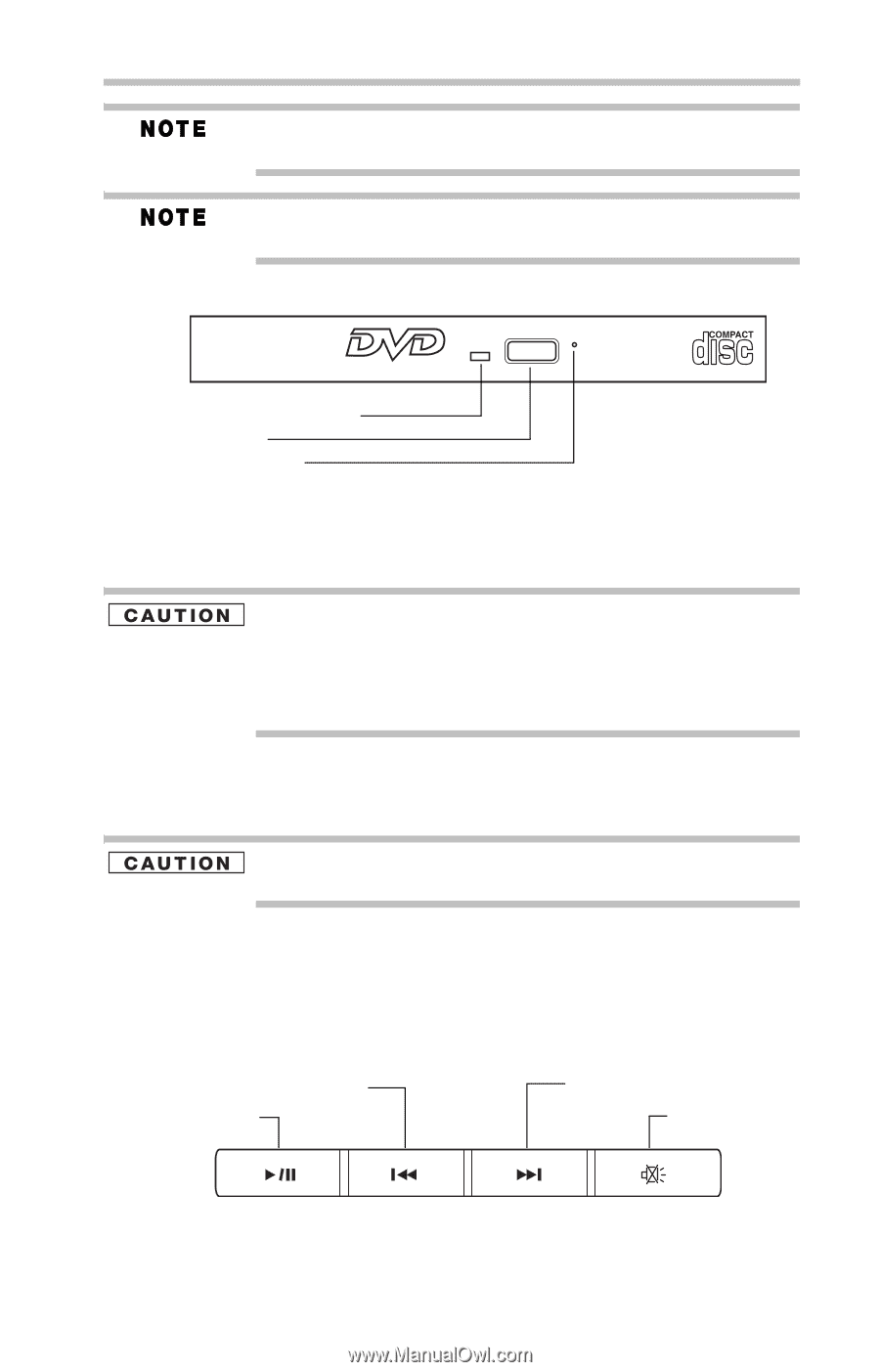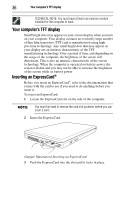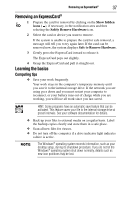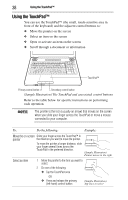Toshiba L555-S7916 Resource Guide - Page 41
Media control buttons, Drive in-use indicator light, Eject button, Manual eject hole
 |
UPC - 883974252558
View all Toshiba L555-S7916 manuals
Add to My Manuals
Save this manual to your list of manuals |
Page 41 highlights
Using the optical drive 41 For optimum DVD performance, it is recommended that you play DVDs while running the computer on AC power. When viewing DVD movies use the DVD Player software that came with your computer. Your optical drive may look like this: Drive in-use indicator light Eject button Manual eject hole (Sample Illustration) Optical drive Drive in-use indicator light-Indicates when the drive is in use. Eject button-Press to release the disc tray. Do not press the eject button or turn off the computer while the drive in-use indicator light is glowing. Doing so could damage the disc or the drive. When the disc tray is open, be careful not to touch the lens or the area around it. Doing so could cause the drive to malfunction. Manual eject hole-Use if you need to release the disc tray when the power is off. Use a straightened paper clip or other narrow object to press the manual eject button located inside the hole. Never use a pencil to press the manual eject button. Pencil lead can break off inside the computer and damage it. Media control buttons (Available on certain models) The media control buttons located on the system control panel above the keyboard let you mute the sound and play audio CDs or DVD movies when the computer is on. Previous track button* Next track button* Play/Pause button* Mute button* *Available on certain models (Sample Illustration) Media control buttons