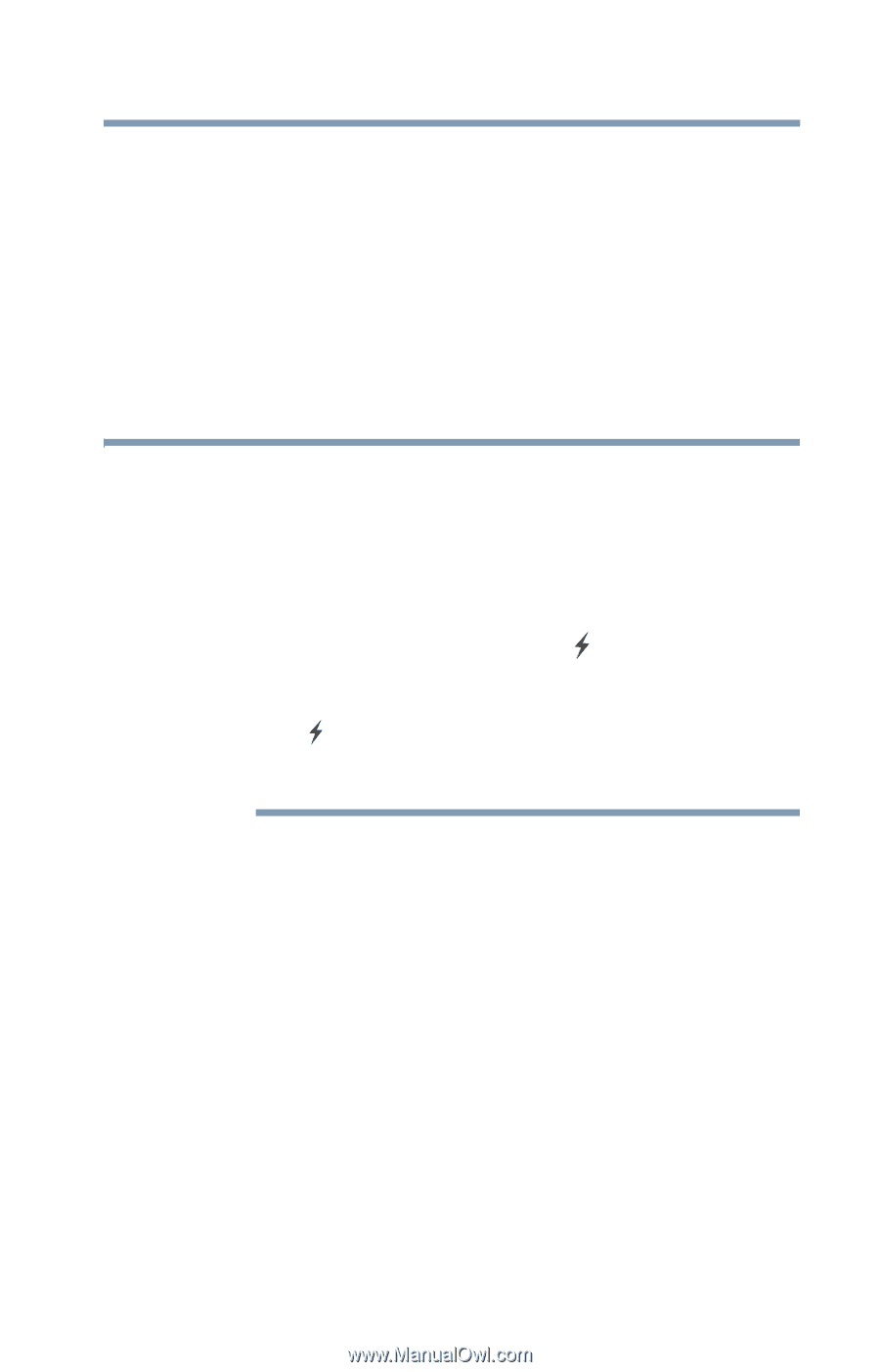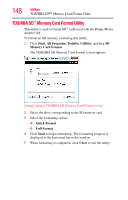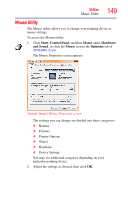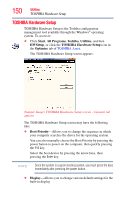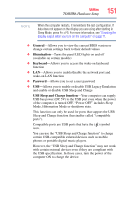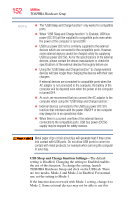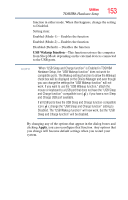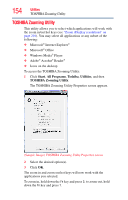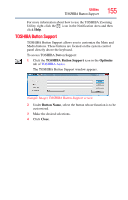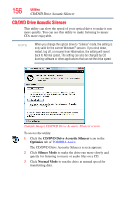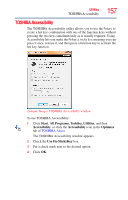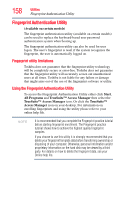Toshiba M305-S4910 Toshiba User's Guide for Satellite M305 (Windows Vista) - Page 153
USB Wakeup function, Apply, When USB Sleep and Charge function is Enabled in TOSHIBA
 |
UPC - 883974183982
View all Toshiba M305-S4910 manuals
Add to My Manuals
Save this manual to your list of manuals |
Page 153 highlights
Utilities TOSHIBA Hardware Setup 153 function in either mode. When this happens, change the setting to Disabled. Setting item: Enabled (Mode-1) -- Enables the function Enabled (Mode-2) -- Enables the function Disabled (Default) -- Disables the function USB Wakeup function-This function restores the computer from Sleep Mode depending on the external devices connected to the USB ports. NOTE "When "USB Sleep and Charge function" is Enabled in TOSHIBA Hardware Setup, the "USB Wakeup function" does not work for compatible ports. The Wakeup setting (function to allow the Wakeup) check box will be displayed on the Device Manager and even though you can change the settings the "USB Wakeup function" will not work. If you want to use the "USB Wakeup function," attach the mouse or keyboard to a USB port that does not have the "USB Sleep and Charge function"-compatible icon ( ); if you have a non-Sleep and Charge USB port available. If all USB ports have the USB Sleep and Charge function-compatible icon ( ); change the "USB Sleep and Charge function" setting to Disabled. The "USB Wakeup function" will now work, but the "USB Sleep and Charge function" will be disabled. By changing any of the options that appear in the dialog boxes and clicking Apply, you can reconfigure that function. Any options that you change will become default settings when you restart your system.