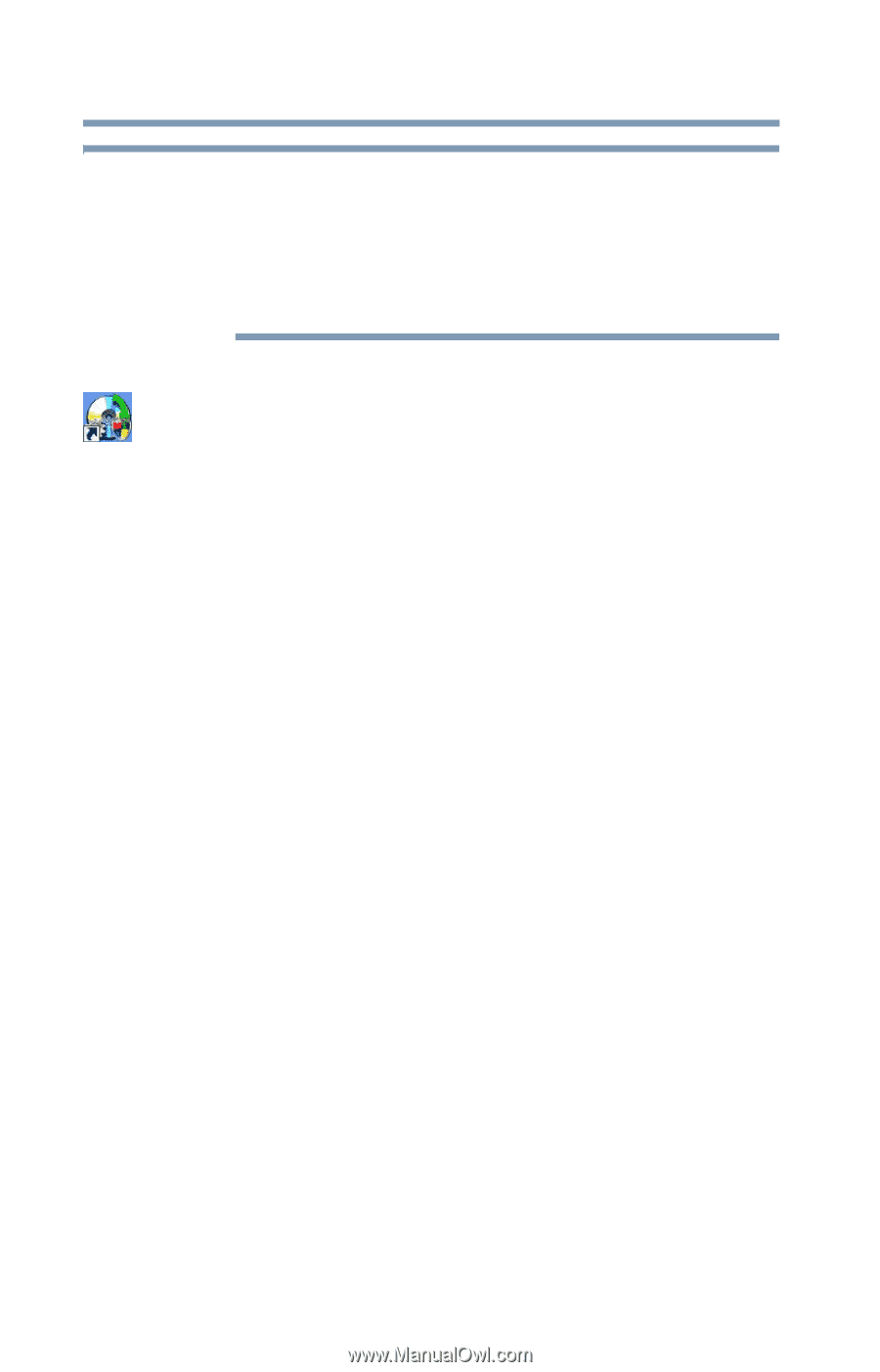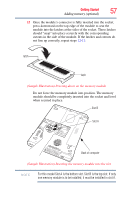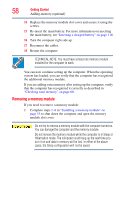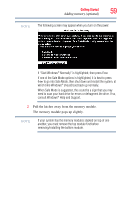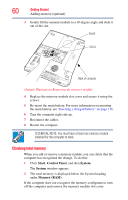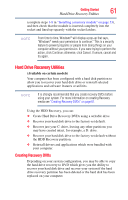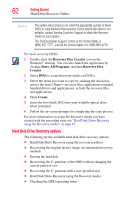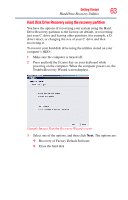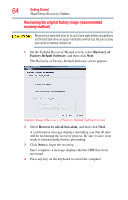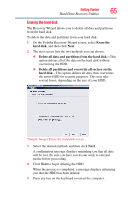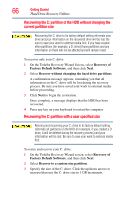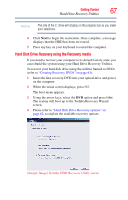Toshiba M305-S4910 Toshiba User's Guide for Satellite M305 (Windows Vista) - Page 62
Hard Disk Drive Recovery options, Recovery Disc Creator, Start, Programs, Recovery Disc, Creator - recovery disk
 |
UPC - 883974183982
View all Toshiba M305-S4910 manuals
Add to My Manuals
Save this manual to your list of manuals |
Page 62 highlights
62 Getting Started Hard Drive Recovery Utilities NOTE The system will prompt you to insert the appropriate number of blank DVDs to copy the hard drive recovery. If your optical disc drive is not writable, contact Toshiba Customer Support to obtain the Recovery media for your system. The Toshiba Global Support Centre in the United States is (800) 457-7777, outside the United States it is (949) 859-4273. To create recovery DVDs: 1 Double-click the Recovery Disc Creator icon on the Windows® desktop. You can also launch the application by clicking Start, All Programs, and then Recovery Disc Creator. 2 Select DVD (to create Recovery media on DVDs). 3 Select the items you want to copy by clicking the check box next to the item's Name-recovery files, applications (original bundled drivers and applications), or both the recovery files and applications. 4 Click Create. 5 Insert the first blank DVD into your writable optical drive when prompted. 6 Follow the on-screen prompts for completing the copy process. For more information on using the Recovery media you have created with the preceding steps see "Hard Disk Drive Recovery using the Recovery media" on page 67. Hard Disk Drive Recovery options The following are the available hard disk drive recovery options: ❖ Hard Disk Drive Recovery using the recovery partition ❖ Recovering the original factory image (recommended recovery method) ❖ Erasing the hard disk ❖ Recovering the C: partition of the HDD without changing the current partition size ❖ Recovering the C: partition with a user specified size ❖ Hard Disk Drive Recovery using the Recovery media ❖ Checking the HDD operating status