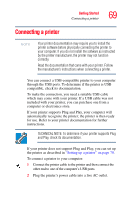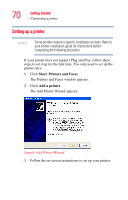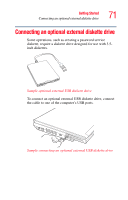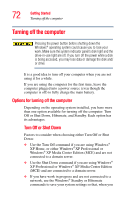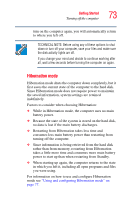Toshiba M6-EZ6612 Toshiba Online Users Guide for Tecra M6 - Page 68
Using an external keyboard, Using a mouse, Adjusting the quality of the external display
 |
UPC - 032017816039
View all Toshiba M6-EZ6612 manuals
Add to My Manuals
Save this manual to your list of manuals |
Page 68 highlights
68 Getting Started Using an external keyboard Adjusting the quality of the external display To obtain the best picture quality from your video display device, you may need to adjust the video settings. See the video device documentation for additional configuration steps. TECHNICAL NOTE: To use one of the simultaneous modes, you must set the resolution of the internal display panel to match the resolution of the external display device. The external display device must support a resolution of 800 X 600 or higher. Using an external keyboard If you prefer to use a full-size keyboard, you can attach one to your computer. The computer's USB ports support any USBcompatible keyboard. Using a mouse You may want to use a mouse instead of the computer's builtin TouchPad. You can use a USB-compatible mouse. NOTE After logging on to your system, the mouse cursor may move to the upper-right side of the screen. If this occurs, press the Esc or Windows key to return it to its original position.