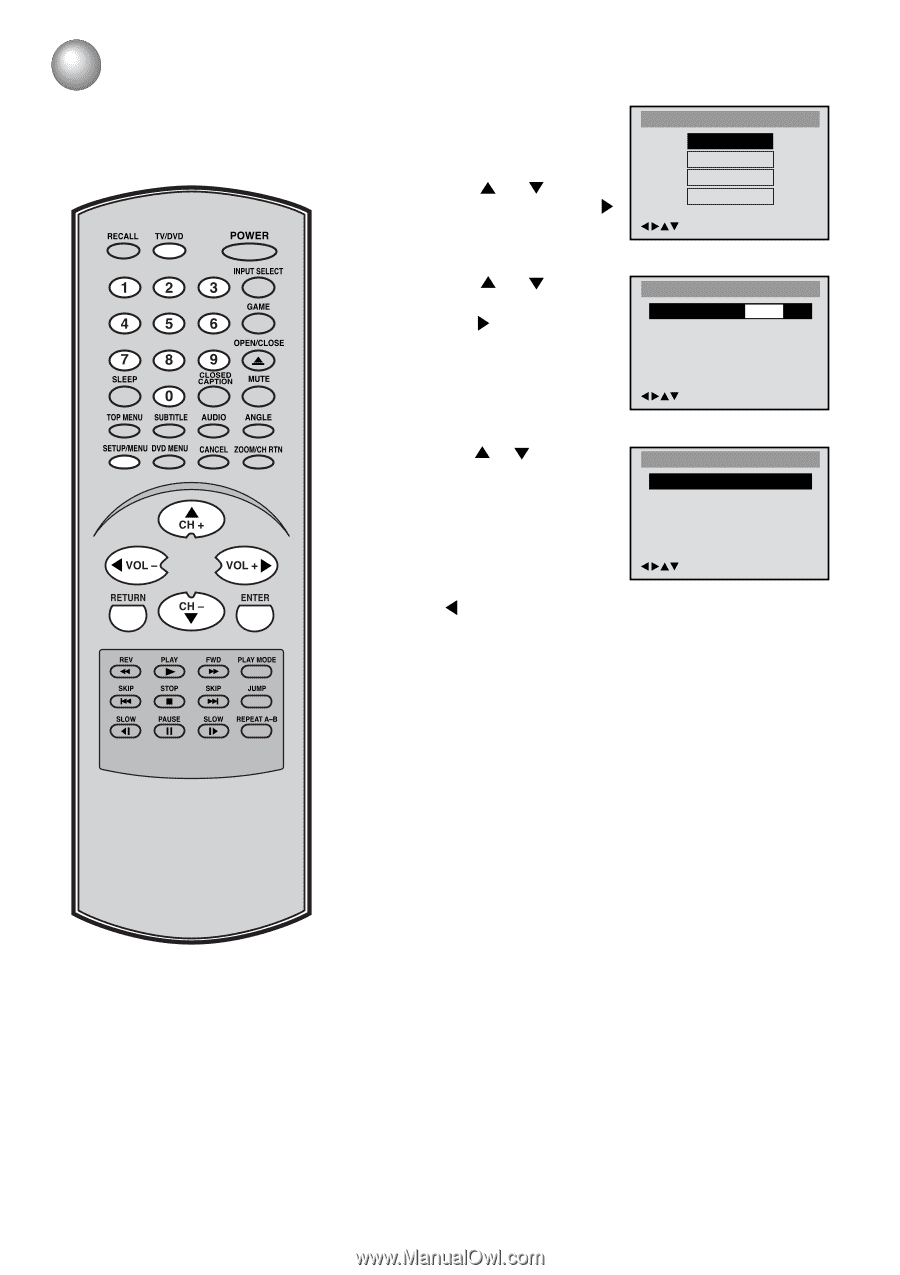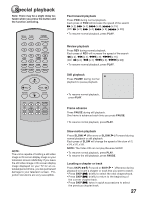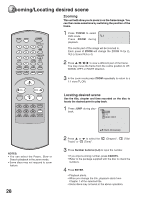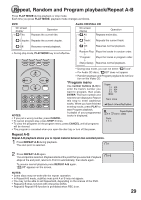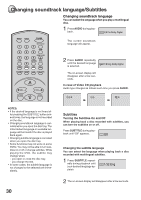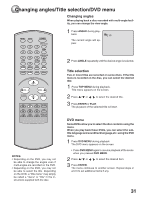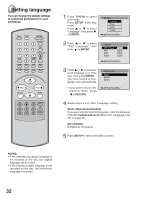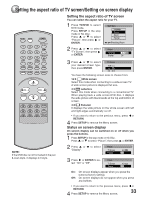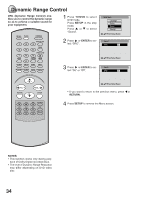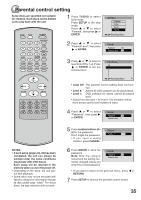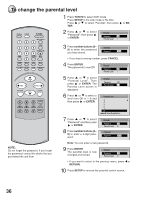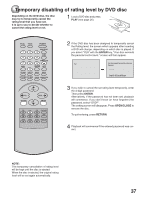Toshiba MD13N1 Owners Manual - Page 32
Additional Information, Setting Language
 |
View all Toshiba MD13N1 manuals
Add to My Manuals
Save this manual to your list of manuals |
Page 32 highlights
Setting language You can change the default settings to customise performance to your preference. RECALL TV/DVD POWER 1 4 7 SLEEP INPUT SELECT 23 GAME 56 OPEN/CLOSE 89 CLOSED CAPTION MUTE 0 TOP MENU SUBTITLE AUDIO ANGLE SETUP/MENU DVD MENU CANCEL ZOOM/CH RTN CH + VOL Ð VOL + RETURN CH Ð ENTER REV PLAY FWD PLAY MODE SKIP STOP SKIP JUMP SLOW PAUSE SLOW REPEAT AÐB 1 Press TV/DVD to select DVD mode. Press SETUP in the stop mode. Press or to select "Language", then press or ENTER. Main Menu Language Picture Sound Parental /Enter/Setup/Return 2 Press or to select "OSD Language", then press or ENTER. Language OSD Language Menu Audio Subtitle English English English English /Enter/Setup/Return 3 Press or to select desired language (e.g. English), then press ENTER. The menu returns to "Language" menu automatically. • If you want to return to the previous menu, press or RETURN. OSD Language English Francais Espanol /Enter/Setup/Return 4 Repeat steps 2-3 for other "Language" setting. Other: (Menu/Audio/Subtitle) If you want to select another language, enter the language code with number buttons (0-9) (see the "Language code list" on page 42). Off: (Subtitle) Subtitles do not appear. 5 Press SETUP to remove the Menu screen. NOTES: • If the selected soundtrack language is not recorded on the disc, the original language will be heard. • If the selected subtitle language is not recorded on the disc, the first-priority language is selected. 32