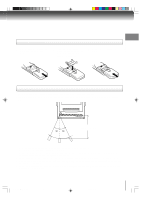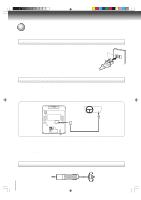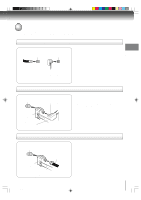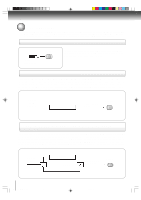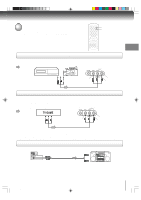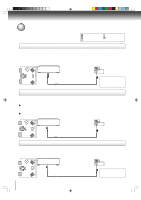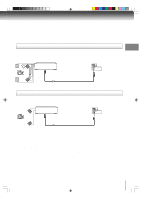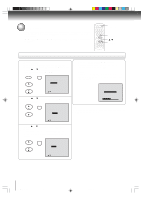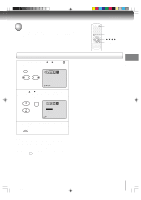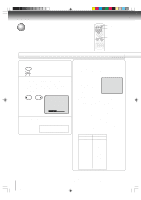Toshiba MD9DP1 Owner's Manual - English - Page 17
Connecting to optional equipment
 |
UPC - 022265270936
View all Toshiba MD9DP1 manuals
Add to My Manuals
Save this manual to your list of manuals |
Page 17 highlights
Connecting to optional equipment You can enjoy VCR, camcorder or TV game with connection to external input. To select the external input, press INPUT SELECT and select "LINE" mode. INPUT SELECT GAME Connections To connect the TV/DVD to a VCR or a camcorder Press the INPUT SELECT to select the "LINE" (external input) to use the TV as a monitor. Operate your VCR or camcorder as usual. : Signal flow VCR Camcorder Front of TV/DVD or To Audio/Video OUT VIDEO IN Audio/Video cable (not supplied) AUDIO IN (R) AUDIO IN (L) To connect the TV/DVD to a TV Game You can enjoy playing a TV game on the screen by adjusting to suitable brightness for your eyes. 1. Connect a TV Game to the TV/DVD. 2. Press GAME. The GAME mode screen appears. • This TV/DVD has the GAME mode function (see page 23). Front of TV/DVD : Signal flow To Audio/Video OUT VIDEO IN AUDIO IN (R) AUDIO IN (L) Audio/Video cable (not supplied) Notes: • You can also change the TV screen to LINE by pressing the CH +/- buttons. • The TV/DVD can also be used as a display device for many video games. However, due to the wide variety of different types of signal generated by these devices and subsequent hook-up variations required, they have not all been included in the suggested connection diagrams. You'll need to consult each component's Owner's Manual for additional information. To connect the TV/DVD to an audio system Connect the TV/DVD to your audio system. To ANALOG AUDIO OUT (white) Audio cable (not supplied) (white) Audio system (red) (red) To audio inputs of the amplifier 5K20101A [E] (P14-23) 17 20/4/04, 15:21 17