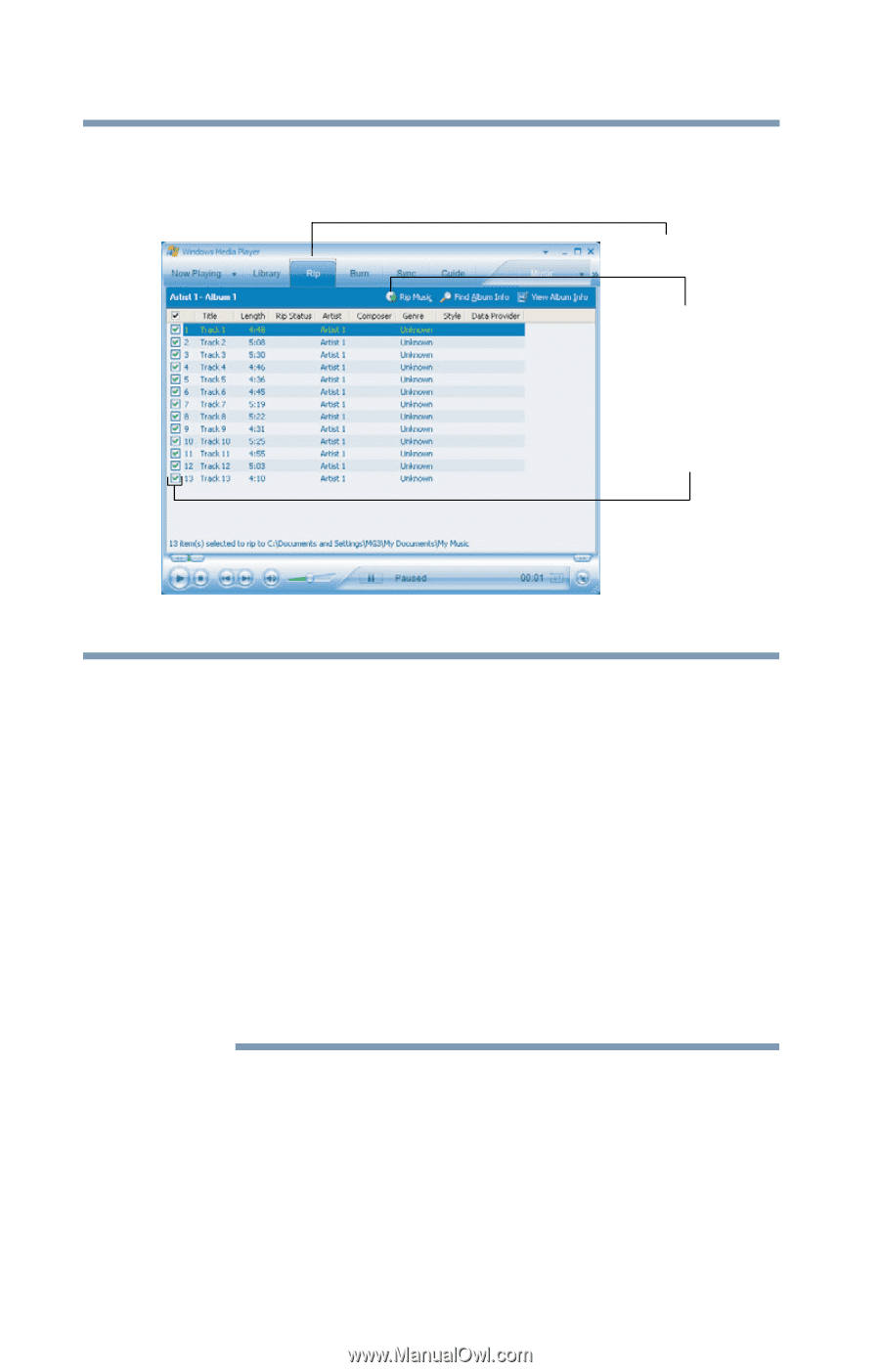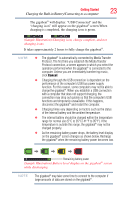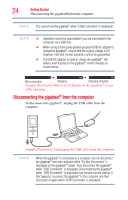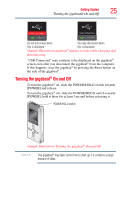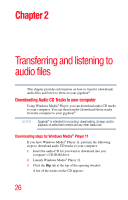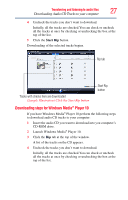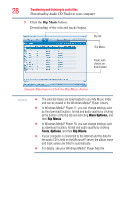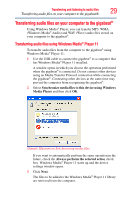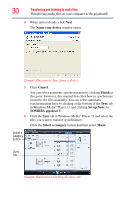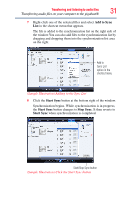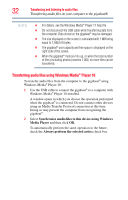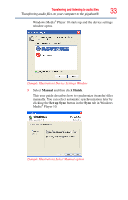Toshiba MET400 User Guide - Page 28
Downloading Audio CD Tracks to your computer, Transferring and listening to audio files
 |
View all Toshiba MET400 manuals
Add to My Manuals
Save this manual to your list of manuals |
Page 28 highlights
28 Transferring and listening to audio files Downloading Audio CD Tracks to your computer 5 Click the Rip Music button. Downloading of the selected tracks begins. Rip tab Rip Music Tracks with checks are downloaded (Sample Illustration) Click the Rip Music button NOTE ❖ The selected tracks are downloaded to your My Music folder and can be viewed in the Windows Media® Player Library. ❖ In Windows Media® Player 11, you can change settings such as the download location, format and audio quality by clicking at the bottom of the Rip tab and selecting More Options, and then Rip Music. ❖ In Windows Media® Player 10, you can change settings such as download location, format and audio quality by clicking Tools, Options, and then Rip Music. ❖ If your computer is connected to the Internet and the data for the audio CD is held on the Microsoft® server, the album name and track names are filled in automatically. ❖ For details, see your Windows Media® Player help file.