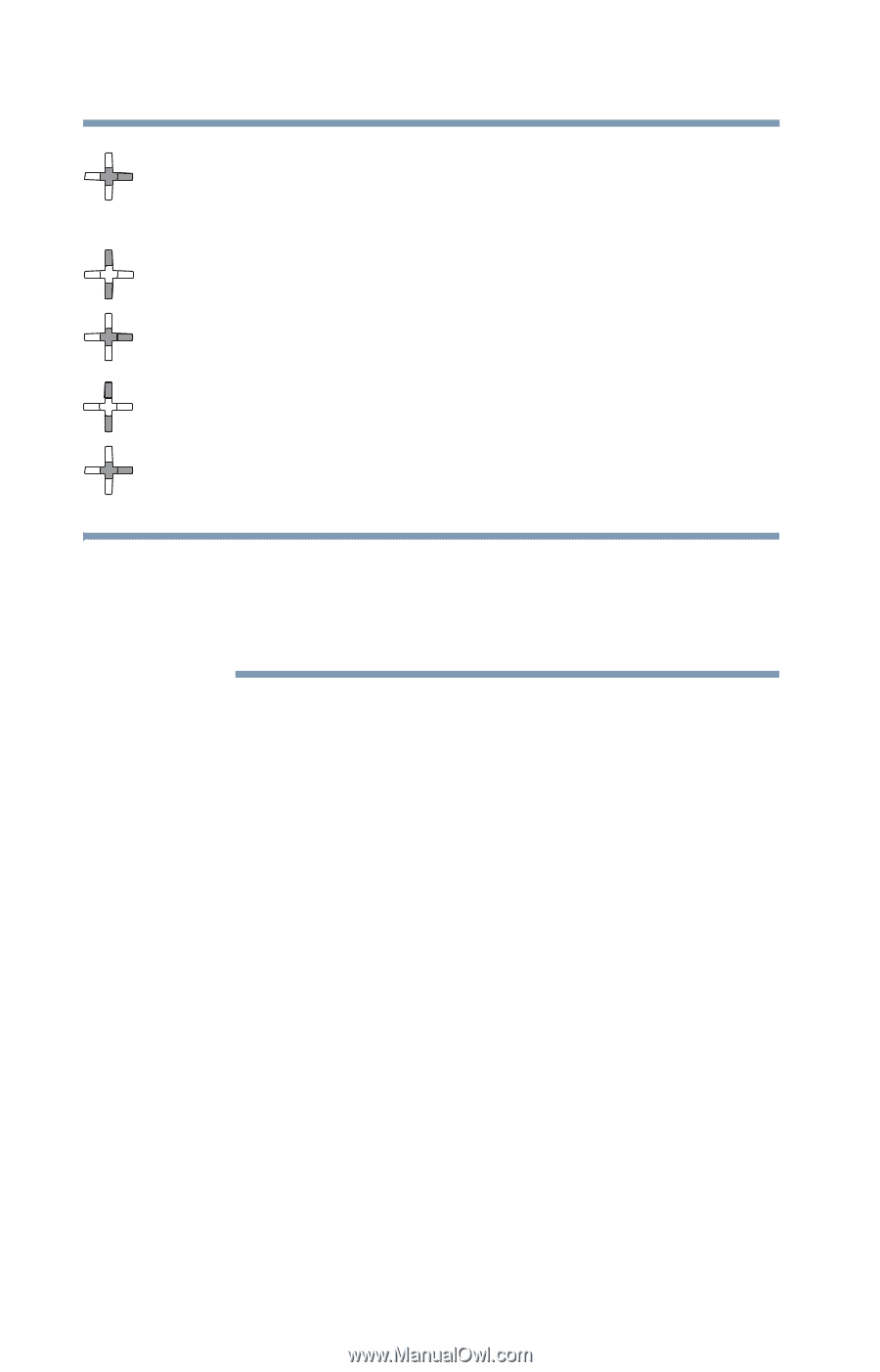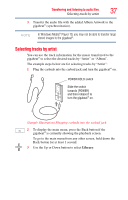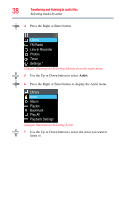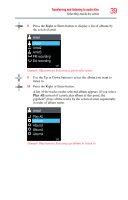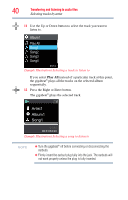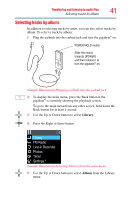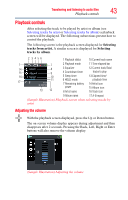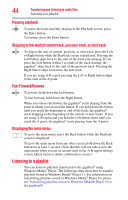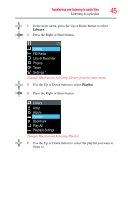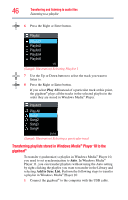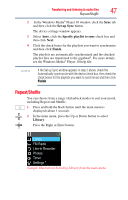Toshiba MET400 User Guide - Page 42
Additional Information, With computer or License Could Not Be Obtained So The Song
 |
View all Toshiba MET400 manuals
Add to My Manuals
Save this manual to your list of manuals |
Page 42 highlights
42 Transferring and listening to audio files Selecting tracks by album 6 Press the Right or Enter button. A menu with a list of albums (e.g., Album 1, Album 2, and so on) is displayed. 7 Use the Up or Down button to select the album of your choice. 8 Press the Right or Enter button. A Song menu is displayed. 9 Use the Up or Down button to select the song of your choice. 10 Press the Right or Enter button. The gigabeat® plays the selected track. NOTE ❖ Turn the gigabeat® off before connecting or disconnecting the earbuds. ❖ Firmly insert the earbud plug fully into the jack. The earbuds will not work properly unless the plug is fully inserted. Additional Information When you try to play WMA files that have Windows Media® DRM10 copyright protection, "License Has Expired Synchronize With computer" or "License Could Not Be Obtained So The Song Cannot Be Played" may be displayed and you may not be able to play the files. If you cannot play a file because the valid playback period for that file has expired, you need to update your subscription on the computer you used to download the WMA file and then connect the gigabeat® to that computer and synchronize the files. These messages may also appear if the gigabeat® has not been connected to the computer for some time or if the gigabeat® has been reset. If this happens, connect the gigabeat® to the computer via USB and synchronize the files in Windows Media® Player 11 or 10.