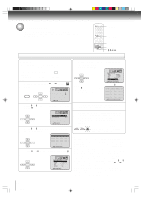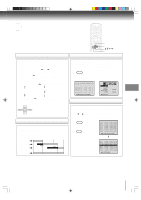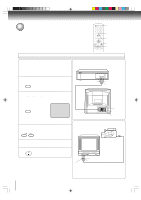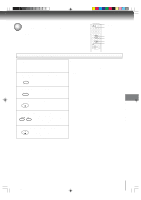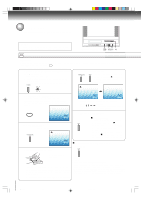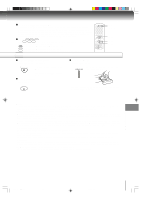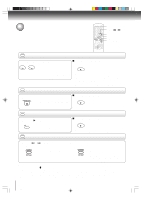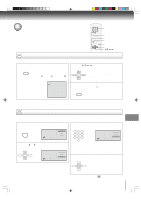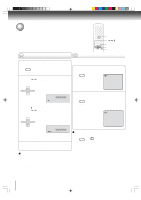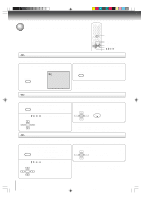Toshiba MW20FP1 Owners Manual - Page 45
Pause, Power - remote code
 |
View all Toshiba MW20FP1 manuals
Add to My Manuals
Save this manual to your list of manuals |
Page 45 highlights
To obtain a higher quality picture Occasionally, some picture noise not usually visible during a normal broadcast may appear on the TV screen while playing a DVD video disc because the high resolution pictures on these discs include a lot of information. While the amount of noise depends on the TV you use with this unit, you should generally reduce the sharpness adjustment on your TV when viewing DVD video discs. About DVD VCD CD The DVD VCD CD icons on the heading bar show the playable discs for the function described under that heading. : You can use this function with DVD video discs. VCD : You can use this function with Video CDs. CD : You can use this function with Audio CDs and CD-R/RW CDs. DVD POWER PLAY PAUSE STOP To pause playback (still mode) Press PAUSE during playback. PAUSE/STILL To resume normal playback, press PLAY. • The sound is muted during still mode. To stop playback Press STOP. STOP To remove the disc Press OPEN/CLOSE. Remove the disc after the disc tray opens completely. Be sure to press OPEN/CLOSE to close the disc tray after you remove the disc. Notes: • If a non-compatible disc is loaded, "Incorrect Disc", "Region Code Error" or "Parental Error" will appear on the TV screen according to the type of loaded disc. In this case, check your disc again (see pages 8 and 58). • Some discs may take a minute or so to start playback. • When you set a single-faced disc label downwards (ie. the wrong way up) and press the OPEN/CLOSE button or the PLAY button on the unit, "Reading" will appear on the display for 30 seconds and then "Incorrect Disc" will continue to be displayed. • Some discs may not work the resuming facility. • Resuming cannot function when you play a PBC-featured Video CD while the PBC is on. To turn off the PBC, see page 52. • Some playback operations of DVDs may be intentionally fixed by software producers. Since this unit plays DVDs according to the disc contents the software producers designed, some playback features may not be available. Also refer to the instructions supplied with the DVDs. • Do not move the unit during playback. Doing so may damage the disc. • Use the OPEN/CLOSE button to open and close the disc tray. Do not push the disc tray while it is moving. Doing so may cause the unit to malfunction. • Do not push up on the disc tray or put any objects other than discs on the disc tray. Doing so may cause the unit to malfunction. • In many instances, a menu screen will appear after playback of a movie is completed. Prolonged display of an on-screen menu may damage your television set, permanently etching that image onto its screen. To avoid this, be sure to press the POWER button on your remote control once the movie is completed. • There may be a slight delay between you pressing the button and the function activating. Basic playback (DVD) 5L00201C [E]p44-47 45 20/4/04, 16:07 45