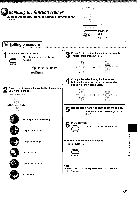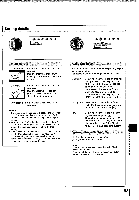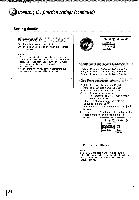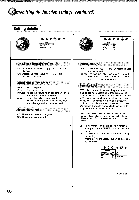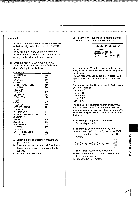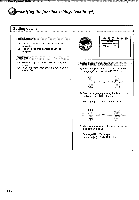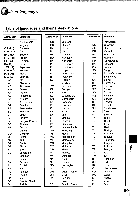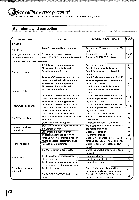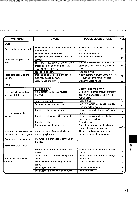Toshiba MW24FM3 Owners Manual - Page 64
Screen, Displays, Background, Screen, Saver, Pause/Still
 |
View all Toshiba MW24FM3 manuals
Add to My Manuals
Save this manual to your list of manuals |
Page 64 highlights
Function setup (DVD) Customizing the function settings (continued) Setting details r,f4 Display Ofrietistaidays an Background Picture Screen Saver On Operation I14/ 4109. kaik Parental Lock Off ride Stop Off PBC On On-Screen Displays a) Off: Operational modes (e.g." 09", ">>") are not displayed. On: Operational modes (e.g. " 99", ">>") are displayed on-screen. Background (j ,c ) Blue: Blue background. Gray: Gray background. Picture: To use the picture which appears when you turn on the unit as a background. Jacket: To use the jacket picture included on some discs as a background. If it is not included, a gray background will be substituted. Screen Saver < > Off: The screen saver is disengaged. On: The screen saver operates. Pause/Still ,( =. Auto: For normal use. Still and fast motion images can be paused. Frame: The resolution of still pictures is improved, so that you can make a motionless picture more clearer when you pause it. Parental Lock ( ) DVD video discs equipped with the parental lock function are rated according to their content. The contents allowed by a parental lock level and the way a DVD video disc can be controlled may vary from disc to disc. For example, if the disc allowed, you could edit out violent scenes unsuitable for children and replace them with more suitable scenes, or lock out playback of the disc altogether. • DVD video discs may or may not respond to the parental lock settings. This is not a defect in the unit. Make sure this function works with your DVD video discs. Off: The parental lock feature does not function. After pressing the ENTER button, follow step 1) below. On: To activate the parental lock feature or change the settings. After pressing the ENTER button, follow steps 1) - 3) below. F