| Section |
Page |
| MAGNIA™ Z300 User’s Guide |
1 |
| Model: MAGNIA Z300 |
2 |
| FCC Notice |
2 |
| Warning Label |
3 |
| power supply unit (System Unit) |
3 |
| power supply unit (External Unit) |
3 |
| Copyright |
5 |
| Disclaimer |
6 |
| Trademarks |
6 |
| Introduction |
9 |
| About this guide |
10 |
| Safety cautions |
11 |
| Other icons used |
12 |
| Documentation |
12 |
| Service options |
13 |
| Maintenance contracts |
13 |
| Contents |
15 |
| Chapter 1: Getting Started 2 |
15 |
| Chapter 2: Installing and Removing Hardware 48 |
17 |
| Chapter 3: External Unit Setup 110 |
18 |
| Chapter 4: System Configuration Setup 138 |
19 |
| Chapter 5: Installing Software 172 |
19 |
| Chapter 6: Troubleshooting 204 |
20 |
| Appendix A: Specifications 216 |
21 |
| Appendix B: Interfaces 222 |
21 |
| Appendix C: Switch Setting 232 |
21 |
| Appendix D: Trouble Information 238 |
21 |
| Appendix E: Unit Logs 244 |
21 |
| Chapter 1 |
23 |
| Getting Started |
24 |
| Checking the items included with the server |
24 |
| Mounting optional internal devices |
26 |
| Environmental considerations |
27 |
| Micro Tower Type/Rack Type |
27 |
| Micro Tower Type |
29 |
| Minimum clearances required for horizontal installation |
29 |
| Minimum clearances required for vertical installation |
29 |
| Rack Type |
30 |
| Minimum clearances for installation |
30 |
| Power requirements |
31 |
| Front view (with the front panel closed) |
32 |
| Front view with the front panel closed |
32 |
| Key lock |
32 |
| Key lock |
32 |
| Front view (with the front panel opened) |
33 |
| Front view of the Micro Tower Type |
33 |
| Opening the front panel |
33 |
| Removing the front panel |
34 |
| (2) Operation buttons |
34 |
| Operation buttons |
34 |
| (3) System status indicators |
36 |
| System status indicators |
36 |
| (4) Front panel display |
38 |
| 1. System configuration |
38 |
| 2. User messages |
38 |
| 3. Trouble information |
39 |
| 4. Bootup/shutdown messages |
39 |
| (5) Card slot |
40 |
| (6) USB1 connector |
40 |
| (7) USB2 connector |
40 |
| (8) Device bay |
40 |
| (9) HDD/LAN status indicators |
41 |
| Rear view |
44 |
| Rear view of the server |
44 |
| (2) Security Loop |
44 |
| I/O connectors |
45 |
| I/O connectors |
45 |
| Expansion slot |
46 |
| LAN status indicators |
46 |
| Inside the server |
47 |
| Inside the server |
47 |
| (1) Motherboard |
47 |
| (2) SCSI riser card |
47 |
| (3) Cooling fans |
48 |
| (4) CPU sockets |
48 |
| (5) Memory slots |
48 |
| (6) Expansion slot |
48 |
| (7) IDE HDD cage |
48 |
| (8) Board for wireless card |
48 |
| Connecting peripheral devices |
48 |
| How to connect peripheral devices |
48 |
| 1 Make sure that all the power buttons of the server and external units are turned off. |
49 |
| 2 If the power cables of the server and external units are connected to an AC outlet, pull the pl... |
49 |
| 3 Connect each of the peripheral devices to a proper connector on the server with an interface ca... |
49 |
| Connecting peripheral devices (Front view) |
49 |
| Connecting peripheral devices (Rear view) |
50 |
| 4 If a connector is provided with screws for securing connection, tighten the screws without fail. |
50 |
| 5 After making sure that all the peripheral units are properly connected, plug the power cables o... |
50 |
| Floppy disk drive |
51 |
| Maintenance |
52 |
| Maintenance of the server |
52 |
| Maintenance of the keyboard |
52 |
| 1 Shut down the server to cut off the power supply to the keyboard. |
52 |
| 2 Remove dust between the keys using a vacuum cleaner. |
52 |
| 3 Clean every key with a soft dry cloth. |
52 |
| Maintenance of the display unit |
52 |
| Connecting the power cable |
53 |
| 1 Connect the power cable to the connector on the back of the server. |
53 |
| Connecting the power cable |
53 |
| 2 Plug the power cable into an AC outlet or the power output connector of an uninterruptible powe... |
53 |
| Switching on the server |
55 |
| Turning on the server in the usual process |
55 |
| 1 Check to see if all of the peripheral devices such as a display, keyboard, mouse, etc. are corr... |
55 |
| 2 Check to see if the power cables of the System Unit and External Units are connected with AC ou... |
55 |
| 3 Turn on the display. |
55 |
| 4 Open the front panel. |
55 |
| 5 Press the power/sleep button. |
55 |
| Pressing the power/sleep button. |
55 |
| Turning on the server by the “Remote Management” function |
56 |
| POST (Power On Self-Test) |
56 |
| Starting up the system |
57 |
| Starting up with the floppy disk |
57 |
| 1 Place the startup disk in the floppy disk drive. |
57 |
| 2 Switch on the power/sleep button. |
57 |
| Starting up by the hard disk drive unit (in the case the OS has been installed) |
58 |
| 1 Make sure that neither the floppy disk nor CD-ROM that is capable of starting up the server is ... |
58 |
| 2 Switch on the power/sleep button. |
58 |
| Starting up by the CD-ROM |
59 |
| 1 Make sure that no floppy disk is placed in the floppy disk drive. |
59 |
| 2 Switch on the power/sleep button. |
59 |
| 3 Immediately after switching on the power/sleep button, press the eject button of the CD-ROM dri... |
59 |
| BIOS setup |
59 |
| Making a floppy disk |
60 |
| How to make a backup floppy disk |
60 |
| 1 Place both the “Toshiba Server Setup Tool CD-ROM” and the “Startup Disk floppy disk” in to thei... |
60 |
| 2 Select “Utility.” |
60 |
| 3 Select “Making FD.” |
60 |
| 4 Select the name of the floppy disk to create and select “OK.” |
60 |
| 5 Place a 1.44MB formatted floppy disk in to the disk drive and select “OK.” |
60 |
| Setup of system configuration |
61 |
| BIOS setup utility |
61 |
| SCSI utility |
61 |
| IDE RAID Setup utility |
61 |
| Setup of disk array (RAID) |
62 |
| Installing software |
63 |
| Switching off the server |
64 |
| Normal shutdown |
64 |
| 1 Prepare the server system for switching it off by the normal method. |
64 |
| 2 Press the power/sleep button. |
64 |
| Using the automatic shutdown function |
64 |
| 1 Execute the specified shut down process for the application software running on the operating s... |
65 |
| 2 Press the power/sleep button to turn off the server. |
65 |
| 3 Make sure that the power indicator () is amber and the server operation is stopped normally. If... |
65 |
| Notes on using of the automatic shutdown function |
66 |
| Hints on operation of the power/sleep button |
66 |
| Logon by a user without shutdown rights |
67 |
| The application in operation |
67 |
| Load to the system |
67 |
| Abnormal system shutdown |
68 |
| Chapter 2 |
69 |
| Installing and Removing Hardware |
70 |
| Before starting operation |
70 |
| Before starting operation |
71 |
| Screw head and screwdriver |
72 |
| Installing/removing an optional device |
74 |
| 1 Carefully read the precautions mentioned in this chapter (Before starting operation) and check ... |
74 |
| 2 Switch off all the peripheral units connected with the server. |
74 |
| 3 If the server is running, shut it down and switch off the power. |
74 |
| 4 Unplug the power cable of the server from the AC outlet or UPS (uninterruptible power supply), ... |
74 |
| 5 Remove the outer covers and server panels from the server. |
74 |
| 6 Install or remove an optional device. |
74 |
| 7 Ensure that there is neither tool nor dead part remaining inside the server. |
74 |
| 8 Attach the server panels and outer covers to the server. |
75 |
| 9 Connect the peripheral units and switch them on. |
75 |
| 10 Plug the server's power cable connector into an AC outlet (or UPS) and then switch on the server. |
75 |
| Removing and replacing the server panels |
76 |
| Removing the top panel (for Micro Tower Types) |
76 |
| 1 Shut down the server and switch off the power if it is in operation. |
76 |
| 2 Unplug the power cable. |
76 |
| 3 Remove four screws on the upper outer cover. In addition, remove the four screws on the bottom ... |
76 |
| Removing the outer cover (upper) |
76 |
| 4 Remove the front panel. See “Front panel” on page�11 |
77 |
| 5 Remove nine screws and the top panel. |
77 |
| Removing the top panel |
77 |
| Replacing the top panels (for Micro Tower Types) |
77 |
| 1 Replace the top panel to the server carefully so that it does not catch any cable. |
77 |
| 2 Fix the top panel using nine screws. |
77 |
| 3 Fix the outer cover (upper and bottom) using eight screws. |
77 |
| 4 Attach the front panel. |
77 |
| 5 Plug the power cable. |
77 |
| Removing/replacing the top panel (for Rack Types) |
77 |
| When using a Rack Type |
78 |
| Rack assembly procedure |
78 |
| 1 Decide on where to assemble the server. |
79 |
| Decide on where to assemble the server |
79 |
| 2 Temporarily fasten Rail R to the posts on the left and right of the rack rear, and Rail F (L) a... |
80 |
| Temporarily fasten the Rails |
80 |
| 3 Fix Rail R on the left and right, Rail F (L) and Rail F (R) with two Screws (M5). |
80 |
| Fix Rail F and Rail R |
80 |
| 4 Attach Pin Catch Tray to Rail F (L) and Rail F (R) with two Screws (M5). |
81 |
| Attach Pin Catch Tray |
81 |
| 5 Attach Washer, Spring Washer and Guide Pin (M6) at two locations to the Base assembly. |
81 |
| Attach the Guide Pin |
81 |
| 6 Insert the Base Assembly into the Rail, and insert Guide Pin (M6) into the Pin Catch Tray. |
82 |
| Insert the Base Assembly |
82 |
| 7 Attach the Support Bracket (L) and Support Bracket (R) on the Base Assembly and fix them with t... |
82 |
| Attach the Support Brackets |
82 |
| 8 Fix the Base Assembly to the rack with the claw screws on the front. |
83 |
| Fix the Base Assembly |
83 |
| 9 Tighten the eight screws temporarily fastened in step 2. |
83 |
| Fix Rails |
83 |
| 10 Attach Washer, Spring Washer and Guide Pin (M6) on the back. |
84 |
| Attaching the Guide Pin |
84 |
| 11 Attach the Front Bracket (L) or Front Bracket (R) to the server bay with Screws (M3). |
84 |
| Attach the Front Bracket |
84 |
| 12 Place the server bay on the Base Assembly and insert. |
85 |
| Insert the server bay |
85 |
| 13 Loosen the claw screw to draw out the Base Assembly by about 100 mm. |
85 |
| Drawing out the Base Assembly |
85 |
| 14 Fix the Base Assembly to the server housing with a screw (M3). |
86 |
| Fixing the Server Housing |
86 |
| Fixing the Blank Bracket |
86 |
| 15 Insert the entire Base Assembly into the rack. |
87 |
| Inserting Into Rack Blank Module |
87 |
| 16 Fix the housing on the left and right with the claw screws of Front Bracket (L) and Front Brac... |
87 |
| Fix the housing on the left and right |
87 |
| Sliding the server out of or into the rack |
88 |
| Sliding the server (Rack Type) out of the rack |
89 |
| 1 If the server is running, shut it down and switch off the power. |
89 |
| 2 Switch off all the peripheral units connected with the server. |
89 |
| 3 Unplug the power cable of the server from the AC outlet or UPS (uninterruptible power supply). |
89 |
| 4 Unplug all the cables from the server. |
89 |
| 5 Loosen the four claw screws which fix the Base Assembly and draw out the Base Assembly. |
89 |
| Drawing out the Base Assembly |
89 |
| 6 Remove the screw (M3) fixing the Base Assembly to the server. |
89 |
| Removing the screw |
90 |
| 7 Slide the server out of the rack. |
90 |
| Sliding the server (Rack Type) into the rack |
90 |
| 1 Gently slide the server into the rack, according to the rack assembly procedure step 10 - 15. |
90 |
| 2 When it is located in place, fix the server with four screws. |
90 |
| 3 Connect the cables disconnected. |
90 |
| Power Supply Unit |
91 |
| Removing the power supply unit |
91 |
| 1 If the server is in operation, first shut it down and switch off the power supply to it. |
91 |
| 2 Unplug the power cable from the AC outlet. |
91 |
| 3 Remove the outer covers and server panels from the server. |
91 |
| 4 Remove six screws, lift up the power supply unit by sliding forward slightly. |
91 |
| Lifting up the power supply unit. |
91 |
| 5 Disconnect the power cable and signal cable. |
92 |
| Disconnecting the cables |
92 |
| Installing the power supply unit |
92 |
| 1 Confirm that the power supply is switched off. |
92 |
| 2 Confirm that the power cable is disconnected from the AC outlet. |
92 |
| 3 Remove the outer covers and server panels from the server. |
92 |
| 4 Connect the power cable and signal cable. |
93 |
| Connecting the cables |
93 |
| 5 Install the power supply unit, slide back slightly and fix it with six screws. |
93 |
| Installing the power supply unit |
93 |
| 6 Attach the server panels and outer covers. |
93 |
| Memory module |
94 |
| Memory slots |
96 |
| Installing an additional memory module |
96 |
| 1 If the server is in operation, first shut it down and switch off the power supply to it. |
97 |
| 2 Unplug the power cable from the AC outlet. |
97 |
| 3 Remove the outer covers and server panels from the server. |
97 |
| 4 Remove the power supply unit. |
97 |
| 5 Extend the hooks on both sides of the memory slot outwards. |
97 |
| Extend the hooks |
97 |
| 6 Insert the memory module into the proper memory slot, paying attention to the position of each ... |
98 |
| Installing a memory module |
98 |
| 7 Install the power supply unit. |
98 |
| 8 Attach the server panels and outer covers. |
98 |
| 9 Connect the power cable of the server to the power supply and switch on the server. |
98 |
| Removing a memory module |
99 |
| 1 If the server is in operation, shut it down and switch off the power. |
99 |
| 2 Unplug the power cable from the AC outlet. |
99 |
| 3 Remove the outer covers and server panels from the server. |
99 |
| 4 Remove the power supply unit. |
99 |
| 5 Extend the hooks on both sides of the memory slot outwards and remove the memory module out of ... |
99 |
| Removing a memory module |
99 |
| 6 Install the power supply unit. |
100 |
| 7 Fit the server panels and outer covers to the server. |
100 |
| 8 Connect the power cable of the server to the power supply and switch on the server |
100 |
| CPU module |
100 |
| CPU socket |
100 |
| Installing the CPU module |
101 |
| 1 If the server is running, shut it down and switch off the power. |
101 |
| 2 Unplug the power cable. |
101 |
| 3 Remove the server panels. |
101 |
| 4 Remove two screws that fix the PCI bracket, and remove the PCI bracket. |
101 |
| Removing the PCI bracket |
102 |
| 5 Remove one screw that fix the riser card and remove the riser card. |
103 |
| Removing the riser card |
103 |
| 6 Remove two screws and the fan duct. |
104 |
| Removing the fan duct |
104 |
| 7 Raise the lock lever of the expansion CPU socket. |
104 |
| Raising the lock lever |
104 |
| 8 Align the CPU pins correctly with the holes in the socket, and insert the CPU module as far as ... |
105 |
| Inserting the CPU module |
105 |
| 9 Push down the lock lever of the socket until it is hooked securely. |
105 |
| Pushing down the lock lever |
105 |
| 10 Detach the cover from the thermal seat on the contact surface between the heat sink and the CP... |
105 |
| 11 Lightly push the heat sink in the direction of the socket, and fix it by engaging the clips wi... |
106 |
| Attaching the heat sink |
106 |
| Fixing the clips |
106 |
| 12 Attach the fan duct and fix it with two screws. |
107 |
| Attaching the fan duct |
107 |
| 13 Attach the riser card and fix it with one screw. |
107 |
| Attaching the riser card |
107 |
| 14 Fix the PCI bracket with two screws. |
107 |
| Fixing the PCI bracket |
108 |
| 15 Install the server panels. |
108 |
| 16 Connect the power cable of the server to the power supply and switch on the server. |
108 |
| 17 Confirm that the CPU module is recognized properly with the display on the screen. |
108 |
| Replacing the CPU module |
109 |
| 1 If the server is running, shut it down and switch off the power. |
109 |
| 2 Unplug the power cable. |
109 |
| 3 Remove the server panels. |
109 |
| 4 Remove two screws that fix the PCI bracket, and remove the PCI bracket. |
109 |
| Removing the PCI bracket |
110 |
| 5 Remove one screw that fix the riser card, and remove the riser card. |
110 |
| Removing the riser card |
110 |
| 6 Remove two screws and the fan duct. |
111 |
| Removing the fan duct. |
111 |
| 7 Release the clips that secure the heat sink for the CPU module to be removed, and remove the he... |
111 |
| Releasing the clips |
112 |
| Removing the heat sink |
112 |
| 8 Raise the lock levers of the socket in which the CPU module you want to remove is mounted. |
112 |
| Raising the lock lever |
112 |
| 9 Remove the CPU module. |
113 |
| Removing the CPU module |
113 |
| 10 Install a new CPU module following the same procedure as for extension modules. |
113 |
| 11 Install the fan duct and fix it with two screws. |
113 |
| Installing the fan duct |
113 |
| 12 Install the riser card on the motherboard and fix it with one screw. |
114 |
| Installing the PCI riser card |
114 |
| 13 Attach the PCI bracket with two screws. |
114 |
| Fixing the PCI bracket |
114 |
| 14 Install the server panels. |
114 |
| 15 Connect the power cable of the server to the power supply and switch on the server. |
114 |
| 16 Confirm that the replaced CPU module is recognized properly with the display on the screen. |
114 |
| Internal battery |
116 |
| Replacing the internal battery |
117 |
| 1 Write down the system configuration information. |
117 |
| 2 Shut down and switch off your server. |
117 |
| 3 Unplug the power cable. |
117 |
| 4 Remove the server panels. |
117 |
| 5 Remove the power supply unit. |
117 |
| 6 Remove four screws and the board for the wireless card. |
117 |
| Removing the board for the wireless card |
117 |
| 7 Put your fingers below the battery, and pull it up. |
118 |
| Removing the battery |
118 |
| 8 Install a new battery with polarity (+) up. |
118 |
| Installing the battery |
118 |
| 9 Install the board for the wireless card and fix it with four screws. |
119 |
| Installing the board for the wireless card |
119 |
| 10 Install the power supply unit. |
119 |
| 11 Install the server panels. |
119 |
| 12 Connect the power cable of the server to the power supply, and switch on the server. |
119 |
| 13 Set the server according to the System Time, System Date and system configuration information ... |
119 |
| Hard Disk Drive (HDD) –IDE HDD– |
120 |
| Installing the hard disk drive |
120 |
| 1 If the server is running, shut it down and switch off the power. |
120 |
| 2 Unplug the power cable. |
120 |
| 3 Remove the front panel. See “Front panel” on page�11 |
120 |
| 4 Tilt over the detachable lever of the slot where you want to install a hard disk drive, by pull... |
120 |
| Pulling the detachable lever toward you |
120 |
| 5 Pull out the HDD slot spacer that was partially extracted. |
121 |
| 6 Push the hard disk drive completely into the slot where you want to mount it. |
121 |
| Installing the hard disk drive |
121 |
| 7 Close the detachable lever and fix it. |
121 |
| Fixing the detachable lever |
121 |
| 8 Attach the front panel. |
121 |
| 9 Connect the power cable of the server to the power supply, and switch on the server. |
122 |
| Replacing a hard disk drive during operation |
122 |
| 1 Remove the front panel. |
122 |
| 2 Confirm the position of a faulty device. |
123 |
| 3 Tilt over the detachable lever of the slot which holds a defective hard disk drive, by pulling ... |
123 |
| Pulling the detachable lever toward you |
123 |
| 4 While holding the disk tray, carefully remove the hard disk drive that is pulled out halfway. |
123 |
| Pulling out the hard disk drive |
124 |
| 5 Install a new hard disk drive in the same procedure as for extension. |
124 |
| 6 After a short time, confirm that the PWR indicator lights up. |
124 |
| 7 Attach the front panel. |
124 |
| 8 Recover (rebuild) the disk. |
124 |
| Expansion cards |
125 |
| Expansion slots |
125 |
| Restrictions on PCI expansion cards |
125 |
| Installing the SCSI riser card |
126 |
| 1 If the server is running, shut it down and switch off the power. |
126 |
| 2 Unplug the power cable. |
126 |
| 3 Remove the server panels. |
126 |
| 4 Remove two screws which fix the PCI bracket, then remove one screw. |
126 |
| 5 Install the SCSI cable. |
127 |
| Installing the SCSI cable |
127 |
| 6 Connect the SCSI cable of the SCSI riser card. |
127 |
| Connecting the SCSI cable of the SCSI riser card |
127 |
| 7 Insert the expansion card in the SCSI riser card. |
128 |
| Inserting the expansion card |
128 |
| 8 Install the SCSI riser card on the motherboard and fix it by one screw. |
128 |
| Installing the SCSI riser card |
128 |
| 9 Fix the PCI bracket with two screws. |
129 |
| Fixing the PCI bracket |
129 |
| 10 Install the power supply unit. |
129 |
| 11 Install the server panels. |
129 |
| 12 Connect the power cable of the server to the power supply, switch on the server. |
129 |
| Chapter 3 |
131 |
| External Unit Setup |
132 |
| Types of External Unit |
132 |
| Front view of the External Hard Drive Unit Z1 (with the front panel closed) |
133 |
| Front view with the front panel closed |
133 |
| Key lock |
133 |
| Key lock |
133 |
| Front view of the External Hard Drive Unit Z1 (with the front panel opened) |
134 |
| Front view of the Micro Tower Type |
134 |
| (1) Front panel |
134 |
| (2) Power button |
135 |
| Power button |
135 |
| (3) System status indicators |
136 |
| System status indicators |
136 |
| (4) HDD status indicators |
137 |
| HDD status indicators |
137 |
| Rear view of the External Hard Drive Unit Z1 |
139 |
| Rear view of the External Hard Drive Unit Z1 |
139 |
| AC power connector |
139 |
| I/O connectors |
139 |
| I/O connectors |
139 |
| (1) External Unit control connector IN/OUT () |
139 |
| (2) SCSI connector () |
139 |
| Installing and Removing Hard Disk Drive (HDD) -SCSI HDD- |
140 |
| Installing the hard disk drive |
140 |
| 1 Remove the front panel. |
140 |
| Removing the front panel |
140 |
| 2 Tilt over the detachable lever of the slot where you want to install a hard disk drive, by pull... |
141 |
| Pulling the detachable lever toward you |
141 |
| 3 Pull out the HDD slot spacer that was partially extracted. |
141 |
| 4 Push the hard disk drive completely into the slot where you want to mount it. |
141 |
| Installing the hard disk drive |
141 |
| 5 Close the detachable lever and fix it. |
142 |
| Fixing the detachable lever |
142 |
| 6 Attach the front panel. |
142 |
| Replacing a hard disk drive during operation |
142 |
| 1 Remove the front panel. |
143 |
| Removing the front panel |
144 |
| 2 Confirm the position of a faulty disk. |
144 |
| 3 Tilt over the detachable lever of the slot which holds a defective hard disk drive, by pulling ... |
144 |
| Pulling the detachable lever toward you |
144 |
| 4 While holding the disk tray, carefully remove the hard disk drive that is pulled out halfway. |
145 |
| Pulling out the hard disk drive |
145 |
| 5 Install a new hard disk drive in the same procedure as for extension. |
145 |
| 6 After a short time, confirm that the DC POWER indicator () lights up. |
145 |
| 7 Attach the front panel. |
145 |
| 8 Recover (rebuild) the disk. |
145 |
| Setup of disk array (RAID) |
146 |
| Front view of the External Device Bay Unit Z1 (with the front panel closed) |
147 |
| Front view with the front panel closed |
147 |
| Key lock |
147 |
| Key lock |
147 |
| Front view of the External Device Bay Unit Z1 (with the front panel opened) |
148 |
| Front view of the Micro Tower Type |
148 |
| (1) Front panel |
148 |
| (2) Power button |
149 |
| Power button |
149 |
| (3) System status indicators |
150 |
| System status indicators |
150 |
| Rear view of the External Device Bay Unit Z1 |
151 |
| Rear view of the External Device Bay Unit Z1 |
151 |
| AC power connector |
151 |
| I/O connectors |
151 |
| I/O connectors |
151 |
| (1) External Unit control connector IN/OUT () |
151 |
| (2) SCSI connector () |
152 |
| Installing SCSI device |
152 |
| Terminator |
152 |
| SCSI ID |
152 |
| Changing the SCSI ID |
152 |
| 1 If the server is running, shut it down and turn off the power. |
152 |
| 2 Disconnect the AC power cable. |
152 |
| 3 Open the front panel. |
153 |
| 4 Remove four screws and remove the outer cover (upper). |
153 |
| Removing the outer cover |
153 |
| 5 Remove seven screws and remove the top cover. |
153 |
| Removing the top cover |
153 |
| 6 Remove the power and signal cables. |
154 |
| Removing the cables |
154 |
| 7 Remove four screws that fix the SCSI device. |
154 |
| Removing the screws |
154 |
| 8 Pull out the SCSI device completely. |
155 |
| Remove the SCSI device |
155 |
| 9 Set the SCSI ID so that it would not be the same as other device. |
155 |
| 10 Insert the SCSI device into the unit. |
155 |
| 11 Attach the four screws and fix the SCSI device. |
155 |
| Installing the SCSI device |
155 |
| 12 Connect the power and signal cables. |
156 |
| Connecting the cables |
156 |
| 13 Attach the top cover and fix it with seven screws. |
156 |
| Attaching the top cover |
156 |
| 14 Attach the outer cover (upper) and fix it with four screws. |
157 |
| Attaching the outer cover |
157 |
| 15 Close the front panel. |
157 |
| 16 Connect the power cable of the server to the power supply and switch on the server. |
157 |
| How to Connect an External Unit |
157 |
| 1 Connect each Units in the following order: |
158 |
| 2 When one External Hard Drive Unit Z1 is connected with SCSI connector in the backside of System... |
158 |
| 3 When the RAID Card which has Two SCSI channels is installed, connect each Units in the channel ... |
158 |
| Connecting the External Units |
158 |
| Chapter 4 |
159 |
| System Configuration Setup |
160 |
| BIOS setup utility |
160 |
| Starting the setup utility |
161 |
| Menu screen |
162 |
| Menu configuration |
162 |
| BIOS Setup Utility Keyboard Commands |
163 |
| Changing BIOS Settings |
163 |
| 1 Move the black bar to the desired item using the arrow keys < |
163 |
| 2 Press the <Enter> key. The submenu corresponding to the selected item appears. |
163 |
| 3 Set the value for the selected item. |
163 |
| 4 Press the <Esc> key to exit the submenu. |
163 |
| 5 After modifying all necessary data, save the modifications by pressing F10 and then pressing th... |
163 |
| BIOS Settings |
163 |
| Main menu |
164 |
| Advanced menu |
167 |
| Security menu |
170 |
| Boot menu |
171 |
| Exit menu |
172 |
| SCSI Utility |
172 |
| Starting the SCSI Utility |
173 |
| Menu configuration |
174 |
| SCSI Utility Keyboard Commands |
174 |
| Changing SCSI Device Settings |
175 |
| 1 Using the arrow keys (< |
175 |
| 2 Make any necessary changes then save the changes. |
175 |
| 3 Select Exit this Menu to exit the submenu. |
175 |
| Setting Devices |
175 |
| Remote Management and Front Panel Display Setup Tool |
178 |
| How to start up and operate the setup tool |
178 |
| To set up the LAN environment |
178 |
| 1 When the menu appears, select [1] or [2]. |
179 |
| 2 Enter <Y> at “Change LANx IP Address? [y/n]”, and enter the new IP address at “Please Input (xx... |
179 |
| 3 “Change LANx IP Address Really [y/n]?” appears. Enter <Y>. |
179 |
| 1 When the menu appears, select [3] or [4]. |
179 |
| 2 Enter <Y> at “Change LANx Subnet Mask? [y/n]”, and enter the new subnet mask at “Please Input (... |
180 |
| 3 “Change LANx Subnet Mask Really? [y/n]” appears. Enter <Y>. |
180 |
| 4 Press the <Esc> key. |
180 |
| To set up the front panel display |
180 |
| 1 When the menu appears, select 2 TOSHIBA Front Panel Display Setup Tool. |
180 |
| 2 Next, select the messages to be set. |
181 |
| 3 Enter a character string within 16 characters. |
181 |
| 4 After you have entered the character strings, select whether or not to save those character str... |
181 |
| 5 Press any key at “Complete. HIT ANY KEY”. |
181 |
| 6 Press the <Esc> key. |
181 |
| Configuring MegaRAID IDE |
182 |
| Configuring MegaRAID IDE |
182 |
| Configuring Arrays |
182 |
| Configuration Strategies |
182 |
| Assigning RAID Levels |
182 |
| Selecting a RAID Level |
183 |
| Configuring Arrays |
183 |
| 1 Press the <Ctrl> + <M> keys to run the MegaRAID IDE Manager. |
184 |
| 2 Define and configure one or more logical drives. |
184 |
| 3 Create and configure one or more system drives (logical drives). Select the RAID level, write c... |
184 |
| 4 Save the configuration. |
184 |
| 5 Initialize the system drives. After initialization, you can install the operating system. |
184 |
| Creating Mirror Array From Existing Drive |
184 |
| 1 Turn on the computer and Press the <Ctrl> + <M> keys to start the MegaRAID IDE Setup Utility wh... |
184 |
| 2 Create an array by using F4 Option. Change the array type to Mirror. |
184 |
| 3 Now include the existing drive and the new drive to this array. You can identify the existing d... |
184 |
| 4 Start the rebuilding process by pressing the <Enter> key. The setup will prompt for the target ... |
184 |
| 5 The rebuilding process will start. If there are any errors during the building of the array, yo... |
184 |
| Using the MegaRAID IDE Setup Utility |
185 |
| Setup window |
185 |
| Array Information |
185 |
| Physical Drive Information |
186 |
| Physical Drive Options |
186 |
| Help section |
187 |
| Switch Windows (TAB) |
187 |
| Auto Configure Stripe (F1) |
187 |
| Auto Configure Mirror (F2) |
187 |
| Create Array (F4) |
188 |
| Array Type |
188 |
| Drive(s) |
188 |
| Stripe Size |
189 |
| Bootable |
190 |
| Drive Size |
190 |
| Build Array |
190 |
| Delete Array (F5) |
191 |
| Restore Old Configuration (F6) |
191 |
| Edit Options (F7) |
191 |
| Save and Exit (F10) |
192 |
| Chapter 5 |
193 |
| Installing Software |
194 |
| Windows NT® Server 4.0 |
194 |
| Setting the motherboard |
194 |
| Windows® 2000 Server |
195 |
| Setting the motherboard |
195 |
| Creating driver disks |
195 |
| Selecting the disk driver |
196 |
| Selecting the IDE CD-ROM Controller driver |
196 |
| Selecting a driver for the IDE RAID controller |
196 |
| 1 Press the <F6> key after the Windows 2000 Server Setup window has turned entirely to blue. |
196 |
| 2 When a message appears on the screen, asking whether you want to add a device driver for mass s... |
196 |
| 3 Insert the AMI IDE RAID Windows 2000 Driver floppy disk into the floppy disk drive, and then pr... |
196 |
| 4 When the following message appears, select “AMI MegaRAID IDE 100 Driver With Backplane Support(... |
196 |
| Selecting a driver for the SCSI Riser Card controller |
196 |
| 5 Press the <F6> key after the Windows 2000 Server Setup window has turned entirely to blue. |
196 |
| 6 When a message appears on the screen, asking whether you want to add a device driver for mass s... |
196 |
| 7 Insert the Adaptec Ultra160 Series Windows 2000 Driver floppy disk into the floppy disk drive, ... |
196 |
| 8 When the following message appears, select “Adaptec AIC- 7892 Ultra160 SCSI ”. |
197 |
| Selecting a driver for the RAID controller E/F (MR493/MR475) |
197 |
| 1 Press the <F6> key after the Windows 2000 Server Setup window has turned entirely to blue. |
197 |
| 2 When a message appears on the screen, asking whether you want to add a device driver for mass s... |
197 |
| 3 Insert the Windows 2000 Driver floppy disk, which comes with your RAID controller, into the flo... |
197 |
| 4 When the following message appears, select “MegaRAID Express500 RAID Controller Driver” for MR4... |
197 |
| Installing the display driver |
198 |
| 1 Activate the Windows 2000 Server, and log in the user ID of the Administrator or a person havin... |
198 |
| 2 Click right button in the “My Computer”. |
198 |
| 3 Select “Hardware” tab, click “Device Manager”. |
198 |
| 4 Double click “Video Controller (VGA Compatible)” under “Other devices”. |
198 |
| 5 Select “Driver” tab, click “Update Driver”. |
198 |
| 6 Click “Next” in the “Update Device Driver Wizard”. |
198 |
| 7 Select “Search for a suitable driver for my device” , click Next |
198 |
| 8 Set Server Setup Tool CD into CD-ROM drive, check at “Specify a location”, click “Next”. |
198 |
| 9 Type following driver pass to “Copy manufacture's files from:”, then click “Next”. <CD-ROM>:\\Pu... |
198 |
| 10 Click “Next”. |
198 |
| 11 Click “Finish” in the “Finish screen”. |
198 |
| 12 Click “No” at “Do you want to restart your computer?” |
198 |
| Installing the network driver |
198 |
| 1 Double click one of two “Ethernet Controller” under “Other devices” |
198 |
| 2 Select “Driver” tab, click “Update Driver”. |
198 |
| 3 Click “Next” in the “Update Device Driver Wizard”. |
199 |
| 4 Select “Search for a suitable driver for my device” , click Next |
199 |
| 5 Set Server Setup Tool CD into CD-ROM drive, check at “Specify a location”, click “Next”. |
199 |
| 6 Type following driver pass to “Copy manufacture's files from:”, then click “Next” <CD-ROM>:\\Pub... |
199 |
| 7 Click “Next”. |
199 |
| 8 Click “Finish” in the “Finish screen”. |
199 |
| 9 Update other Ethernet Controller in same method. |
199 |
| 10 Restart computer. |
199 |
| Procedure after installation of the Windows 2000 Server |
199 |
| 1 Activate the Windows 2000 Server and log in the user ID of the Administrator or a person having... |
199 |
| 2 If no network has been built up, set up the network. |
199 |
| 3 If no TCP/IP has been set for the network, set it. See “Windows 2000 Server User's Guide or Hel... |
199 |
| 4 Install the SNMP Service in the network. For installing the SNMP Service, use “Services,” which... |
199 |
| 5 Install VIA 4in1 Driver. |
199 |
| 6 Install the Service and Software (Power Console Plus) of the RAID Controller (when the RAID Con... |
200 |
| 7 Install the Backplane Driver (when IDE RAID is used). |
200 |
| NetWare |
200 |
| Before installing the NetWare |
200 |
| Setup of the motherboard |
200 |
| Preparation of a floppy disk |
200 |
| Setup of the MS-DOS environment |
201 |
| 1 Create the directory XXX in the drive C for installing the CD- ROM driver. The “XXX” is an arbi... |
202 |
| 2 Input “A:” and press the <Enter> key to shift it to the drive A. |
202 |
| 3 Copy the “TEAC_CDI.SYS” from the DOS Disk in the drive A to the XXX directory. |
202 |
| 4 Add the following line to the first line of the “Config.sys.” |
202 |
| 5 Add the following line to the first line of the “Autoexec.bat.” |
202 |
| 6 Restart the system. |
202 |
| For installing NetWare 5.1 manually |
202 |
| Selecting the driver when installing NetWare 5.1 |
202 |
| Selecting the IDE RAID Controller driver |
202 |
| 1 Move the cursor to “Storage adapters” on the menu shown above with the arrow keys, and press th... |
203 |
| 2 As the following menu appears, delete “ADPT160M” with the <Del> key. |
203 |
| 3 Insert the AMI IDE RAID NetWare Driver created with the Toshiba Server Setup Tool in the floppy... |
203 |
| 4 Select “Add an unlisted driver <Ins>” by pressing the <Insert> key twice. |
203 |
| 5 Press the <Enter> key to retrieve drivers contained in the floppy disk. The following drivers a... |
203 |
| 6 Input Slot Number “10008” to MEGAIDE property. |
204 |
| Selecting the SCSI Riser card driver |
204 |
| 1 Move the cursor to “Storage adapters” on the menu shown above with the arrow keys, and press th... |
204 |
| 2 As the following menu appears, delete “ADPT160M” with the <Del> key. |
205 |
| 3 Insert the Adaptec Ultra160 NetWare Driver created with the Toshiba Server Setup Tool in the fl... |
205 |
| 4 Select “Add an unlisted driver <Ins>” by pressing the <Insert> key twice. |
205 |
| 5 Press the <Enter> key to retrieve drivers contained in the floppy disk. |
205 |
| Selecting the RAID Controller E2H/F driver |
205 |
| 1 Move the cursor to “Storage adapters” on the menu shown above with the arrow keys, and press th... |
206 |
| 2 As the following menu appears, delete “ADPT160M” with the <Del> key |
206 |
| 3 Set the floppy disk labeled “MegaRAID Drivers & Utilities for Series 475/493 NetWare/MS-DOS” (s... |
206 |
| 4 Press the <Insert> key to select “Add an unlisted driver <Ins>.” |
206 |
| 5 Press the <F3> key to designate the directory of the floppy disk as follows. |
207 |
| Selecting the Onboard Network Adapter driver |
207 |
| 1 Move the cursor to “Network boards” on the screen shown above with the arrow keys, and press th... |
207 |
| 2 When the “List of network drivers currently selected” appears, delete the drivers with the <Del... |
207 |
| 3 Insert the Intel LAN driver for NetWare created with Toshiba Server Setup Tool in the floppy di... |
207 |
| 4 Select “Add an unlisted driver <Ins>” by pressing the <Insert> key. |
208 |
| 5 Press the <Enter> key to retrieve drivers contained in the floppy disk. |
208 |
| 6 When the drivers are detected, they are added to the “List of network drivers currently selected.” |
208 |
| For installing the NetWare 4.2 manually |
208 |
| Selecting the driver to install the NetWare 4.2 |
209 |
| Selecting the IDE RAID Controller driver |
209 |
| 1 Select “Select an additional driver.” |
209 |
| 2 Set the floppy disk labeled “AMI MegaRAID IDE ” (created with the Server Setup Tool) in the flo... |
209 |
| 3 Select “Install an unlisted driver <Ins>” by pressing the <Insert> key. |
209 |
| 4 Press the <F3> key and specify the following directory under the floppy disk drive. |
209 |
| 5 Press the <Enter> key to retrieve drivers contained in the floppy disk. |
210 |
| 6 When the driver list appears, select the following driver. |
210 |
| Selecting the SCSI Riser Card Controller driver |
210 |
| 1 Move the cursor to “Select additional or modify selected Disk/ LAN drivers” on the screen shown... |
210 |
| 2 Insert the Adaptec Ultra160 ASPI & SCSI driver for NetWare created with the Toshiba Server Setu... |
210 |
| 3 Select “Select an additional driver” first, and select “Install an unlisted driver <Ins>” next. |
210 |
| 4 Press the <Enter> key to retrieve drivers contained in the floppy disk. |
210 |
| 5 When the driver list appears, select the following driver. |
210 |
| 6 Input slot Number “10011” to ADPT160M Parameters |
210 |
| Selecting the RAID Controller driver |
210 |
| 1 Select “Select an additional driver.” |
211 |
| 2 Set the floppy disk labeled “MegaRAID Drivers & Utilities for SeriesXXX NetWare/MS-DOS” (suppli... |
211 |
| 3 Select “Install an unlisted driver <Ins>” by pressing the <Insert> key. |
211 |
| 4 Press the <F3> key and specify the following directory under the floppy disk drive. |
211 |
| 5 Press the <Enter> key to retrieve drivers contained in the floppy disk. |
211 |
| 6 When the driver list appears, select the following driver. |
211 |
| 7 Input slot Number “1” to MEGA4_XX Parameters. |
211 |
| Selecting the Onboard Network Adapter driver |
211 |
| 1 Select “Install an unlisted driver <Ins>” by pressing the <Insert> key. |
211 |
| 2 Press the <F3> key and specify the following directory under the floppy disk drive. |
211 |
| 3 Press the <Enter> key to retrieve drivers contained in the floppy disk. |
211 |
| 4 When the driver list appears, select the following driver. |
212 |
| 5 Input slot number “10005” to CE100B Parameters. |
212 |
| Installation of Multi CPU Options |
212 |
| 1 Start up NetWare, and select “Multi CPU Options” in the Install screen. |
212 |
| 2 Select the following driver from the list of drivers displayed at “Select platform support modu... |
212 |
| Procedure after installation of the NetWare |
212 |
| Setup of the RAID Controller Utility |
212 |
| HarnessEye/web |
213 |
| Installing and operation |
213 |
| AFT, ALB and IPSec functions |
214 |
| What are the AFT and ALB functions? |
214 |
| AFT (Adapter Fault Tolerance) |
214 |
| ALB (Adaptive Load Balance) |
214 |
| When using on Windows NT 4.0 |
214 |
| Setting AFT (Adapter Fault Tolerance/ALB (Adaptive Load Balancing) |
214 |
| 1 Start up “Intel(R)PROSet II” from “Start” - “Settings” - “Control panel”. |
215 |
| 2 Select one LAN adapter to configure AFT/ALB on from the “Intel(R)PROSet II” adapter list, click... |
215 |
| 3 The Teaming Wizard screen is displayed. Select either “Adapter Fault Tolerance” or “Adaptive Lo... |
215 |
| 4 Mark the checkbox of the LAN adapter to add to the configuration, and click “Next”. |
215 |
| 5 Click “Done”. |
215 |
| 6 The “member Adapters” icon is displayed in the PROSet II screen. Among the cards on which AFT/A... |
215 |
| 7 Click any one of the remaining cards in the PROSet II screen with the right mouse button, and c... |
215 |
| 8 Click “OK”. |
215 |
| 9 The network settings screen is displayed for the team that has been created. Set the IP address... |
215 |
| 10 Restart the server. |
215 |
| Setting IPSEC (installing Packet Protect) |
215 |
| 1 Make sure that the following conditions are satisfied: |
215 |
| 2 Install AFT/ALB. |
216 |
| 3 Open the control panel by “Start” - “Settings” - “Control panel”, and start up “Intel(R)PROSet ... |
216 |
| 4 Select one LAN adapter to use IPSEC functions on from the “Intel(R)PROSet II” adapter list, cli... |
216 |
| 5 In the same way, check the “enable IPSEC” checkbox for all cards requiring IPSEC functions. |
216 |
| 6 Click “OK”. |
216 |
| 7 A screen prompting you to restart the server will be displayed. Restart the server. |
216 |
| 8 Insert the SetupInstructor CD-ROM in the CD-ROM drive. |
216 |
| 9 Execute the following command: |
216 |
| 10 The Welcome to Packet Protect Client Install screen is displayed. Click “Next”. |
216 |
| 11 The Software License Agreement screen is displayed. Click “Next”. |
216 |
| 12 The Choose Destination Location screen is displayed. Click “Next”. |
216 |
| 13 The Behavior screen is displayed. Set as follows: |
217 |
| 14 Click “Next”. |
217 |
| 15 The Start copying file screen is displayed. Click “Next”. |
217 |
| 16 The Setup Complete screen is displayed. Mark the “Yes, I want to restart my computer now.” che... |
217 |
| When using on Windows 2000: |
217 |
| Creating the PROSetII icon |
218 |
| 1 The Toshiba Server Setup Tool CD-ROM (supplied) in the CD-ROM drive. |
218 |
| 2 Browse the CD-ROM drive on Explorer, and double-click setup.exe in the following directory: |
218 |
| 3 When the “Component Selection” screen is displayed, mark the “Proset II” checkbox, and click “I... |
218 |
| 4 Click “Information” Æ“Next”. |
218 |
| 5 Click “Setup complete” Æ “Finish”. |
218 |
| 6 Reboot the server. |
218 |
| 7 After the server has rebooted, make sure that the “PROSetII” icon appears on the control panel. |
218 |
| When using AFT (Adapter Fault Tolerance) and ALB (Adaptive Load Balance) |
218 |
| 1 Double-click “Intel(R)PROSetII” from “Start” Æ “Settings” Æ “Control Panel”. |
218 |
| 2 Select a LAN adapter to which AFT/ALB is to be configured in the list of adapters in “Intel(R)P... |
219 |
| 3 The “Teaming Wizard” screen is displayed. Select either “Adapter Fault Tolerance” or “Adaptive ... |
219 |
| 4 Mark the LAN adapter to add to the configuration, and select “Next”. |
219 |
| 5 Select “Done” at “Team Wizard”. |
219 |
| 6 The icon “member Adapters” appears in the PROSetII screen. Among the adapters to which AFT/ALB ... |
219 |
| 7 Exit PROSetII by “OK” |
219 |
| 8 Double-click “Network” from “Start” Æ “Settings” Æ “Control Panel”. |
219 |
| 9 Select the “Protocol” tab, open the properties of the adapter that was added at AFT/ALB from am... |
219 |
| 10 Reboot the server. |
219 |
| Setup of IPSEC |
219 |
| 1 Create the IP security policy as follows. |
219 |
| 2 Setup for using the preset IP security |
222 |
| When using NetWare: |
223 |
| 1 Append by the LOAD statement to the server's AUTOEXEC.NCF file so that AFT or ALB are automatic... |
223 |
| Auto-shutdown function |
224 |
| Setting the auto-shutdown function |
224 |
| Canceling the auto-shutdown function |
224 |
| 1 Log into Windows NT as an Administrator (or user having equivalent privileges). |
224 |
| 2 Select “ASD” under “Start” - “Settings” - “Control Panel” - “Management Tool” - “Services”, and... |
224 |
| Chapter 6 |
225 |
| Troubleshooting |
226 |
| Troubleshooting |
226 |
| You can hear abnormal noise or smell foul odours, and hear a continuous buzzer |
226 |
| 1 Immediately switch the server off, and disconnect the plug from the AC outlet. |
227 |
| 2 Does the installation site satisfy the environmental considerations (e.g. ambient temperature a... |
227 |
| 3 Are there any foreign objects blocking ventilation holes? |
227 |
| Nothing happens if you press the power switch. Or, nothing appears on screen even though you can ... |
227 |
| 1 Are the keyboard, mouse, and display unit properly connected to the server? |
227 |
| 2 Is the PCI expansion card properly inserted into the appropriate slot on the motherboard, and i... |
227 |
| 3 Are the power cables for the server and display unit properly connected to a grounded AC outlet? |
227 |
| 4 Is the power indicator () lit amber? |
227 |
| 5 Switch on the display unit, and set the brightness and contrast to two thirds of the maximum va... |
227 |
| 6 When running Windows NT/2000, boot up in the VGA mode, and make sure that the settings (resolut... |
228 |
| Characters are distorted or not displayed properly |
228 |
| 1 Is the display unit properly connected to the server? |
228 |
| 2 Switch on the display unit, and set the brightness and contrast to two thirds of the maximum va... |
228 |
| 3 When running Windows NT/2000, boot up in the VGA mode, and make sure that the settings (resolut... |
228 |
| The system status indicators and disk status indicators turn on abnormally |
228 |
| The disk and STS indicators light and flash amber |
229 |
| The fault indicator lights amber |
229 |
| The FDD indicator does not light |
229 |
| An error is displayed during POST operation, or POST stops midway |
230 |
| 1 Are the CPU, memory, and keyboard properly connected? |
230 |
| 2 Start up the BIOS Setup Utility to check the BIOS setup. |
230 |
| Loading of RAID controller BIOS stops midway |
230 |
| 1 Is the RAID controller properly connected? |
230 |
| 2 Is the Hard Disk Drive (HDD) properly connected? |
230 |
| 3 Execute the RAID controller utility to rebuild RAID. |
230 |
| Cannot install the OS |
231 |
| 1 Are the SCSI controller and RAID controller properly connected? |
231 |
| 2 Is the Hard Disk Drive (HDD) properly connected? |
231 |
| 3 Increase the bootup priority of the Hard Disk Drive (HDD) you want to install or the controller... |
231 |
| 4 When installing the OS, change the order in which the SCSI controller. RAID controller and SCSI... |
231 |
| 5 Disconnect backup devices (e.g. MO Disk Drive) if any connected to the SCSI controller before i... |
231 |
| The OS does not boot, or the OS bootup stops midway |
231 |
| 1 Are all cables firmly and properly connected? |
232 |
| 2 Is a floppy disk inserted in the floppy disk drive? |
232 |
| 3 Are the jumper switches and other switches set properly on expansion cards and peripheral devices? |
232 |
| 4 Are expansion cards and Hard Disk Drive (HDD) properly connected? |
232 |
| 5 Is the Hard Disk Drive (HDD) properly formatted and set up if added? |
232 |
| 6 Is the correct version of each device driver installed? |
232 |
| 7 Is the server selected if the switch box is used on a Rack Type? |
232 |
| Windows NT/2000 is locked or cannot be used |
232 |
| Trouble information or error log still remains in the server monitor function software and other ... |
232 |
| The power button does not function after abortion |
233 |
| The internal clock does not keep precise time |
233 |
| Trouble with Application Software |
233 |
| 1 Are the hardware requirements of the server appropriate for the software? |
233 |
| 2 Is the software a certified copy or the master? |
233 |
| 3 Was the software copied from floppy disk or CD-ROM? |
233 |
| 4 If the software has been loaded from Hard Disk Drive (HDD), check that the software is installe... |
233 |
| 5 Is the correct device driver installed? |
234 |
| 6 Is the software set up properly? |
234 |
| 7 Is the software used correctly? |
234 |
| Remedy When Windows NT/2000 is Usable |
234 |
| 1 Save the System Information for Windows 2000 or report of the Windows NT Diagnostic. |
234 |
| 2 Copy the trouble analysis information to floppy disk, MO Disk or other storage device so that t... |
234 |
| 3 Execute the Harness Eye/web software, and make sure that there are no erroneous devices. |
234 |
| 4 Execute the utilities for the mounted devices (RAID controller, UPS, etc.), and make sure that ... |
234 |
| 5 Note down the details of the trouble, how frequently the trouble occurs, the environment where ... |
234 |
| 6 In the case of systems not equipped with a redundant Hard Disk Drive (HDD) or when the cause of... |
234 |
| 7 On a system equipped with a redundant Hard Disk Drive (HDD), if it can be confirmed that one of... |
234 |
| Remedy When Windows NT/2000 is Unusable |
235 |
| Appendix A |
237 |
| Specifications |
238 |
| System Unit |
238 |
| External Hard Drive Unit Z1 |
240 |
| External Device Bay Unit Z1 |
241 |
| Appendix B |
243 |
| Interfaces |
244 |
| RGB interface |
244 |
| RGB interface synchronizing signals |
245 |
| Serial interface |
246 |
| Keyboard/mouse interface |
247 |
| LAN-1/2 interface |
248 |
| USB-1/2 interface |
248 |
| Expansion slots (64bit/66MHz PCI slot) |
249 |
| Expansion slots (for expansion PCI cards) |
249 |
| Appendix C |
253 |
| Switch Setting |
254 |
| Hardware setup information |
254 |
| 1 Disconnect the AC power cable. |
254 |
| 2 Remove the server panels, power supply unit and board for wireless card. |
254 |
| 3 Set the jumper switch PJ47 on the motherboard to 1-2 short. |
254 |
| 4 Install the board for wireless card, power supply unit and server panels, and connect the AC po... |
254 |
| 5 Turn on the server. |
254 |
| 6 Disconnect the AC power cable. |
254 |
| 7 Remove the sever panels, power supply unit and board for wireless card, and return the jumper s... |
255 |
| 8 Install the board for wireless card, the power supply unit and server panels. |
255 |
| 9 Connect the AC power cable again and restart your server. |
255 |
| 10 Start the BIOS Setup Utility, set System Time and System Date and select “Load Setup Default” ... |
255 |
| Recovery Boot |
255 |
| 1 Disconnect AC power cable. |
255 |
| 2 Remove the server panles, power supply unit and board for wireless card. |
255 |
| 3 Set the jumper switch PJ723 on the motherboard of the server to 2-3 short. |
255 |
| 4 Install the board for wireless card, power supply unit and server panels, and connect the AC po... |
255 |
| 5 Insert BIOS Recovery Diskette into floppy disk drive and turn on the server. The recovery proce... |
255 |
| 6 Following message is displayed if BIOS recovery was failed. Return to step 5 and repeat recover... |
256 |
| 7 Disconnect the AC power cable. |
256 |
| 8 Remove the server panles, power supply unit and board for wireless card, and return the jumper ... |
256 |
| 9 Replace the board for wireless card, power supply unit and server panles. |
256 |
| 10 Connect the AC power cable again and restart your server. |
256 |
| 11 Start the BIOS Setup Utility and select “Load Setup Default” from the Exit menu to execute it. |
256 |
| Default Jumper Switch Settings |
257 |
| Appendix D |
259 |
| Trouble Information |
260 |
| Appendix E |
265 |
| Unit Logs |
266 |
| Unit logs |
266 |
| Basic system configuration |
267 |
| CPUs |
267 |
| Memories |
267 |
| IDE Hard disk drives |
268 |
| SCSI units |
268 |
| Expansion cards |
268 |
| Expansion units |
269 |

 1
1 2
2 3
3 4
4 5
5 6
6 7
7 8
8 9
9 10
10 11
11 12
12 13
13 14
14 15
15 16
16 17
17 18
18 19
19 20
20 21
21 22
22 23
23 24
24 25
25 26
26 27
27 28
28 29
29 30
30 31
31 32
32 33
33 34
34 35
35 36
36 37
37 38
38 39
39 40
40 41
41 42
42 43
43 44
44 45
45 46
46 47
47 48
48 49
49 50
50 51
51 52
52 53
53 54
54 55
55 56
56 57
57 58
58 59
59 60
60 61
61 62
62 63
63 64
64 65
65 66
66 67
67 68
68 69
69 70
70 71
71 72
72 73
73 74
74 75
75 76
76 77
77 78
78 79
79 80
80 81
81 82
82 83
83 84
84 85
85 86
86 87
87 88
88 89
89 90
90 91
91 92
92 93
93 94
94 95
95 96
96 97
97 98
98 99
99 100
100 101
101 102
102 103
103 104
104 105
105 106
106 107
107 108
108 109
109 110
110 111
111 112
112 113
113 114
114 115
115 116
116 117
117 118
118 119
119 120
120 121
121 122
122 123
123 124
124 125
125 126
126 127
127 128
128 129
129 130
130 131
131 132
132 133
133 134
134 135
135 136
136 137
137 138
138 139
139 140
140 141
141 142
142 143
143 144
144 145
145 146
146 147
147 148
148 149
149 150
150 151
151 152
152 153
153 154
154 155
155 156
156 157
157 158
158 159
159 160
160 161
161 162
162 163
163 164
164 165
165 166
166 167
167 168
168 169
169 170
170 171
171 172
172 173
173 174
174 175
175 176
176 177
177 178
178 179
179 180
180 181
181 182
182 183
183 184
184 185
185 186
186 187
187 188
188 189
189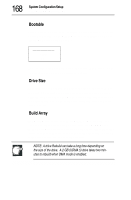 190
190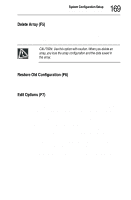 191
191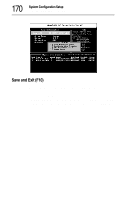 192
192 193
193 194
194 195
195 196
196 197
197 198
198 199
199 200
200 201
201 202
202 203
203 204
204 205
205 206
206 207
207 208
208 209
209 210
210 211
211 212
212 213
213 214
214 215
215 216
216 217
217 218
218 219
219 220
220 221
221 222
222 223
223 224
224 225
225 226
226 227
227 228
228 229
229 230
230 231
231 232
232 233
233 234
234 235
235 236
236 237
237 238
238 239
239 240
240 241
241 242
242 243
243 244
244 245
245 246
246 247
247 248
248 249
249 250
250 251
251 252
252 253
253 254
254 255
255 256
256 257
257 258
258 259
259 260
260 261
261 262
262 263
263 264
264 265
265 266
266 267
267 268
268 269
269 270
270


